Distributing installation files, Distributing installation files -21 – Xerox WorkCentre M35-4011 User Manual
Page 37
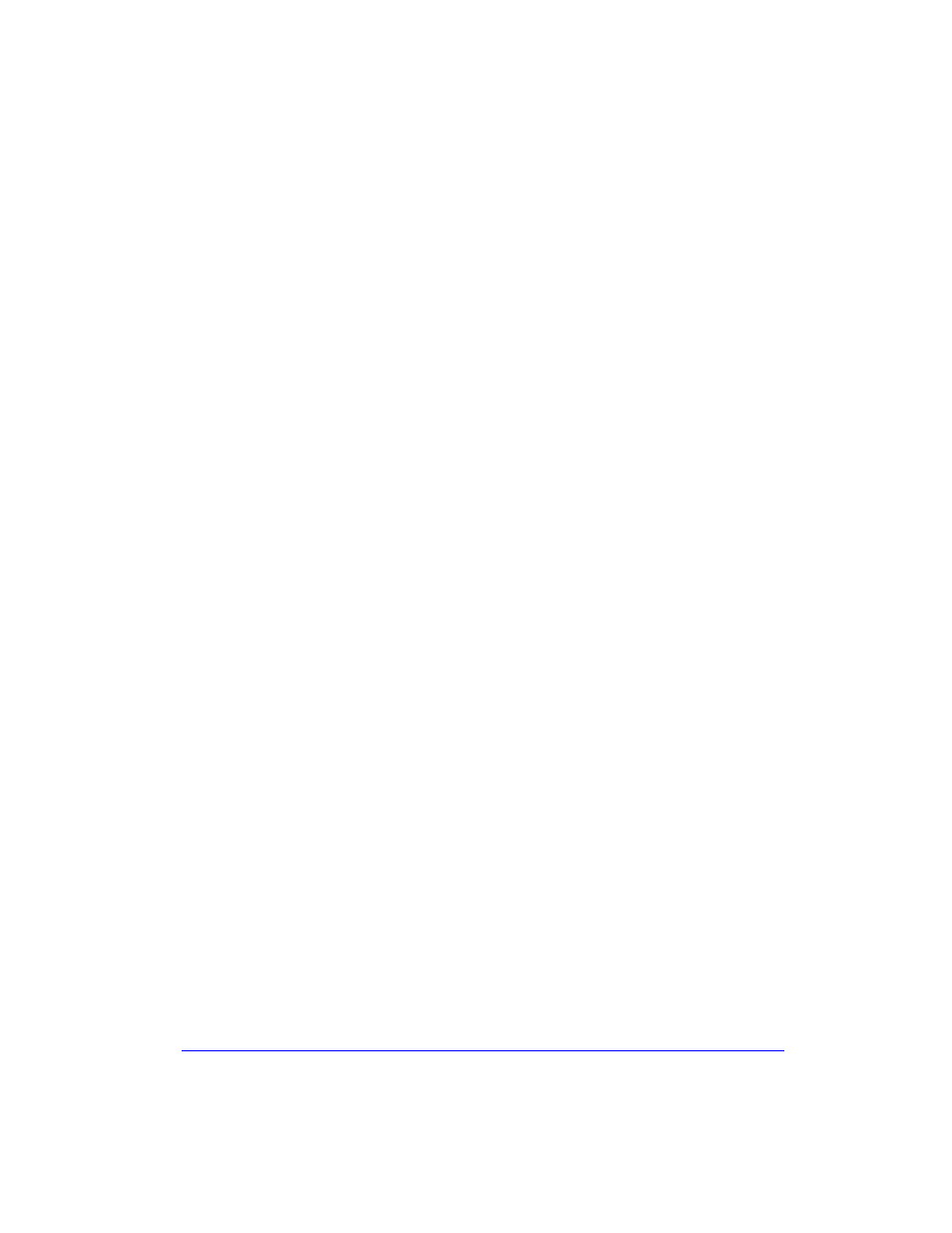
Installing Printer Drivers in Windows Networks
1-21
Distributing Installation Files
When you have set up and saved your configuration file(s) to the Packet folder, you
are ready to distribute the installation packet for users to install printer drivers. You
may want to send one of the following notes depending on whether it will be a Silent
Installation or User Installation.
Silent Installation - Note to User
I have attached a zip file that enables you to install printer drivers.
1
Save the file to a temporary folder or to a folder on the desktop.
2
Unzip the file.
3
Double-click the Install.exe file. The printer drivers install automatically.
User Installation - Note to User
I have attached a zip file that enables you to install printer drivers.
1
Save the file to a temporary folder or to a folder on the desktop.
2
Unzip the file.
3
Double-click the XPIU.exe file. The Xerox Printer Installation Utility opens.
4
On the Welcome tab, select a language to view the utility.
5
On the Configuration tab, select the language you want for your driver.
6
Click the Help button to open the Help system.
7
In the Table of Contents, open How To Install a Xerox Printer Driver.
8
Follow the procedure: To install printer drivers using the configuration file
defaults.
