Setting email options – Xerox WorkCentre 7425-7428-7435 avec built-in controller-12224 User Manual
Page 12
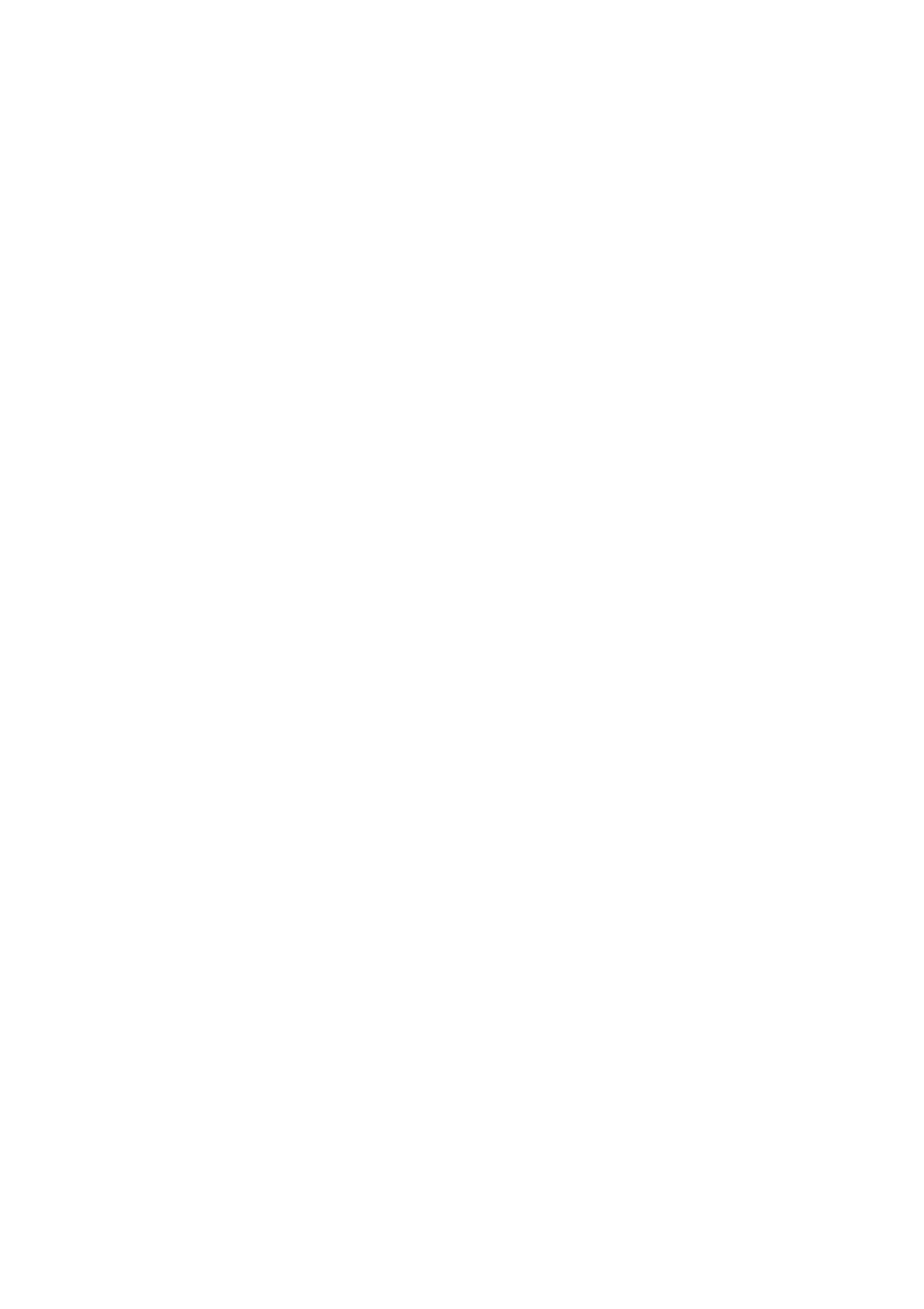
10
7. Place the document original in the document feeder or on the document
glass, then press the green Start button.
8. If desired, use the four groups at the bottom of the control panel, Color
Scanning, 2 Sided Scanning, Original Type and Scan Presets, to select
the desired options for the scan.
Setting Email Options
You can override the template settings and change the following email settings:
•
File Name
•
File Format
•
Reply To
•
Read Receipt
To change the File Name, or Reply To email options:
1. On the printer control panel, touch the Services button.
2. Touch the E-Mail icon, then touch the E-mail Options tab.
3. Touch File Name, or Reply To, then delete or modify the default text
using the touch screen keyboard, then touch Save.
To change the file format:
1. On the printer control panel, press the Services button.
2. Touch the E-Mail icon, then touch the E-mail Options tab.
3. Touch File Format, then touch the desired file type, then touch Save.
To request a read receipt:
1. On the printer control panel, press the Services button.
2. Touch the E-Mail icon, then touch the E-mail Options tab.
3. Touch Read Receipts, then touch On.
- WorkCentre 7425-7428-7435 avec built-in controller-12627 WorkCentre 7425-7428-7435 avec EFI Fiery Controller-12632 WorkCentre 7425-7428-7435 avec EFI Fiery Controller-12229 WorkCentre 7425-7428-7435 avec EFI Fiery Controller-11918 WorkCentre 7425-7428-7435 avec built-in controller-11913 WorkCentre 7425-7428-7435 con EFI Fiery Controller-18259 WorkCentre 7425-7428-7435 con EFI Fiery Controller-17559 WorkCentre 7425-7428-7435 con built-in controller-18255 WorkCentre 7425-7428-7435 con built-in controller-17861 WorkCentre 7425-7428-7435 con built-in controller-17555 WorkCentre 7425-7428-7435 con EFI Fiery Controller-17865
