Xerox DocuColor 240-250 con Xerox FreeFlow DXP250-14674 User Manual
Page 12
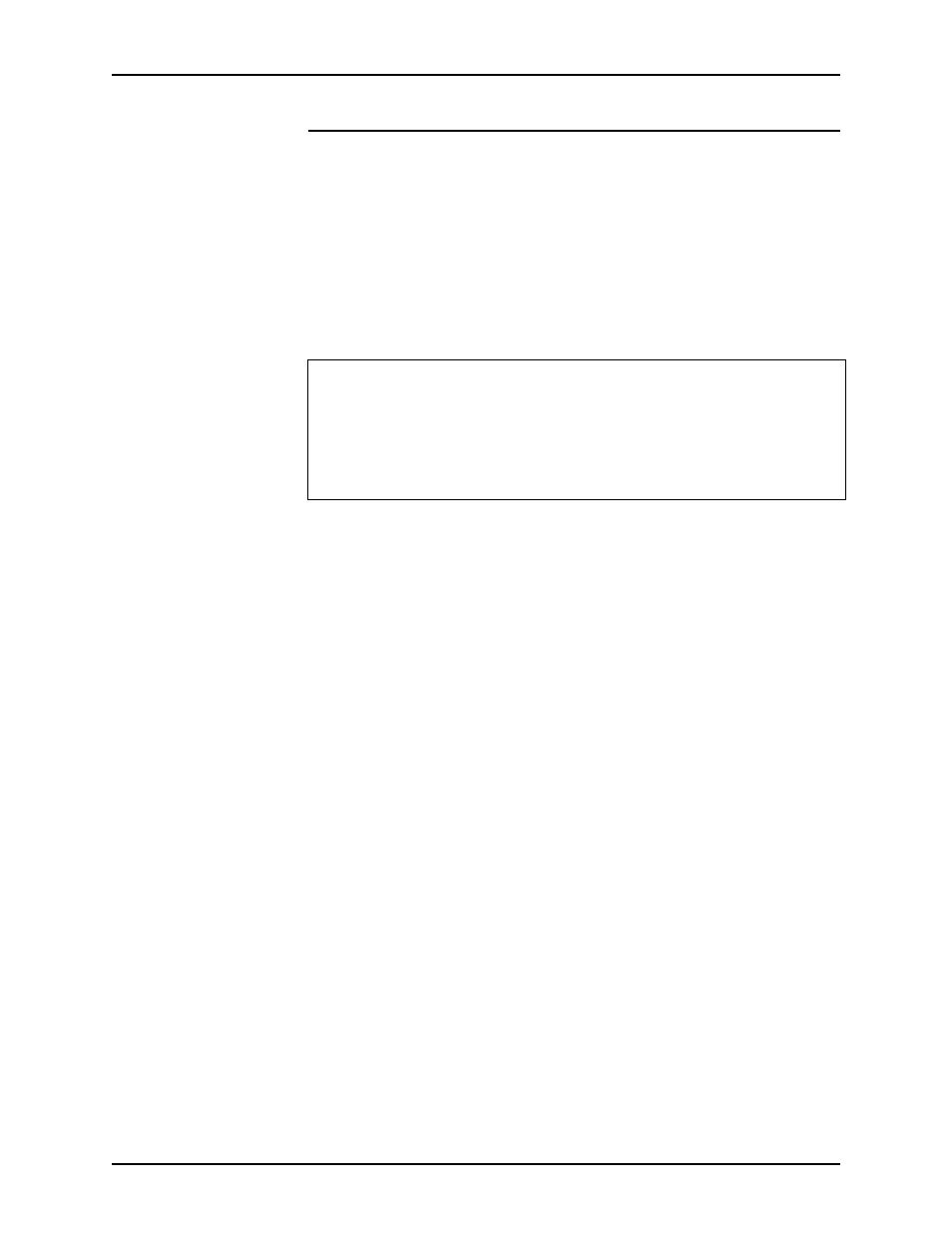
Installation
Using the lp Utilities for Solaris
On a Solaris 2.5.1 or earlier client
The –o options are ignored when using lp on a Solaris 2.5.1 or
earlier client and submitting jobs to the controller. To correct this,
perform the following on the client workstation:
1. Open a command tool and enter the following:
lpsystem -l
This will list all the remote printers and the associated lp
properties that have been created on the Solaris 2.5.1 client
workstation. The following is an example:
System:
polaris
Type:
bsd
Connection timeout:
never
Retry failed connections:
after 10 minutes
Comment:
allow all connections
The entry after System denotes the name of the remote printer,
which should represent the controller name. If the Type identified
for the remote printer is set to bsd, then the remote printer is
configured correctly and will print successfully to the printer
controller once the svr4–extensions entry has been added to
the /etc/lp/Systems file (detailed below).
NOTE: When creating a remote printer using the Solaris
Admintool Utility on a Solaris 2.5.1 client, all printers by default
are bsd.
If the type is set to s5, you will not be able to print from your
Solaris 2.5.1 client to the controller since Solaris 2.6 no longer
supports the System V print protocol. The Type will need to be
changed to bsd. To make this change, do the following:
1. In a command tool window, enter the following:
lpsystem -t bsd
2. Locate the /etc/lp/Systems file.
3. Edit the remote printer entry for the controller in the Systems
file. The following is an example of an old entry in the
Systems file:
Using a text editor, change the entry to the following:
extensions:-:
4. Enter the following in the Command Tool:
1-4
- DocuColor 240-250 con Xerox FreeFlow DXP250-15628 DocuColor 240-250 con Xerox FreeFlow DXP250-16178 DocuColor 240-250 con Xerox FreeFlow DXP250-15286 DocuColor 240-250 avec Xerox FreeFlow DXP250-11469 DocuColor 240-250 avec Xerox FreeFlow DXP250-12098 DocuColor 240-250 avec Xerox FreeFlow DXP250-12478 DocuColor 240-250 avec Xerox FreeFlow DXP250-13079 4112-4127 Enterprise Printing System-4628 4112-4127 Enterprise Printing System-199 4112-4127 Enterprise Printing System-3375 4112-4127 Enterprise Printing System-6672 DocuColor 240-250 mit Xerox FreeFlow DXP250-8970 4590 EPS-9389 DocuColor 240-250 mit Xerox FreeFlow DXP250-9618 4590 EPS-10077 DocuColor 240-250 mit Xerox FreeFlow DXP250-10550 4590 EPS-10914 4590 EPS-9688 DocuColor 240-250 mit Xerox FreeFlow DXP250-9934 4112-4127 Enterprise Printing System-218 4112-4127 Enterprise Printing System-6691 4112-4127 Enterprise Printing System-4647 4112-4127 Enterprise Printing System-3394 DocuColor 240-250 con Xerox FreeFlow DXP250-18098 DocuColor 240-250 con Xerox FreeFlow DXP250-17723 DocuColor 240-250 con Xerox FreeFlow DXP250-18674 DocuColor 240-250 con Xerox FreeFlow DXP250-17116
