Installation – Xerox DocuColor 240-250 con Xerox FreeFlow DXP250-14674 User Manual
Page 10
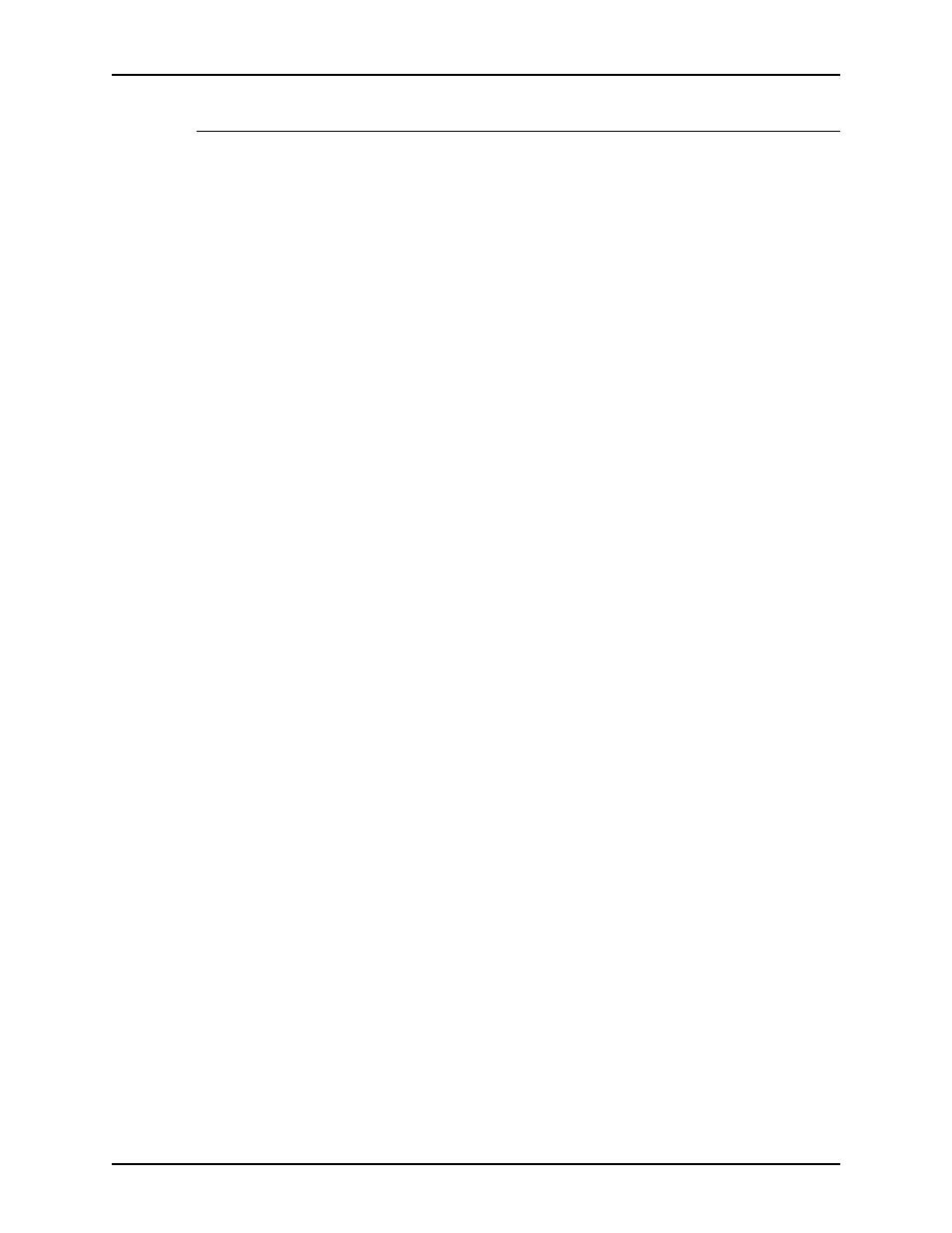
Installation
Using the lp Utilities for Solaris
Installation
NOTE: Refer to the on-line man pages for additional information
about the Unix commands used in the following procedure.
To configure the client workstation, perform the following steps:
1. Obtain the list of DocuSP controller queues that will be
accessed from this client workstation.
2. Log in as root at the client workstation.
NOTE: The following examples use the name proofqueue as the
name of the print queue and the name printsrv as the hostname
of the DocuSP controller. These should be replaced by the
hostname of the DocuSP controller and the name of a print
queue that exists in your installation.
3. In a command tool window, enter
admintool&
4. The Administration tool is displayed.
5. Access the Host dialog and add a new Host.
6. Fill in the Host Name, IP Address, and, if necessary, the
Ethernet Address text fields. Use the worksheets in the
Getting Ready for the DocuSP Installation to determine the
correct values for this client workstation.
7. Access the Printers dialog and add access to a remote
printer.
8. Fill in the Printer Name text field with the name of the queue
that will be used by lp.
9. Fill in the Printer Server text field with the name of the
DocuSP controller name.
NOTE: You can add an optional comment in the Comment or
Description field at this time.
10. For Solaris 2.4 and earlier, select [System V] for the Print
Server OS entry.
11. Select to set the DocuTech printer as the default printer for lp
on this workstation.
12. Select [Add] or [OK]. Access to the printer is enabled.
13. Quit the Administration tool.
14. Verify connectivity to the DocuSP controller by entering the
following command:
1-2
- DocuColor 240-250 con Xerox FreeFlow DXP250-15628 DocuColor 240-250 con Xerox FreeFlow DXP250-16178 DocuColor 240-250 con Xerox FreeFlow DXP250-15286 DocuColor 240-250 avec Xerox FreeFlow DXP250-11469 DocuColor 240-250 avec Xerox FreeFlow DXP250-12098 DocuColor 240-250 avec Xerox FreeFlow DXP250-12478 DocuColor 240-250 avec Xerox FreeFlow DXP250-13079 4112-4127 Enterprise Printing System-4628 4112-4127 Enterprise Printing System-199 4112-4127 Enterprise Printing System-3375 4112-4127 Enterprise Printing System-6672 DocuColor 240-250 mit Xerox FreeFlow DXP250-8970 4590 EPS-9389 DocuColor 240-250 mit Xerox FreeFlow DXP250-9618 4590 EPS-10077 DocuColor 240-250 mit Xerox FreeFlow DXP250-10550 4590 EPS-10914 4590 EPS-9688 DocuColor 240-250 mit Xerox FreeFlow DXP250-9934 4112-4127 Enterprise Printing System-218 4112-4127 Enterprise Printing System-6691 4112-4127 Enterprise Printing System-4647 4112-4127 Enterprise Printing System-3394 DocuColor 240-250 con Xerox FreeFlow DXP250-18098 DocuColor 240-250 con Xerox FreeFlow DXP250-17723 DocuColor 240-250 con Xerox FreeFlow DXP250-18674 DocuColor 240-250 con Xerox FreeFlow DXP250-17116
