Connecting to a power supply, Gsgt – Arcam AV8 User Manual
Page 9
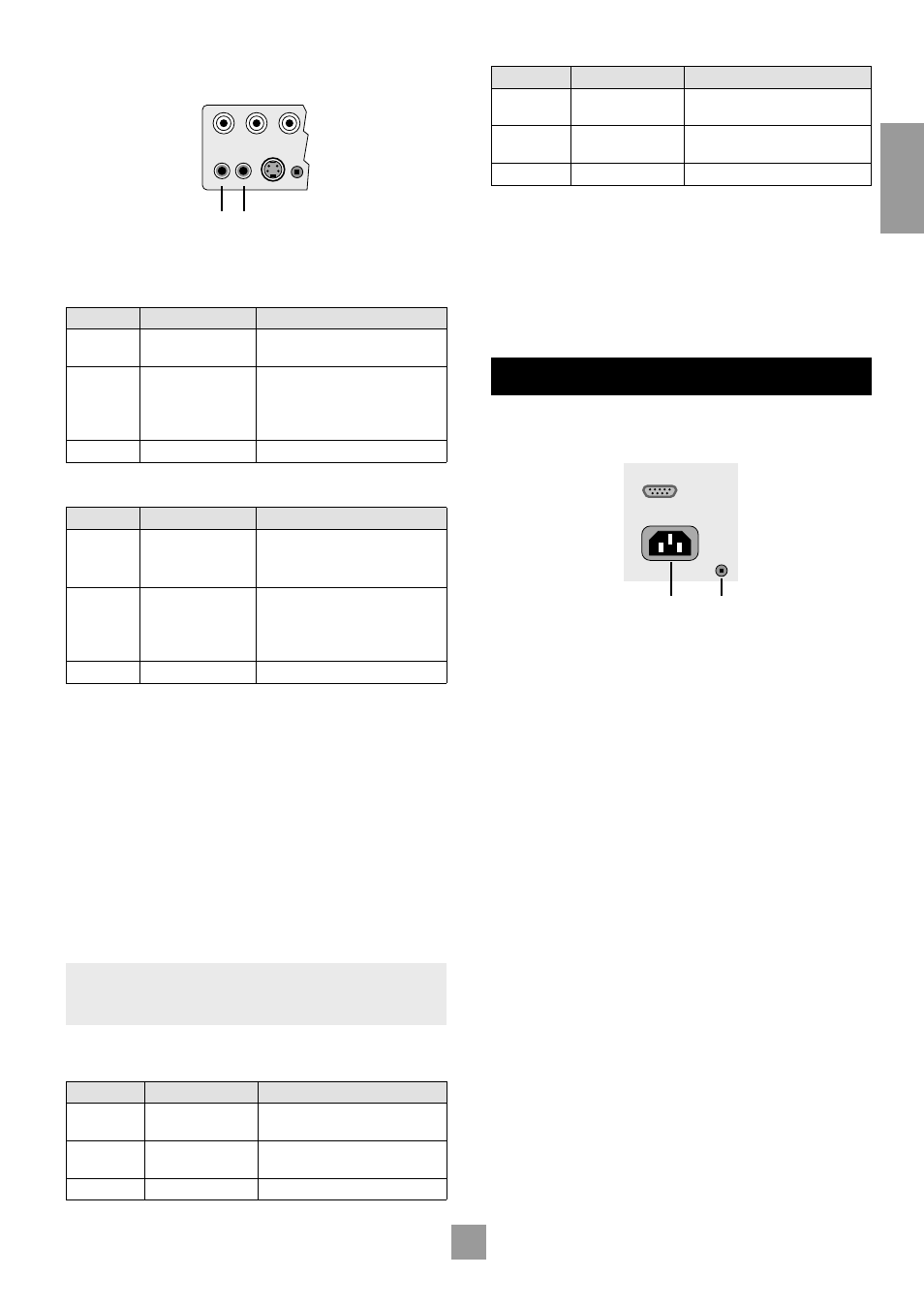
E-8
E-8
E-9
E
n
g
li
sh
gs
VIDEO TRIGGER 1,
gt
VIDEO TRIGGER 2.
The trigger outputs
have different functions depending on how the ‘Video Status’ has been
set (Screen Ctrl or SCART) in the ‘General Settings’ menu.
ZONE 2
MONITOR OUT
2
1
VIDEO
TRIGGERS
1/RGB 2/S-VIDEO
PROG
gsgt
SCART mode
1/RGB trigger output – connect to RGB SCART on your TV:
Connection
Function
Voltage
Tip
RGB mode select
RGB video = 1V (into 75Ω load)
Composite video = 0V
Ring
RGB/composite
SCART input select
(CVBS status)
Aspect ratio 4:3/16:9
Video present, aspect 4:3 = 12V
Video present, aspect 16:9 = 6V
No video signal = 0V
Sleeve
Ground
0V
2/S-video output – connect to S-video SCART (usually SCART no.
2) on your TV:
Connection
Function
Voltage
Tip
Video source
trigger*
Any video source selected = 12V
No video source selected = 0V
Ring
S-video SCART
input select (CVBS
status)
Aspect ratio 4:3/16:9
S-video present, aspect 4:3 = 12V
S-video present, aspect 16:9 = 6V
No video signal = 0V
Sleeve
Ground
0V
Notes on SCART mode
In SCART mode, seamless selection of composite, S-video and RGB
A/V TV inputs is possible using the AV8.
When switched to a video source input, and the AV8 detects the
presence of either an S-video or composite video signal, it sets either
the S-video or the composite SCART input select lines high. If both
signal types are detected on that source input, then only the S-video
SCART input select line is set high.
If a high quality video source in RGB+Composite Syncs mode is
allocated to an input, the AV8 will assume an RGB signal is present
when syncs are detected on the composite input. In this case if only a
composite video signal is present on the input the AV8 will detect this
as an RGB+Composite Sync signal and display a blank screen, not the
composite video signal.
Information on SCART wiring is provided in the back of this manual.
NOTE: When the ‘HQ Video’ line of the ‘General Settings’ page is set
to ‘Component’ (rather than ‘RGB’), video trigger 1 behaves as listed
in the table for Screen Ctrl mode.
Screen Ctrl mode
1/RGB trigger output:
Connection
Function
Voltage
Tip
Main zone on trigger Main zone turned on = 12V
Main zone turned off = 0V
Ring
Main zone on trigger Main zone turned on = 12V
Main zone turned off = 0V
Sleeve
Ground
0V
2/S-video output:
Connection
Function
Voltage
Tip
Video source
trigger *
Any video source selected = 12V
No video source selected = 0V
Ring
Video source
trigger *
Any video source selected = 12V
No video source selected = 0V
Sleeve
Ground
0V
* Video source trigger – This output goes high when any video source
in the main zone is selected. It can be used to initiate closing of curtains
or dimming lights automatically.
Notes on Screen Ctrl mode
In Screen Ctrl mode, the video triggers behave differently. Both
outputs of video trigger 1 double up the role of the 12V trigger
output described earlier. They can be used to remotely switch on or off
additional equipment such as power amplifiers.
CONNECTING TO A POWER SUPPLY
1
Power inlet. The AV8 has a universal input power supply that is
compatible with mains voltages between 85VAC and 265VAC.
GROUND
LIFT (IN)
RS232
CONTROL
85 – 265VAC
MAX 40VA
1
2
2
GROUND LIFT (IN)
button. In complex setups which involve satellite
inputs or radio aerials, grounding the unit may increase the level of
background hum or buzz in the loudspeakers, in which case press the
GROUND LIFT
button in to lift the signal ground from the chassis ground.
DO NOT REMOVE the safety earth from the mains cable under any
circumstances.
WRONG PLUG?
Check that the plug supplied with the unit fits your supply. If your
mains plug is different, consult your Arcam dealer or Arcam Customer
Support on +44 (0)1223 203200.
MAINS LEAD
The appliance is normally supplied with a moulded mains plug already
fitted to the lead. If for any reason the plug needs to be removed, it
must be disposed of immediately and securely, as it is a potential shock
hazard when inserted into the mains socket. Should you require a new
mains lead, contact your Arcam dealer.
PLUGGING IN
Push the plug (IEC line socket) of the power cable supplied with the
unit into the power input socket (
1
) in the back of the unit. Make sure
it is pushed in firmly.
Put the plug on the other end of the cable into your power supply
socket and switch the socket on.
