Using the pcl6 driver setup, Using the new printer wizard – Konica Minolta PagePro 1350EN User Manual
Page 14
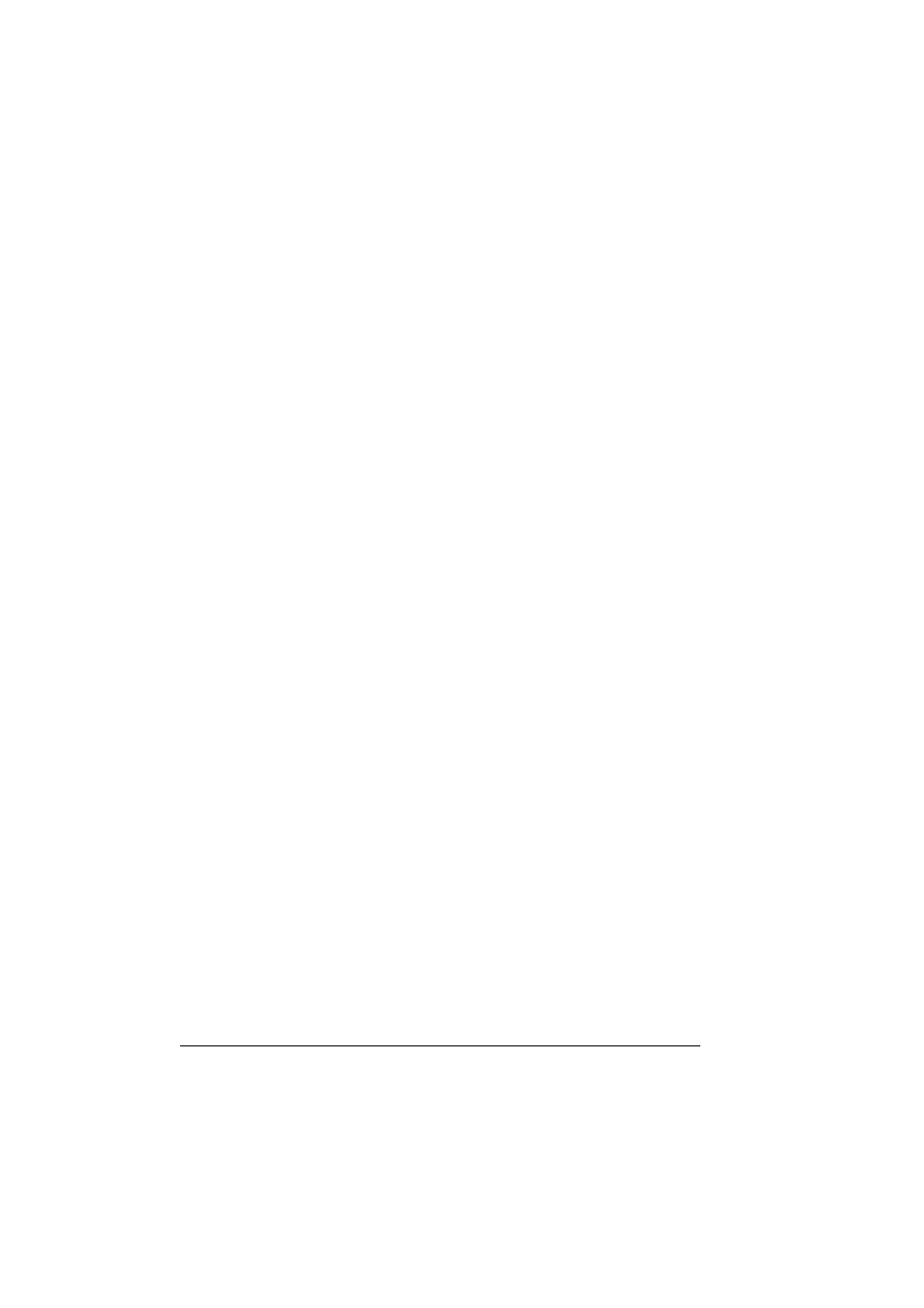
Network Connection
7
"
If the configuration page was printed immediately after the green
“Ready” indicator lit, the updated IP address information may not be
applied and all IP Address, Subnet Mask and Default Router will show
“Initializing…”. In such a case, please wait a few minutes and print a
new configuration page.
"
If DHCP/BOOTP is On, but IP Address shows 192.168.1.2, this
means that your printer is not connected correctly to the network, or
that there is no DHCP or BOOTP server available to assign an IP
address to your printer. In such a case, please use any of the other
methods described in the following sections to assign a valid static IP
address to your printer before installing the printer driver.
"
If DHCP/BOOTP is Off, this probably mean that your printer has
already been assigned a static IP address and if this address is cor-
rect, you can proceed directly with the PCL6 Driver Setup. If this is not
the case, and you cannot communicate with the printer, please reset
the printer to factory default as explained in “Resetting the printer to
factory defaults” on page 34.
Using the PCL6 Driver Setup
During the PCL6 Driver Setup the New Printer Wizard will be run automati-
cally. For more information, see “Installing the PCL6 Driver for a network
printer” on page 16.
Using the New Printer Wizard
A utility called “New Printer Wizard” is provided on your CD-ROM. This utility
allows you to locate your printer on the network, and configure its network
settings, as follows:
1
Connect your printer to the network.
When using an Ethernet cable, plug the RJ45 connector into the Ethernet
interface port of the printer.
2
Turn on your PC and printer.
Wait until the green “Ready” indicator is on.
