Using dhcp/bootp, Using dhcp/bootp 6, Caution – Konica Minolta PagePro 1350EN User Manual
Page 13
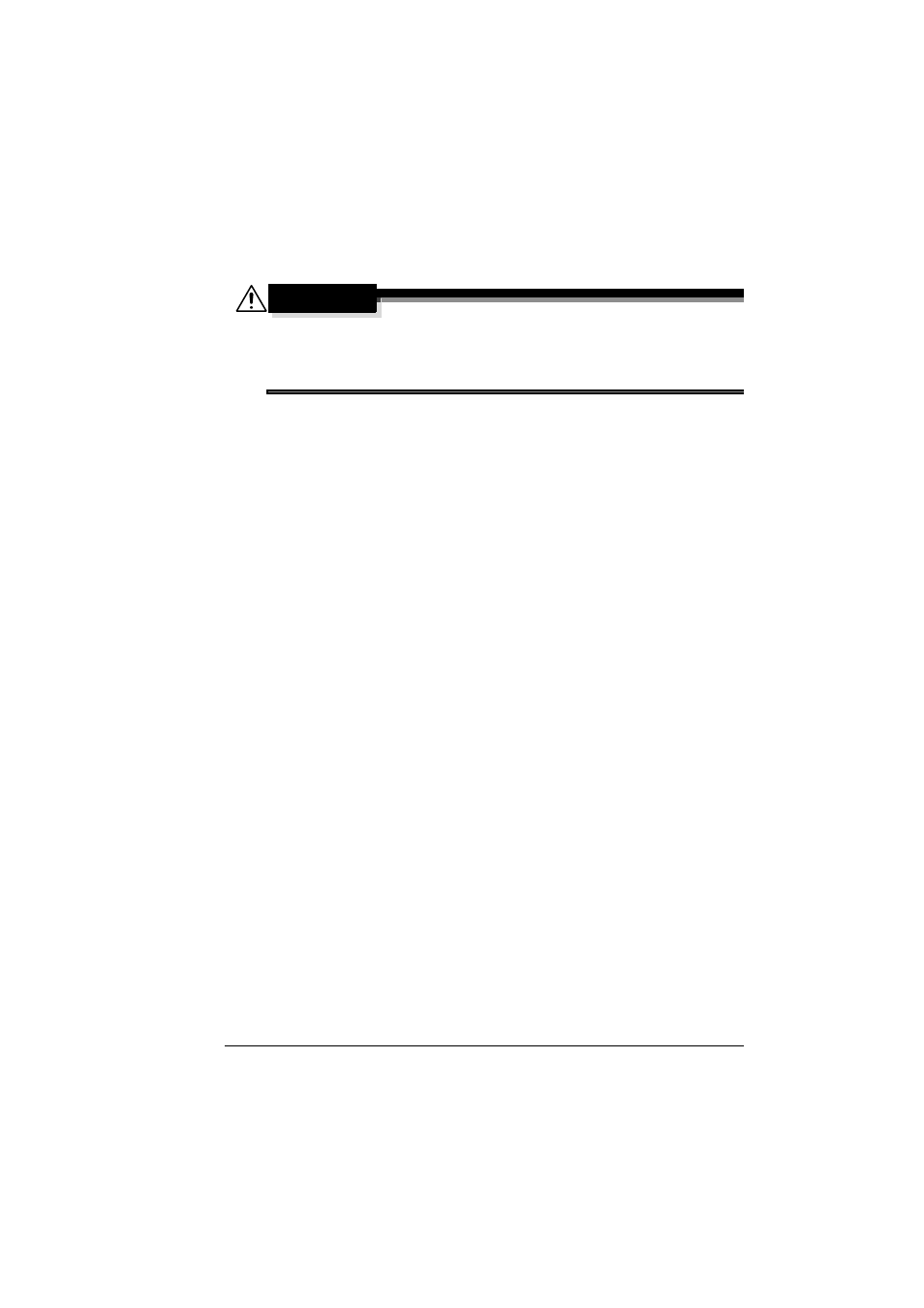
Network Connection
6
Using PageScope Web Connection
Using PageScope Network Setup
CAUTION
You should always notify your network's administrator before changing
the printer's IP address. Since the IP address for each PC and printer on
your network must be unique, you need to make sure it doesn't conflict
with any other IP address or your network or any attached network.
Using DHCP/BOOTP
If your network supports DHCP (Dynamic Host Configuration Protocol) or
BOOTP (Bootstrap Protocol), the printer's IP address will be automatically
assigned by the DHCP or BOOTP server when you turn on the printer. (Refer
to “Network Printing” on page 3 for a description of DHCP and BOOTP.)
"
If your printer is not automatically assigned an IP address, verify that
DHCP is enabled on the printer.
1
Connect your printer to the network.
When using an Ethernet cable, plug the RJ45 connector into the Ethernet
interface port of the printer.
2
Put paper on the input tray.
3
Turn on your PC and printer.
When the green “Ready” indicator is on, print a configuration page to ver-
ify that the IP address is set.
4
Make sure that
–
the orange “Error” indicator is off.
–
the green “Ready” indicator is on (but not blinking).
5
Briefly press the cancel button.
6
Press the cancel button two more times.
–
A configuration page is printed.
7
Check the INTERFACE section of the Configuration Page and make sure
of the following:
–
DHCP/BOOTP is On
–
IP Address is different from the default 192.168.1.2
