Registering a new application, Registering a new application -67 – Konica Minolta bizhub C451 User Manual
Page 176
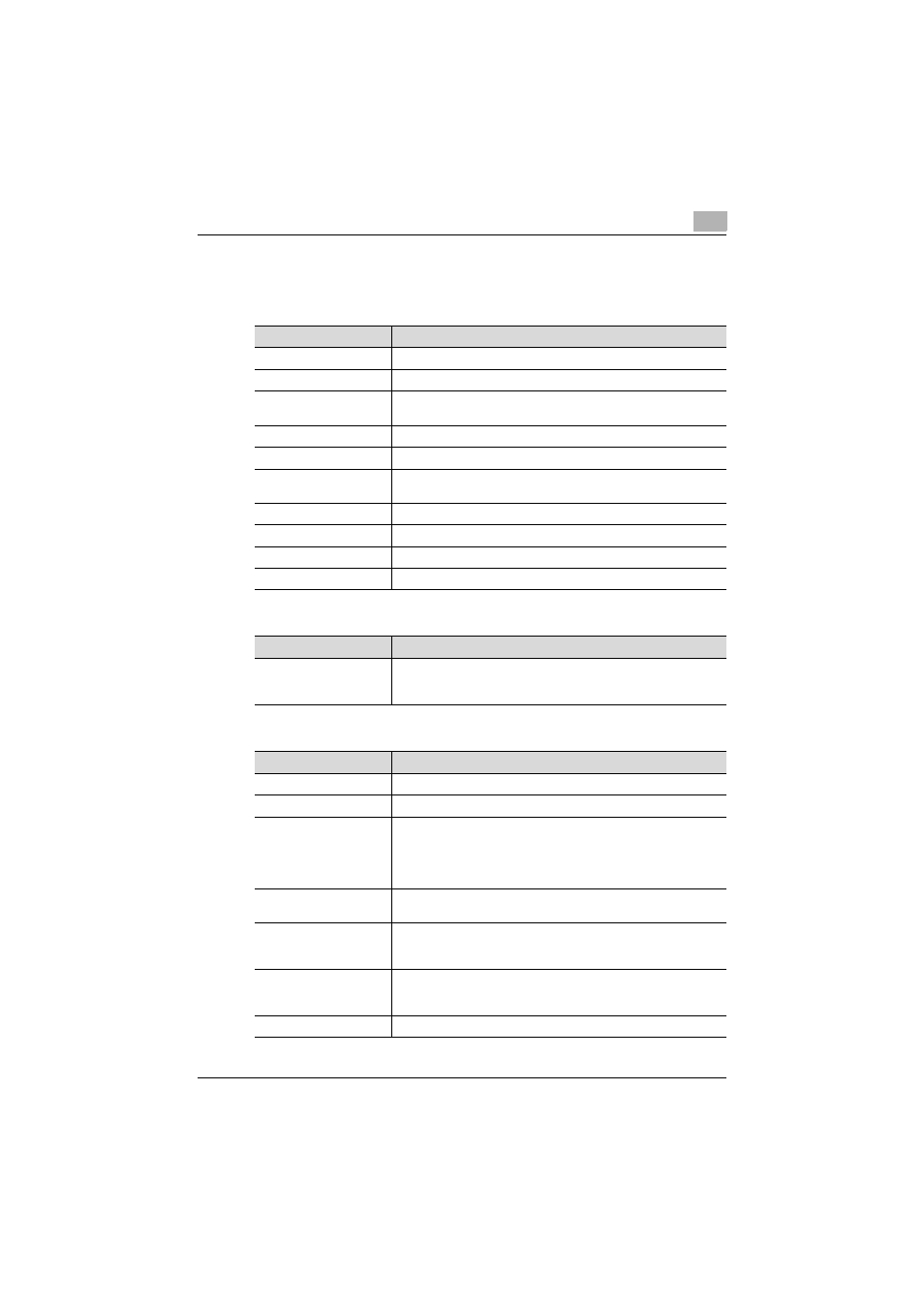
Administrator mode
3
C451
3-67
Registering a new application
When registering an application, settings can be specified for the following.
In addition, specify settings for the custom items.
Specify details for the following for the function button.
Item
Description
No.
Displays the registration number of the selected application.
Application Name
Type in the name of the application (up to 16 characters).
Host Address
Type in the host address for the server registering the application
(up to 15 characters).
File Path
Type in the file path for the application (up to 96 characters).
User ID
Type in the user ID for logging on to the server (up to 47 characters).
Password
Type in the password for logging on to the server (up to 31 charac-
ters).
anonymous
Select whether or not anonymous is used.
PASV Mode
Select whether or not the PASV mode is used.
Proxy
Select whether or not a proxy server is used.
Port No.
Type in the port number to be used. (Range: 1 to 65535)
Item
Description
Custom Item List
When a template is selected, the custom items, button name and
default values are displayed. To add or change settings, click the
[Edit] button.
Item
Description
No.
Displays the number of the selected item.
Button Name
Type in the name of the button (up to 16 characters).
Function Name
Select the function name from the following.
ID/ Name/ Password/ Authentication/ DelaySendDateTime/
BillingCode1/ BillingCode2/ CoverSheet/ Subject/ GeneralFax-
Number/ GeneralVoiceNumber/ PersonalFaxNumber/ PersonalVoi-
ceNumber/ DocumentPassword/ HoldForPreview/ Delivery
Message on Panel
Type in the name that appears in the multifunctional peripheral
screen (up to 32 characters).
Display Method
Select the display method from the following
Enable/Enable Function (MFP Panel Input Required)/Disable/Do
Not Display
Default Value
Type in the default value. To hide the default value, select the “Input
string shown as ****” check box. The characters that can be entered
differ depending on the selected function.
Keyboard Type
Select either “ASCII” or “Device Dependent” as the keyboard type.
