Contents x-22 – Konica Minolta bizhub C35P User Manual
Page 23
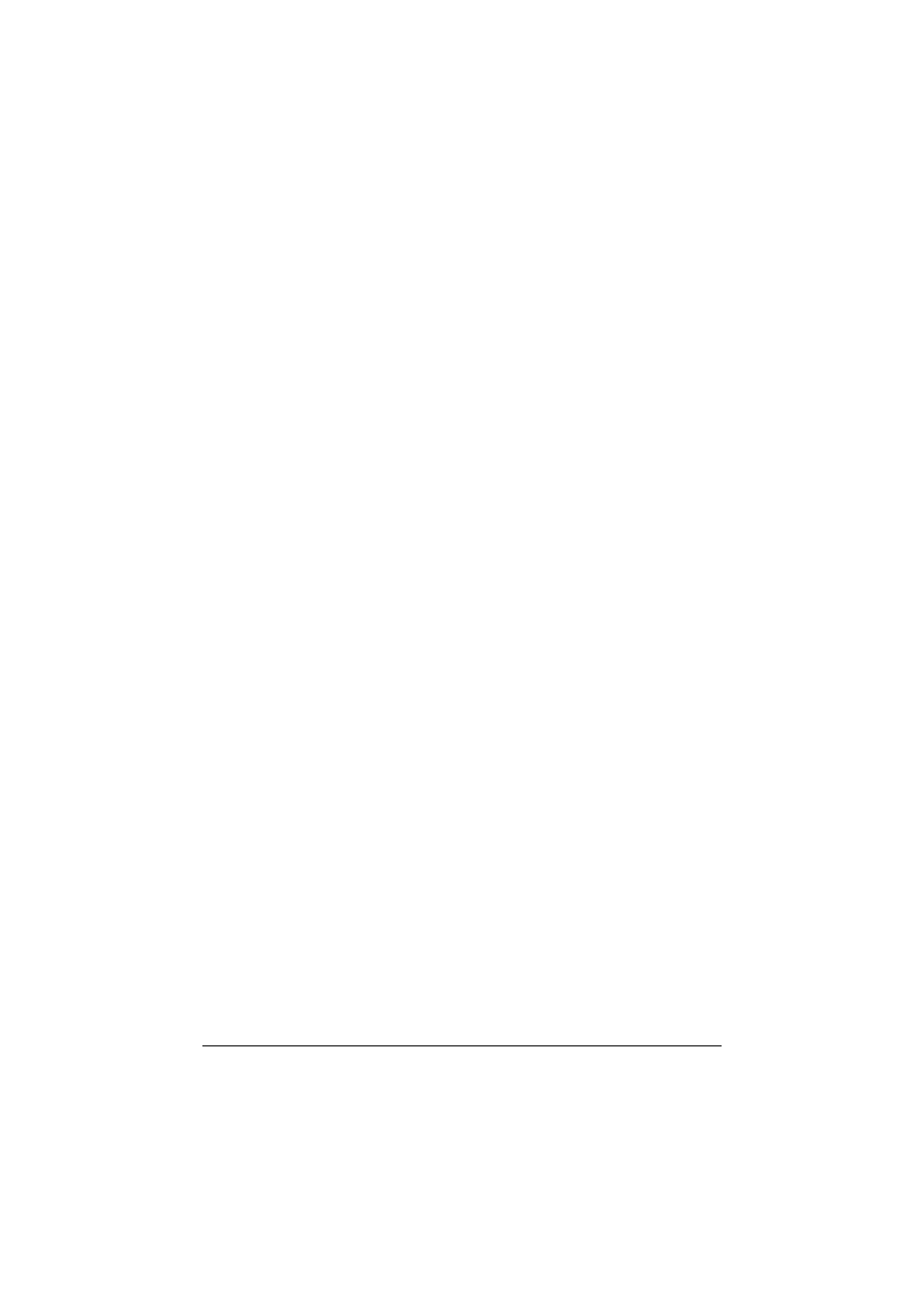
Contents
x-22
Adding an IPP Port using Add Printer Wizard -
Windows Server 2003/XP/2000 .......................................................... 6-16
Adding an IPP Port using Add Printer Wizard -
Windows 7/Vista/Server 2008 R2/Server 2008................................... 6-21
Printing via Web Service Print Function.................................................... 6-25
With Windows Server 2008 R2/Server 2008 ...................................... 6-25
Adding a printer from the Network window -
Windows 7/Server 2008 R2 ................................................................ 6-25
Adding a printer from the Network window -
Windows Vista/Server 2008................................................................ 6-26
Adding a printer using Add Printer Wizard .......................................... 6-30
Installing the Additional Driver ............................................................ 6-36
Using PageScope Web Connection ............................................................. 7-1
About PageScope Web Connection ............................................................. 7-2
Display Language ....................................................................................... 7-2
Requirements.............................................................................................. 7-3
Determining the Printer Name..................................................................... 7-4
Setting Up Your Browser Software ............................................................. 7-5
Internet Explorer (version 6.0 for Windows).......................................... 7-5
Mozilla Firefox (version 2.0 for Mac OS X 10.5) ................................... 7-6
Understanding the PageScope Web Connection Window ........................ 7-7
Navigation ................................................................................................... 7-7
Current Status ............................................................................................. 7-8
Logging on to PageScope Web Connection ............................................... 7-9
Login Page .................................................................................................. 7-9
Language Setting ...................................................................................... 7-10
Public User Mode...................................................................................... 7-10
Registered User Mode .............................................................................. 7-10
User Authentication Mode................................................................... 7-10
Account Track Mode ........................................................................... 7-11
Device Information .............................................................................. 7-14
Counter ............................................................................................... 7-23
Online Assistance ............................................................................... 7-24
User Authentication............................................................................. 7-25
Active Job List (shown above) ............................................................ 7-28
Done Job List ...................................................................................... 7-29
