Setting up your browser software, Internet explorer (version 6.0 for windows), Setting up your browser software -5 – Konica Minolta bizhub C35P User Manual
Page 224: Internet explorer (version 6.0 for windows) -5
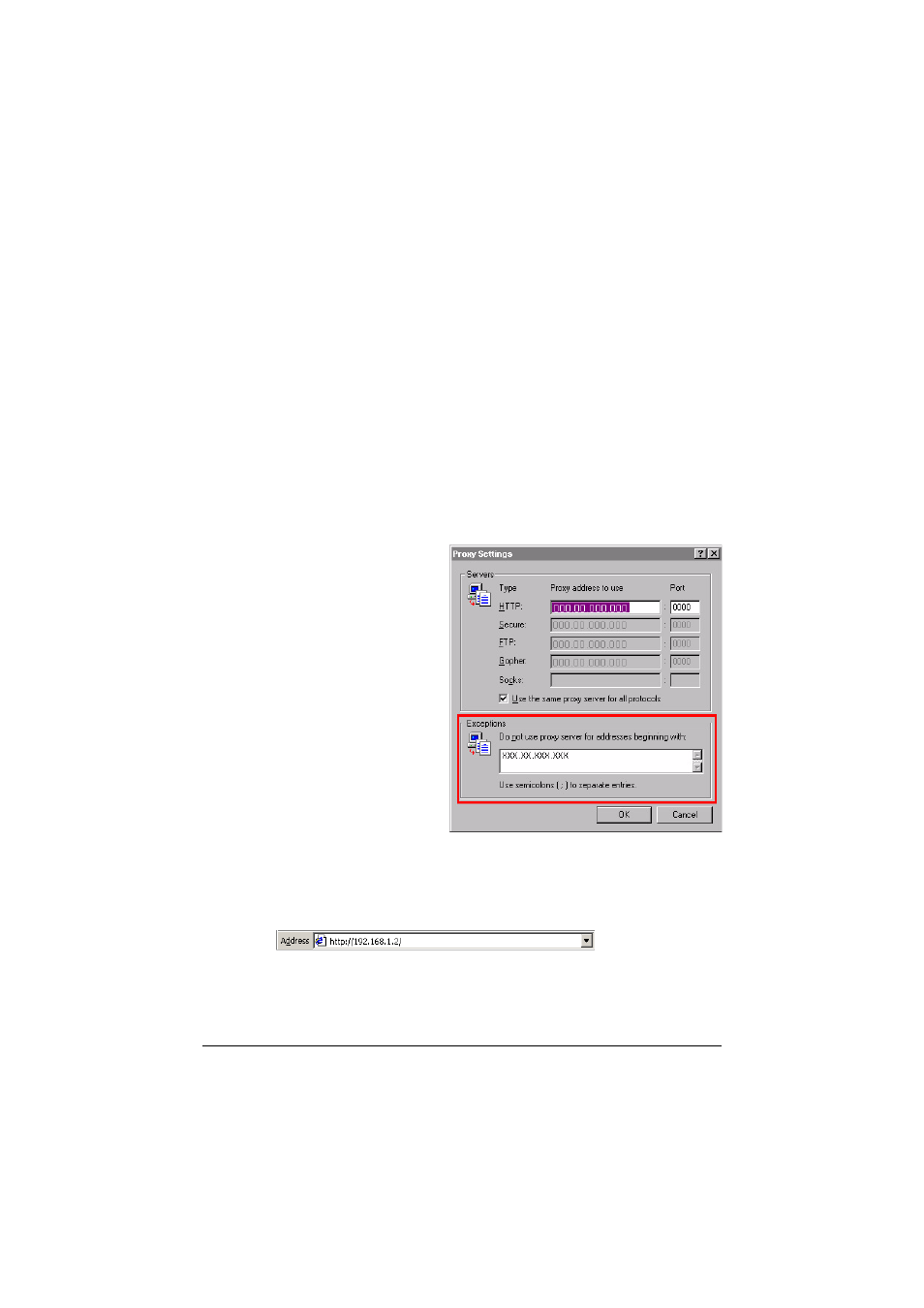
Setting Up the Printer Web Page
7-5
Setting Up Your Browser Software
Since your printer resides on your intranet and is not accessible beyond the
firewall of your network, you must set up the proper “preferences” in your
browser software. Your printer name or IP address must be added to the “no
proxy” list in the preferences dialog box of the browser.
"
You need to do this procedure only once.
The sample screens below may be different from yours depending on soft-
ware versions and operating systems in use.
"
Our examples represent the IP address of the printer with:
xxx.xxx.xxx.xxx. Always enter your printer’s IP address without lead-
ing zeros. For example, 192.168.001.002 should be entered as
192.168.1.2.
Internet Explorer (version 6.0 for Windows)
1
Start Internet Explorer.
2
From the Tools menu
choose Internet Options.
3
Select the Connections tab
on the dialog box.
4
Choose the LAN Settings
button to display the Local
Area Network (LAN) Set-
tings dialog box.
5
Select Advanced in Proxy
server to open the Proxy
Settings dialog box.
6
In the Exceptions text box,
type a comma after the last
entry and then type the
printer name or the IP
address of your printer.
7
Choose OK three times to return to the main browser window.
8
Enter the printer’s IP address in the URL Address box to access the
printer home page.
