1 test/photo, text mode setting, 2 setting of photo mode, Test/photo, text mode setting -9 – Konica Minolta Bizhub 215 User Manual
Page 43: Setting of photo mode -9
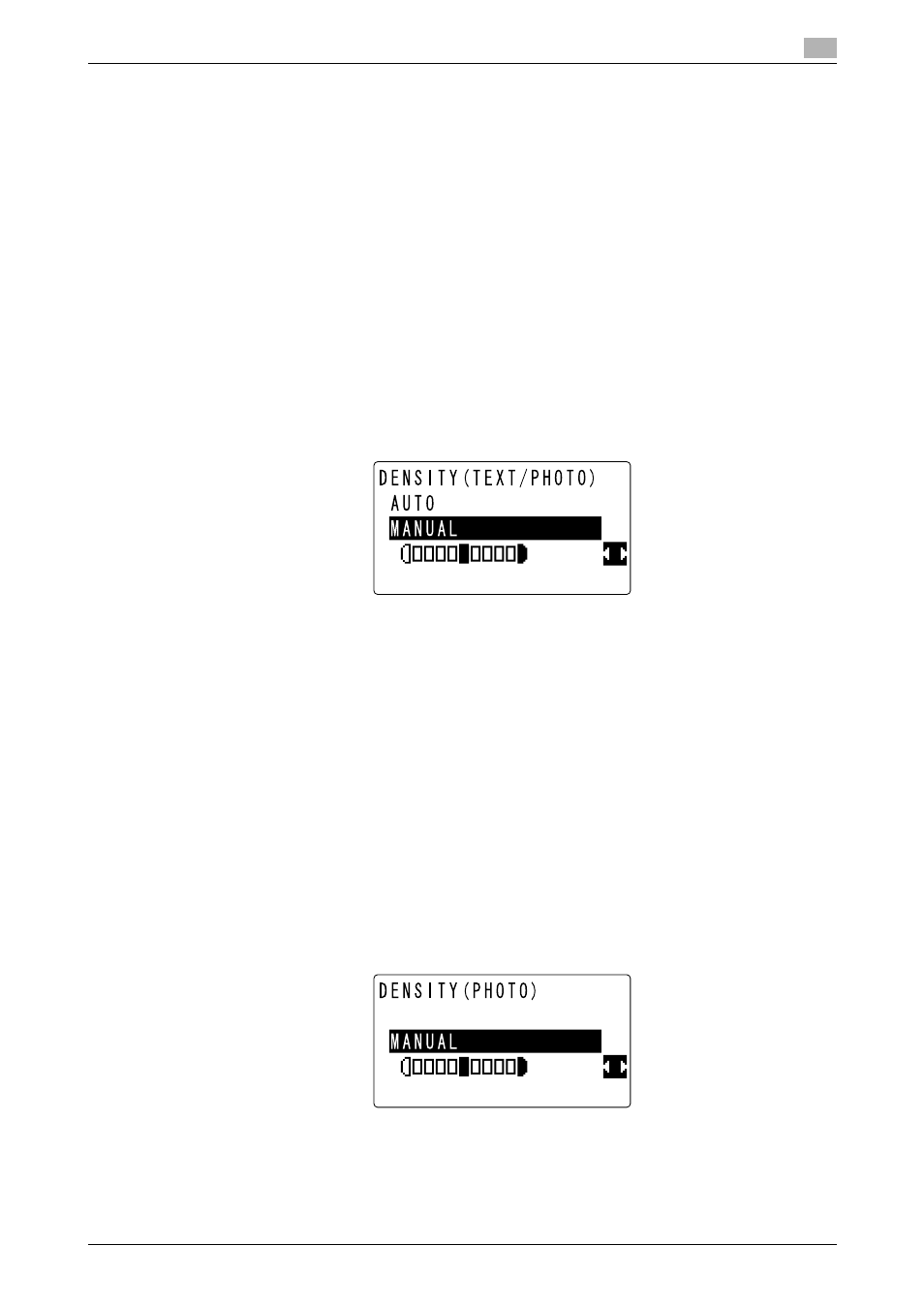
bizhub 215
5-9
5.4
Changing the setting for scanned original density
5
5.4
Changing the setting for scanned original density
The setting for the scan quality of the original can be changed in the screen used to set density.
5.4.1
Test/Photo, Text mode setting
This indicates the setting procedure in the image quality setting when [TEXT/PHOTO] or [TEXT] is set.
1
Press the Scan key.
The machine switches to the scan mode.
2
Press the Density key.
A screen used to set density appears.
3
Specify desired density.
% If [Color Setting] for [Quality] is set to [BW], press +,, and select either [AUTO] or [MANUAL].
% If the image quality of original type is either [TEXT/PHOTO] or [TEXT], select [AUTO] or [MANUAL].
For Auto setting, select [AUTO], then press OK. For the manual setting, select [MANUAL], press *
or ), then press OK.
% If [Color Setting] for [Quality] is set to [Gray] or [Color], [AUTO] is not displayed. The gray setting can
only be made using [MANUAL].
% When setting manually, pressing * reduces density. Pressing ) increases density.
% When OK is pressed after density is adjusted, the scan screen will display a density corresponding
to the adjusted density.
Tips
-
The factory default is [AUTO].
5.4.2
Setting of Photo mode
This describes the image quality setting when [PHOTO] is set.
1
Press the Scan key.
The machine switches to the scan mode.
2
Press the Density key.
3
Press * or ) to adjust density.
% Pressing * reduces density. Pressing ) increases density.
