Konica Minolta Bizhub 215 User Manual
Page 25
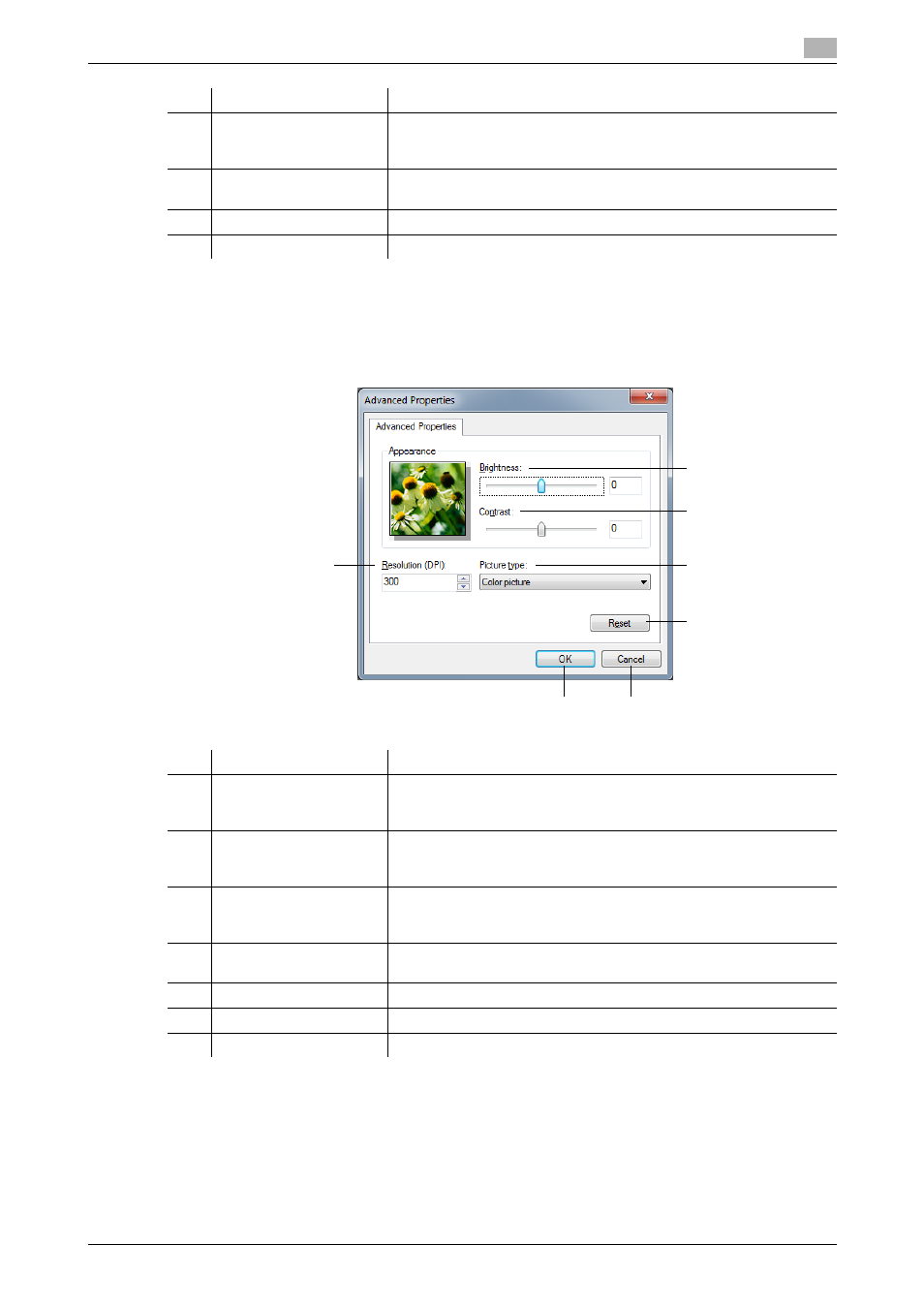
bizhub 215
3-10
3.3
WIA driver
3
Adjusting the image quality of the scanned picture using [Adjust the quality
of the scanned picture]
The image quality of the scanned picture can be adjusted by clicking [Adjust the quality of the scanned pic-
ture].
7
[Page size]
Select the paper size of the original to be scanned.
Setting is enabled when [Document Feeder] is selected for [Paper
source].
8
[Preview]
Displays a scanning preview. Adjust the scan range by moving the
frame of the Preview screen.
9
[Scan]
Press this key to start scanning.
10
[Cancel]
Closes the settings screen.
No.
Item
Settings
No.
Item
Settings
1
[Resolution]
Adjusts the print resolution.
Print resolution can be selected to be either [150], [300], or [600].
The initial setting is [300].
2
[Brightness]
Adjusting brightness.
Brightness can be set between -100% (dark) and +100% (bright).
The initial setting is [0%].
3
[Contrast]
Adjusting contrast.
Contrast can be set between -100 and +100.
The initial setting is [0].
4
[Picture type]
Select the type of original from [Color picture], [Grayscale picture], or
[Black and white picture or text].
5
[Reset]
Resets the setting.
6
[OK]
Confirms the setting.
7
[Cancel]
Closes the settings screen.
2
3
4
5
6
1
7
