1 setting for resolution, 2 color setting, 3 setting for original type – Konica Minolta Bizhub 215 User Manual
Page 42: Setting for resolution -8, Color setting -8, Setting for original type -8
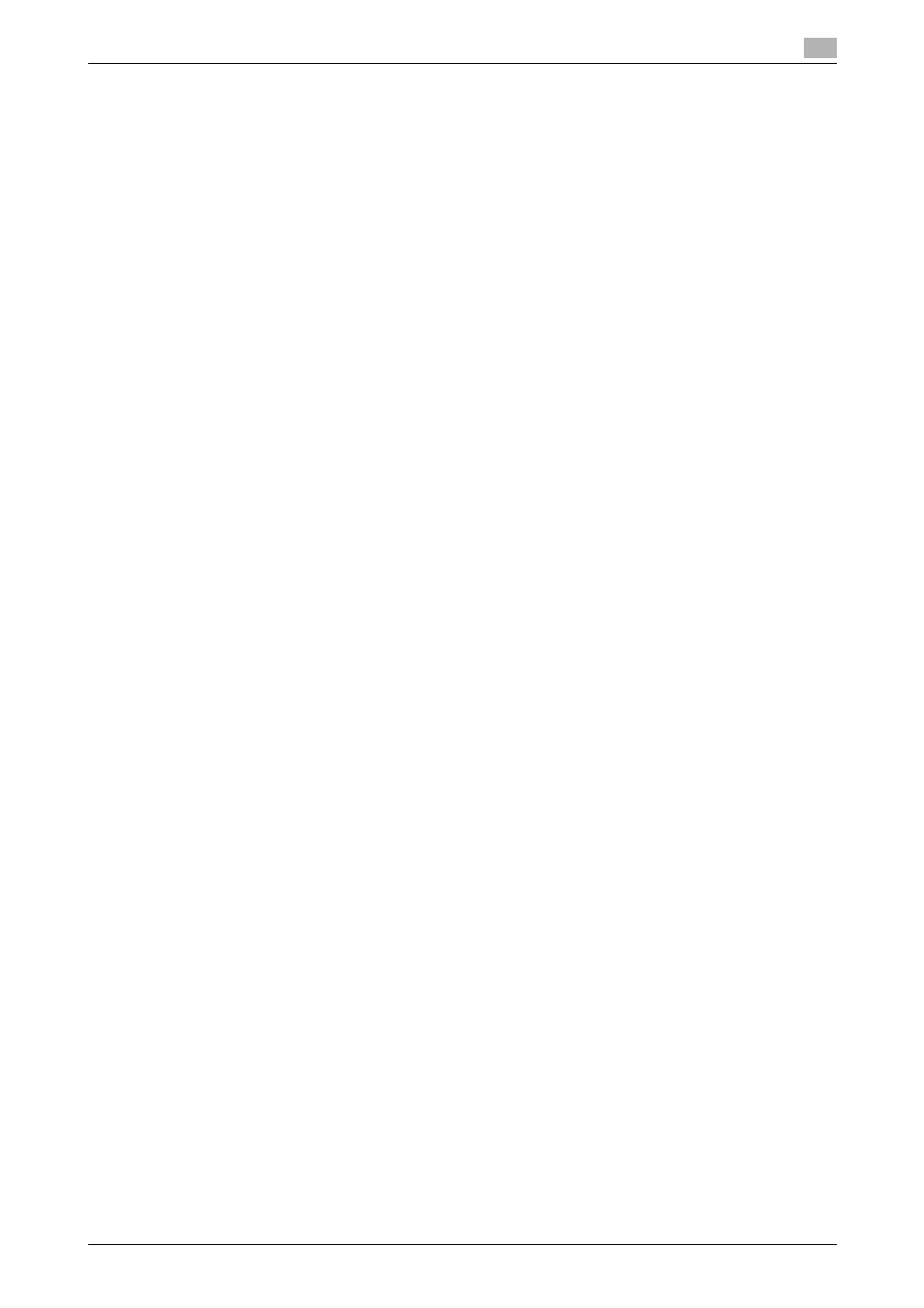
bizhub 215
5-8
5.3
Changing the setting for the scanned image quality
5
5.3
Changing the setting for the scanned image quality
The setting for scanned image quality can be changed.
5.3.1
Setting for resolution
1
Press the Scan key.
The machine switches to the scan mode.
2
Press the Quality key.
3
Press +, to select [RESOLUTION], then press OK.
4
Press +,, then select resolution for scanning.
% Resolution can be selected for [150 e 150 dpi], [300 e 300 dpi], [600 e 600 dpi].
% If [Color Setting] for [Quality] is either set to [Color] or [Gray], [600 e 600 dpi] is not displayed.
% The factory default is [300 e 300 dpi].
5
Press OK.
The screen returns to the Scan screen.
5.3.2
Color setting
1
Press the Scan key.
The machine switches to the scan mode.
2
Press the Quality key.
3
Press +, to select [COLOR SETTING], then press OK.
4
Press +, to select desired color setting.
% The color setting can be selected from [BW], [GRAY], or [COLOR].
% If [BW] is selected when [Image Format] is set to [JPEG], [PDF] is automatically selected.
% The factory default is [BW].
5
Press OK.
The screen returns to the Scan screen.
5.3.3
Setting for original type
1
Press the Scan key.
The machine switches to the scan mode.
2
Press the Quality key.
3
Press +, to select [ORIGINAL], then press OK.
4
Press +,, then select the image quality of the original.
% The image quality of the original can be selected from [TEXT/PHOTO], [TEXT], or [PHOTO].
% The factory default is [TEXT/PHOTO].
5
Press OK.
The screen returns to the Scan screen.
