Document size, Scan mode, Resolution – Konica Minolta Bizhub 215 User Manual
Page 19: Document size] -4 [scan mode] -4 [resolution] -4
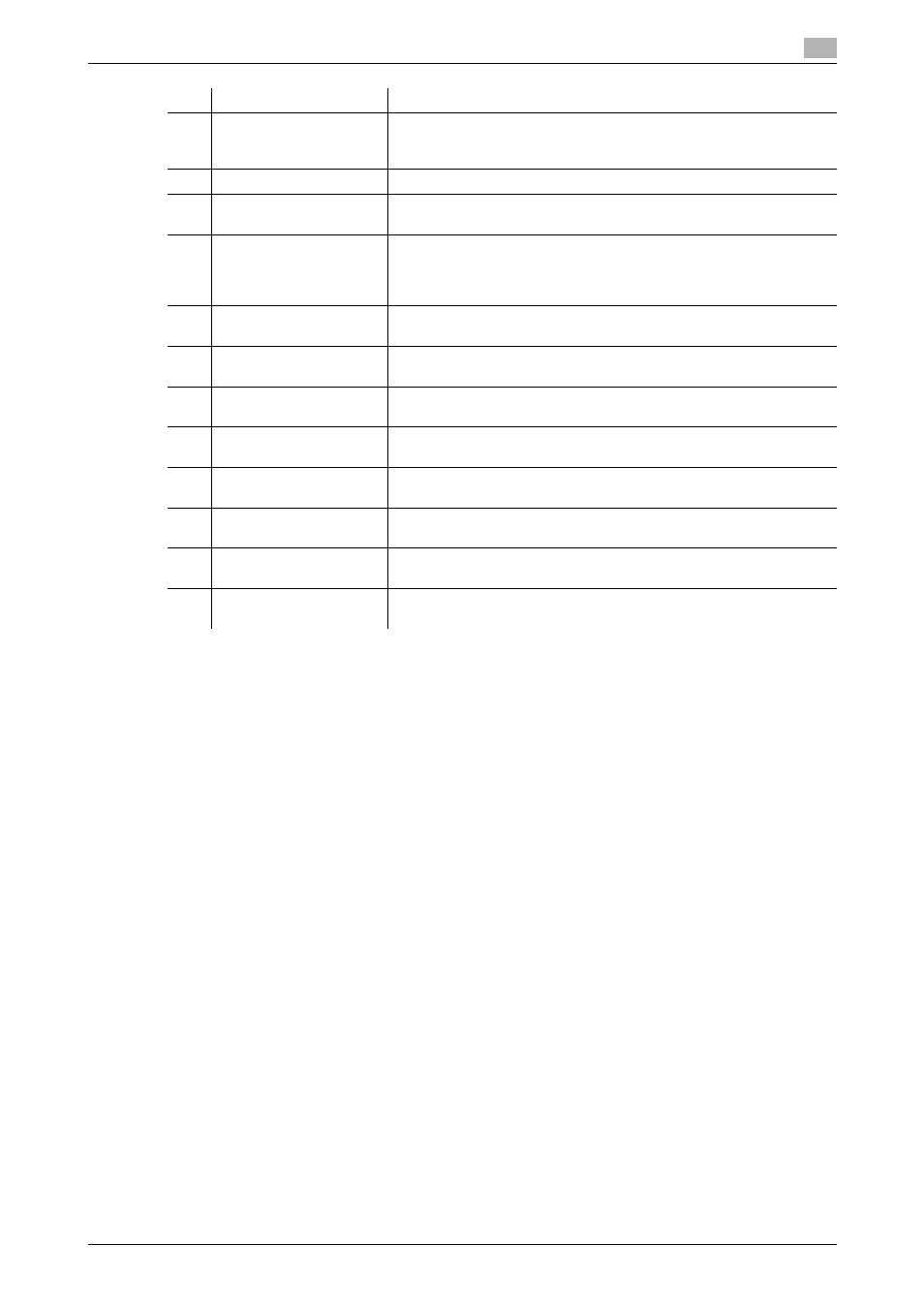
bizhub 215
3-4
3.2
TWAIN driver
3
[Document Size]
Specify the size of original to be scanned.
Tips
-
If the target image for scanning is larger than the size specified by the Manuscript, the portion exceed-
ing the specified size will be deleted.
-
If the target image for scanning is smaller than the size specified by the Manuscript, the image is
scanned to the specified size.
[Scan Mode]
Select the image quality of the original.
-
[Full Color]: Appropriate for color copying.
-
[Grey]: Appropriate for monochromatic copying.
-
[B/W (Photo)]: Appropriate for photography.
-
[Text]: Appropriate for documentation in general.
[Resolution]
Specify the print resolution.
If [Scan Mode] is set to [Full Color] or [Gray], [600 dpi e 600 dpi] is not displayed.
-
[150 dpi e 150 dpi]: Resolution good for standard character size. The resolution supports efficient scan-
ning.
-
[300 dpi e 300 dpi]: Resolution good for small character size. An initial setting is made for this resolution.
-
[600 dpi e 600 dpi]: High resolutions appropriate for landscapes and images of people.
5
[Duplex Scanning]
The screen indicates that the optional ADF is installed.
[OFF], [ON]
For details, refer to page 3-8.
6
[Scanning mode]
Select scan setting for [Auto] or [Manual].
7
[Image size]
Image capacity is indicated.
For details, refer to page 3-5.
8
[Brightness/Contrast,
Sharp , Curves, Level,
Color Balance, Hue/Sat-
uration, Default]
While in [Scanning Mode], this is indicated if [Manual] is selected.
For details, refer to page 3-6.
9
[LAN/USB]
You can verify or change USB and network connection setting.
For details, refer to page 3-5.
10
[About]
Displays printer driver version information.
For details, refer to page 3-5.
11
[Scan]
Scans the image.
For details, refer to page 3-5.
12
[Close]
Stops scanning.
For details, refer to page 3-5.
13
[Clear]
Deletes pre-scan images.
For details, refer to page 3-5.
14
[Prescan]
Pre-scans and displays the image.
For details, refer to page 3-5.
15
[Help]
Displays Help file.
For details, refer to page 3-5.
16
[Unit]
[in], [cm], [pixel]
For details, refer to page 3-5.
No.
Item
Settings
