2 viewing the print log, Viewing the print log -3 – Konica Minolta PageScope Direct Print User Manual
Page 50
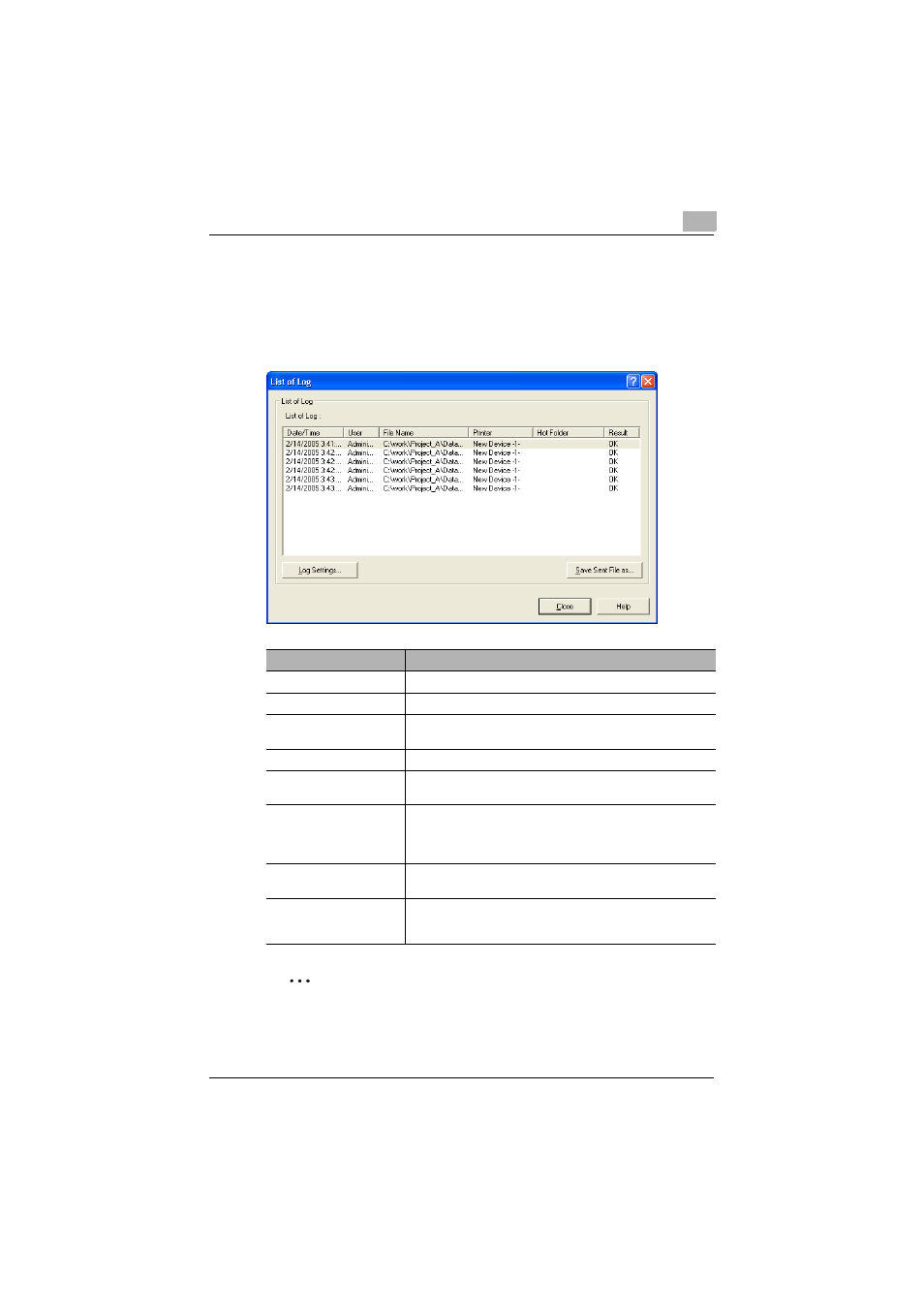
Checking the Printing Status and Print Log
9
PageScope Direct Print
9-3
9.2
Viewing the Print Log
Operating procedure
§
In the main window, click the [Log View] button.
The List of Log dialog box appears.
Memo
The number of files displayed in the log differs depending on the size
specified in the Log Settings dialog box. For details on specifying the
log setting, refer to “Specifying the log setting” on page 9-4.
Element
Description
Date/Time
Displays the date and time that the file was printed.
User
Displays the name of the user who sent the print job.
File Name
Displays the name of the printed file. General users cannot
view the names of files printed by other users.
Printer
Displays the name of the printer where the file was sent.
Hot Folder
Displays the path to the hot folder (only when a hot folder is
used).
Result
Displays the result of printing the file (OK, DELETED, or
WARNING).
When a file of a version that may not be printed correctly is
printed, “Warning” is displayed.
[Log Settings] button
The maximum amount of log data that is saved can be set.
For details, refer to “Specifying the log setting” on page 9-4.
[Save Sent File as] button
A print job previously sent to the printer can be retrieved and
saved as a file.
For details, refer to “Retrieving data” on page 9-5.
