3 hot folders monitoring icon, Hot folders monitoring icon -10 – Konica Minolta PageScope Direct Print User Manual
Page 40
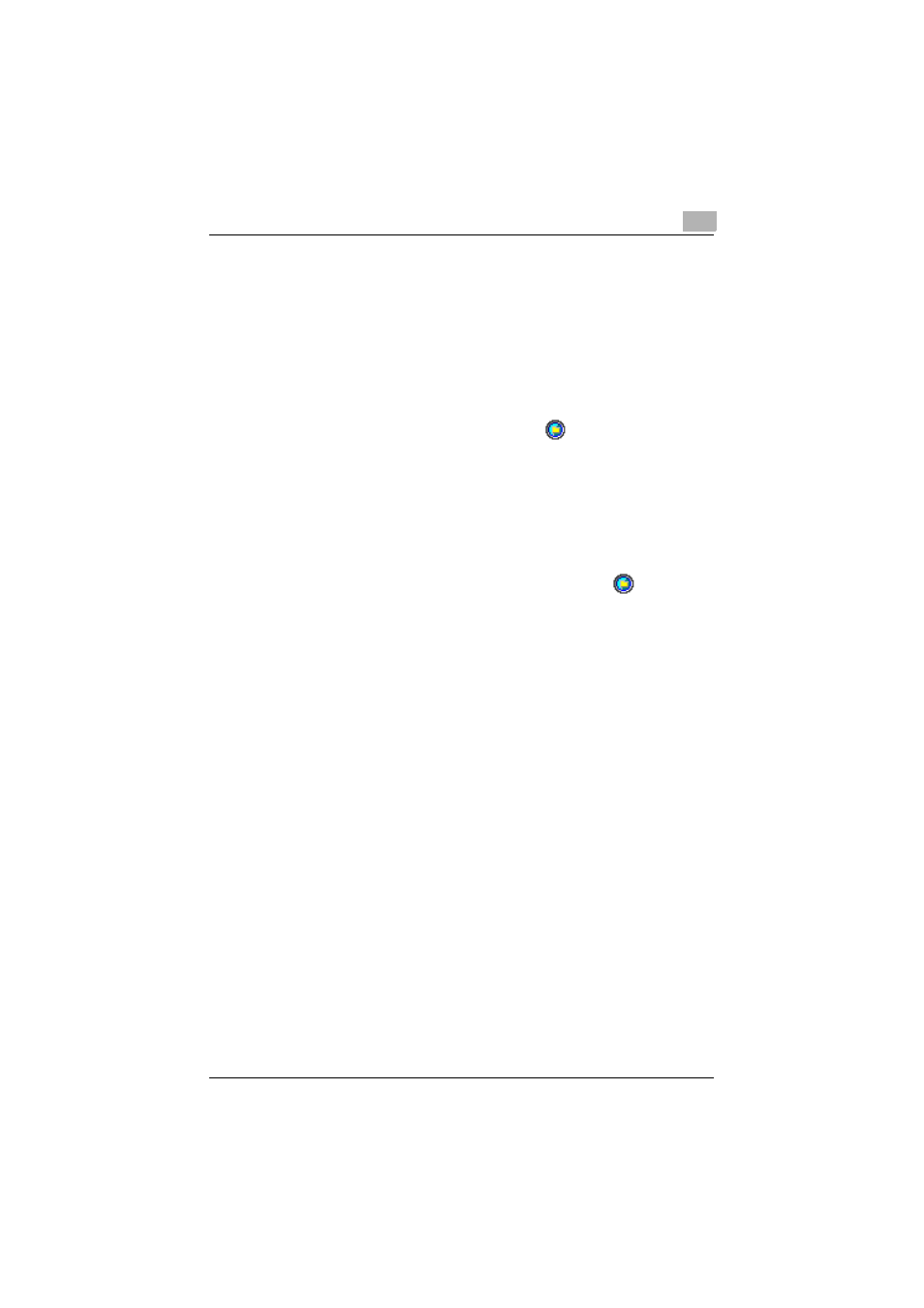
Printing
6
PageScope Direct Print
6-10
2
Specify the desired settings under “Files Sent from Hot Folders” and
“Intervals of Watching Hot Folders” and for the “Show icon on
Windows system tray.” check box.
H
Files Sent from Hot Folders
Select whether to delete files sent to the printer from a hot folder or
to move the files to a subfolder.
H
Intervals of Watching Hot Folders
Specify the interval at which the hot folders are monitored.
H
“Show icon on Windows system tray.” check box
If this check box is selected, the icon (
) appears in the system
tray.
3
Click the [OK] button.
The Hot Folder Settings dialog box appears again.
6.4.3
Hot folders monitoring icon
If the “Show icon on Windows system tray.” check box in the Detail
Settings of Hot Folders dialog box is selected, the icon (
) appears in
the system tray.
Right-click this icon to display a menu that contains the following
commands.
G
Launch PageScope Direct Print
Select this command to display the main window.
G
Stop Watching Hot Folders
Select this command to stop monitoring the hot folders.
G
Show Icon at Watching Hot Folders
If there is no check mark beside this command, the icon does not
appear in the system tray.
G
about
Select this command to display the version information for PageScope
Direct Print.
