4 using hot folders, 1 setting up hot folders, Using hot folders -6 – Konica Minolta PageScope Direct Print User Manual
Page 36: Setting up hot folders -6
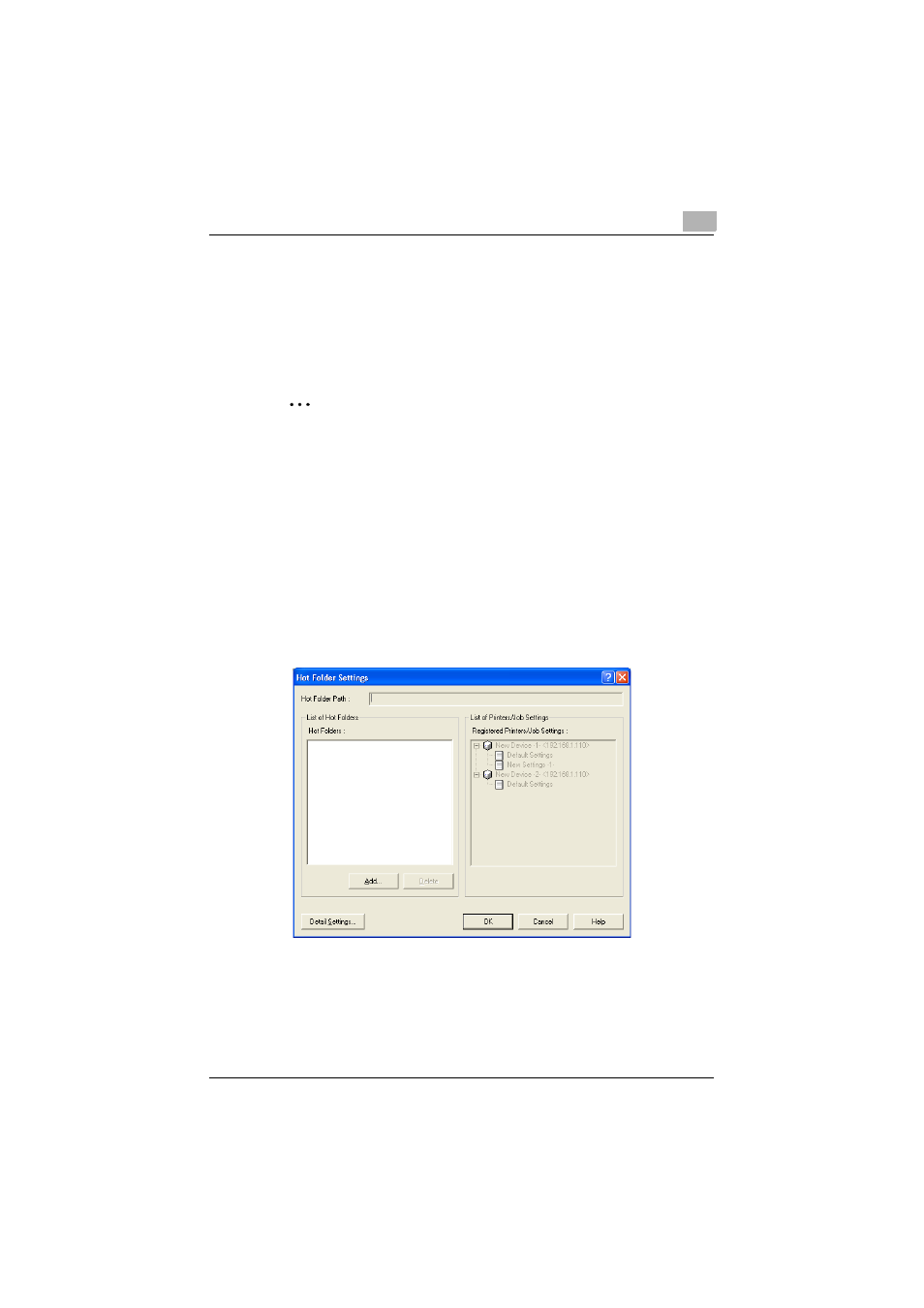
Printing
6
PageScope Direct Print
6-6
6.4
Using Hot Folders
A file can automatically be printed by copying it to a hot folder (folder
monitored for printing) that has been set up in advance.
If the folder is set to be shared, printing is possible from other computers
on the network.
Note
Shared folders on a computer running Windows XP cannot be
accessed by computers running Mac OS 8 or 9.
6.4.1
Setting up hot folders
In order to print using hot folders, the hot folders must first be set up.
Operating procedure
1
In the main window, select the “Use Hot Folders” check box.
2
Click the [Edit Hot Folders] button beside the check box.
The Hot Folder Settings dialog box appears.
If a hot folder has already been set up, it is listed in the “List of Hot
Folders” list. The registered printers and their job settings appear in
the “Registered Printers/Job Settings” list.
- Magicolor 3100 (28 pages)
- Magicolor 3100 (42 pages)
- PAGEPRO 9100 (178 pages)
- 1300 Series (4 pages)
- bizhub PRO C5500 (12 pages)
- bizhub PRO 920 (178 pages)
- bizhub PRO 1200 (31 pages)
- bizhub PRO 920 (76 pages)
- bizhub PRO 920 (8 pages)
- BIZHUB PRO bizhubPRO920 (410 pages)
- C203 (45 pages)
- Magicolor 2480 MF (46 pages)
- SU3 (112 pages)
- IP-511 (122 pages)
- C652 (6 pages)
- FK-505 (190 pages)
- bizhub 180 (256 pages)
- Image Controller IC-205 (106 pages)
- SU-502 (156 pages)
- bizhub 162 (256 pages)
- Copier 2223 (123 pages)
- 920 (76 pages)
- 7075 (311 pages)
- MAGICOLOR 2300 (156 pages)
- MAGICOLOR 2300 (182 pages)
- Magicolor 2300DL (50 pages)
- MAGICOLOR 2300 (72 pages)
- MAGICOLOR 2300 (172 pages)
- MAGICOLOR 2300 (34 pages)
- FAX2900/FAX3900 (60 pages)
- magicolor 1690MF (49 pages)
- magicolor 4690MF (9 pages)
- magicolor 1690MF (285 pages)
- magicolor 1690MF (12 pages)
- magicolor 1690MF (325 pages)
- magicolor 1690MF (113 pages)
- magicolor 1690MF (2 pages)
- magicolor 2550DN A00V014 (67 pages)
- PagePro 1250E (2 pages)
- 7450 (9 pages)
- magicolor 2430 DL (4 pages)
- BIZHUB 250/350 (14 pages)
- magicolor 4650 (260 pages)
- PagePro 5650EN (46 pages)
- PagePro 5650EN (394 pages)
