Konica Minolta PageScope Direct Print User Manual
Page 38
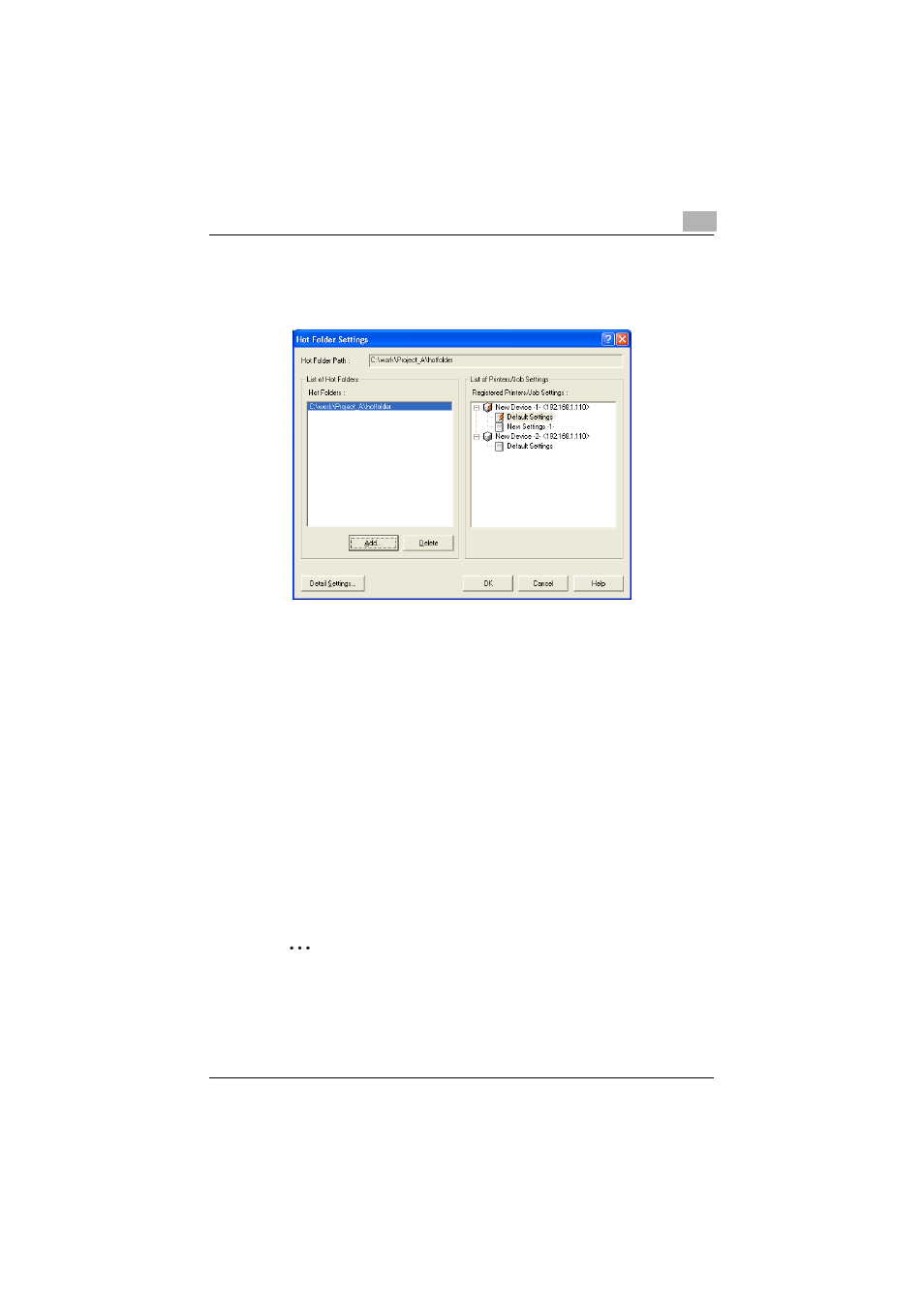
Printing
6
PageScope Direct Print
6-8
6
Select a hot folder in the “List of Hot Folders” list, and then select the
printer and job setting from the “Registered Printers/Job Settings” list
to be used with the selected hot folder.
H
Be sure that only one job setting for a printer is assigned to a single
hot folder. To use different job settings, create multiple hot folders
and use the hot folder corresponding to the desired job setting.
7
Click the [OK] button.
This completes the setup of the hot folders.
Using multiple hot folders
Repeat steps 3 through 6 to create multiple hot folders, and then assign
the desired printer and job setting to each hot folder.
Cancelling a hot folder setup
In the Hot Folder Settings dialog box that appears in step 2, select the
folder whose hot folder setup is to be cancelled, and then click the [Delete]
button. The hot folder setup for the selected folder is cancelled.
Note
When the hot folder setup of a folder is cancelled, the folder itself is not
deleted.
- PAGEPRO 9100 (178 pages)
- Magicolor 3100 (28 pages)
- Magicolor 3100 (42 pages)
- 1300 Series (4 pages)
- bizhub PRO 1200 (31 pages)
- bizhub PRO 920 (76 pages)
- bizhub PRO 920 (8 pages)
- BIZHUB PRO bizhubPRO920 (410 pages)
- bizhub PRO C5500 (12 pages)
- bizhub PRO 920 (178 pages)
- C203 (45 pages)
- Magicolor 2480 MF (46 pages)
- SU3 (112 pages)
- IP-511 (122 pages)
- C652 (6 pages)
- bizhub 180 (256 pages)
- Image Controller IC-205 (106 pages)
- SU-502 (156 pages)
- FK-505 (190 pages)
- bizhub 162 (256 pages)
- Copier 2223 (123 pages)
- 920 (76 pages)
- 7075 (311 pages)
- Magicolor 2300DL (50 pages)
- MAGICOLOR 2300 (72 pages)
- MAGICOLOR 2300 (172 pages)
- MAGICOLOR 2300 (34 pages)
- MAGICOLOR 2300 (156 pages)
- MAGICOLOR 2300 (182 pages)
- FAX2900/FAX3900 (60 pages)
- magicolor 1690MF (285 pages)
- magicolor 1690MF (12 pages)
- magicolor 1690MF (325 pages)
- magicolor 1690MF (113 pages)
- magicolor 1690MF (2 pages)
- magicolor 1690MF (49 pages)
- magicolor 4690MF (9 pages)
- magicolor 2550DN A00V014 (67 pages)
- PagePro 1250E (2 pages)
- 7450 (9 pages)
- magicolor 2430 DL (4 pages)
- BIZHUB 250/350 (14 pages)
- PagePro 5650EN (394 pages)
- magicolor 4650 (260 pages)
- PagePro 5650EN (46 pages)
