3 main window, Main window -2 – Konica Minolta PageScope Direct Print User Manual
Page 16
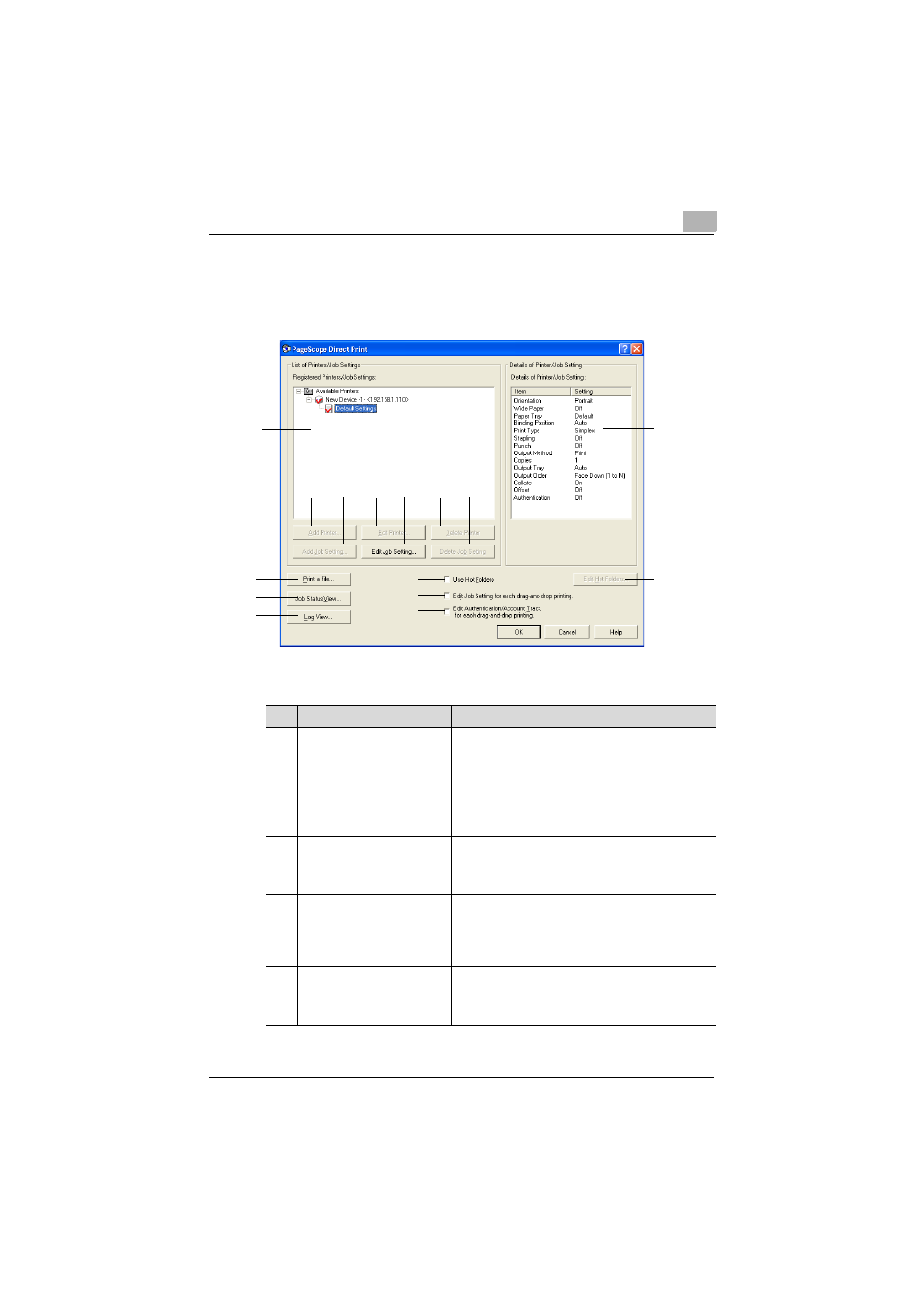
Starting PageScope Direct Print
3
PageScope Direct Print
3-2
3.3
Main Window
1
9
10
11
8
13
2
5
3
6
4
7
12
14
15
No.
Element Name
Description
1
“Registered Printers/Job
Settings” list
Displays the list of registered printers and job settings
in a tree structure.
Click “+” to display the names of job settings
programmed for the printer; click “-” to close the tree
structure.
Right-click the printer or job setting to display a menu
containing commands for changing or deleting the
settings.
2
[Add Printer] button
Select “Available Printers” in the “Registered
Printers/Job Settings” list, and then click this button to
add a printer.
For details, refer to “Adding a Printer” on page 4-1.
3
[Edit Printer] button
Select a printer in the “Registered Printers/Job
Settings” list, and then click this button to change the
settings for a registered printer.
For details, refer to “Changing Printer Settings” on
page 4-8.
4
[Delete Printer] button
Select a printer in the “Registered Printers/Job
Settings” list, and then click this button to delete a
registered printer.
For details, refer to “Deleting a Printer” on page 4-8.
