Konica Minolta PageScope Direct Print User Manual
Page 2
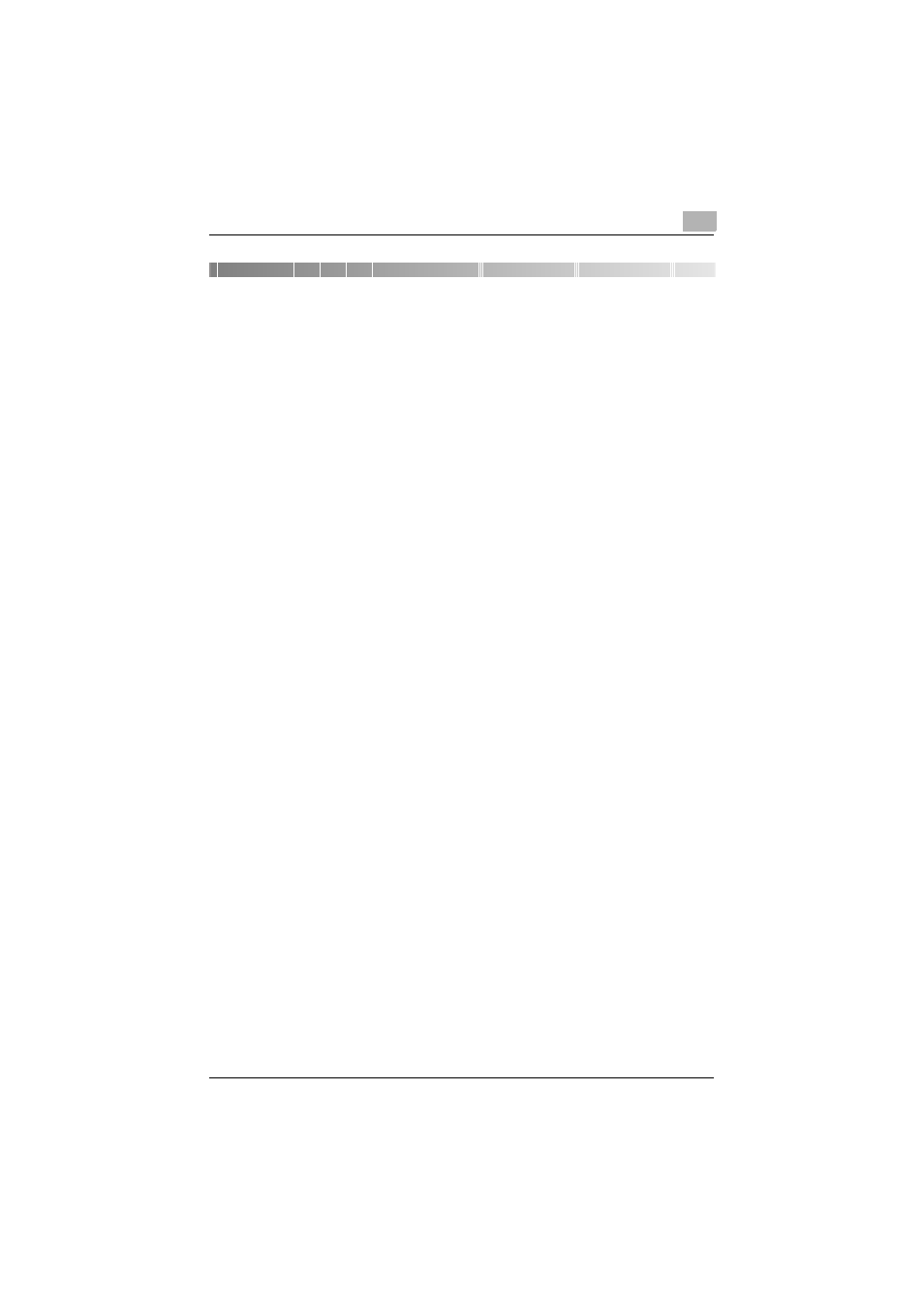
Contents
PageScope Direct Print
i
Contents
System Requirements.................................................................. 1-1
Main Features ............................................................................... 1-2
Copyright Information.................................................................. 1-4
Installing PageScope Direct Print
Uninstalling................................................................................... 2-7
Starting PageScope Direct Print
Using the “Start” Menu................................................................ 3-1
Using the Application Icon on the Desktop ............................... 3-1
Main Window ................................................................................ 3-2
Adding a Printer ........................................................................... 4-1
“Network” tab ............................................................................. 4-3
“User Authentication/Account Track” tab ................................... 4-4
“Configure” tab........................................................................... 4-6
Specifying printer search parameters ........................................ 4-7
Changing Printer Settings ........................................................... 4-8
Deleting a Printer.......................................................................... 4-8
Adding a Job Setting ................................................................... 5-1
Changing a Job Setting ............................................................... 5-3
Deleting a Job Setting.................................................................. 5-4
Using the Appropriate Icon on the Desktop .............................. 6-1
Using the Shortcut Menu (Displayed by Right-Clicking).......... 6-3
Specifying a File From the Main Window................................... 6-5
