Konica Minolta bizhub 750 User Manual
Page 38
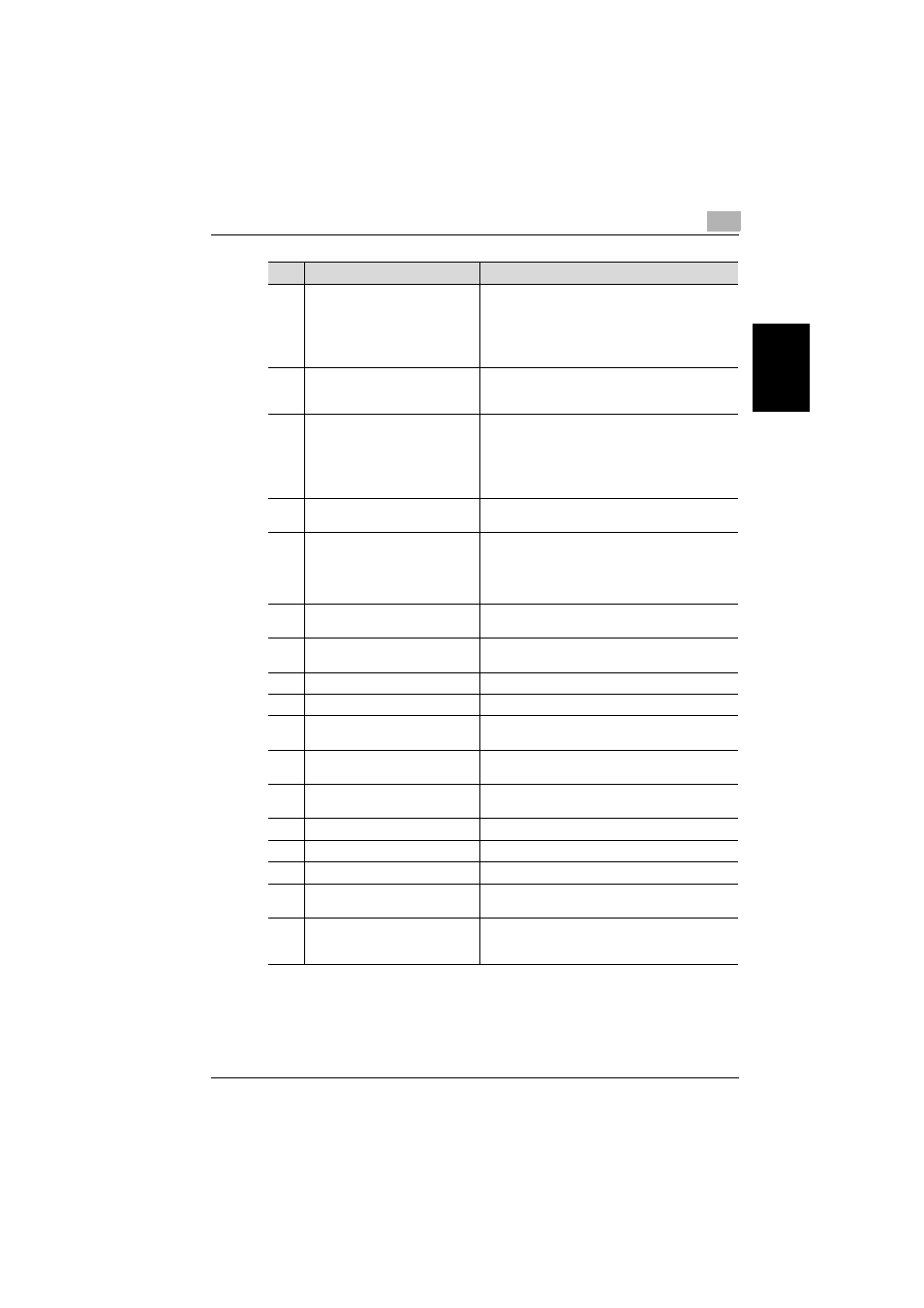
Scanning Documents
2
bizhub 750/600
2-3
Scan
nin
g
Do
cu
men
ts
Chapter 2
7
[Copy] key
Press to enter Copy mode. (As a default, the
machine is in Copy mode.) While the machine is in
Copy mode, the indicator on the [Copy] key lights
up in green.
For details, refer to the User’s Guide [Copy Opera-
tions].
8
[Reset] key
Press to clear all settings (except programmed
settings) entered in the control panel and touch
panel.
9
[Interrupt] key
Press to enter Interrupt mode. While the machine is
in Interrupt mode, the indicator on the [Interrupt]
key lights up in green and the message “Now in
Interrupt mode.” appears on the touch panel. To
cancel Interrupt mode, press the [Interrupt] key
again.
10
[Stop] key
Press the [Stop] key during scanning to stop the
scan operation.
11
[Start] key
Press to start scanning. When this machine is ready
to begin scanning, the indicator on the [Start] key
lights up in green. If the indicator on the [Start] key
lights up in orange, scanning cannot begin.
Press to restart a stopped job.
12
Main Power indicator
Lights up in green when the machine is turned on
with the auxiliary power button.
13
Data indicator
Flashes in green while a print job is being received.
Lights up in green when data is being printed.
14
[Proof Copy] key
This key is not used in scanner mode.
15
Keypad
Use to type in various values.
16
[C] (clear) key
Press to erase a value (such as the number of a
zoom ratio, or a size) entered using the keypad.
17
[Mode Check] key
Press to display screens showing the specified
settings.
18
[Utility/Counter] key
Press to display the Utility screen and Meter Count
screen.
19
[Mode Memory] key
This key is not used in scanner mode.
20
Contrast dial
Use to adjust the contrast of the touch panel.
21
[Enlarge Display] key
Press to enter Enlarge Display mode.
22
[Accessibility] key
Press to display the screen for specifying user
accessibility functions.
23
[Help] key
Press to display the Help Main Menu screen, where
descriptions of the various functions and details of
operations can be displayed.
No.
Part Name
Description
