8 program registration, Program registration -27 – Konica Minolta bizhub 750 User Manual
Page 294
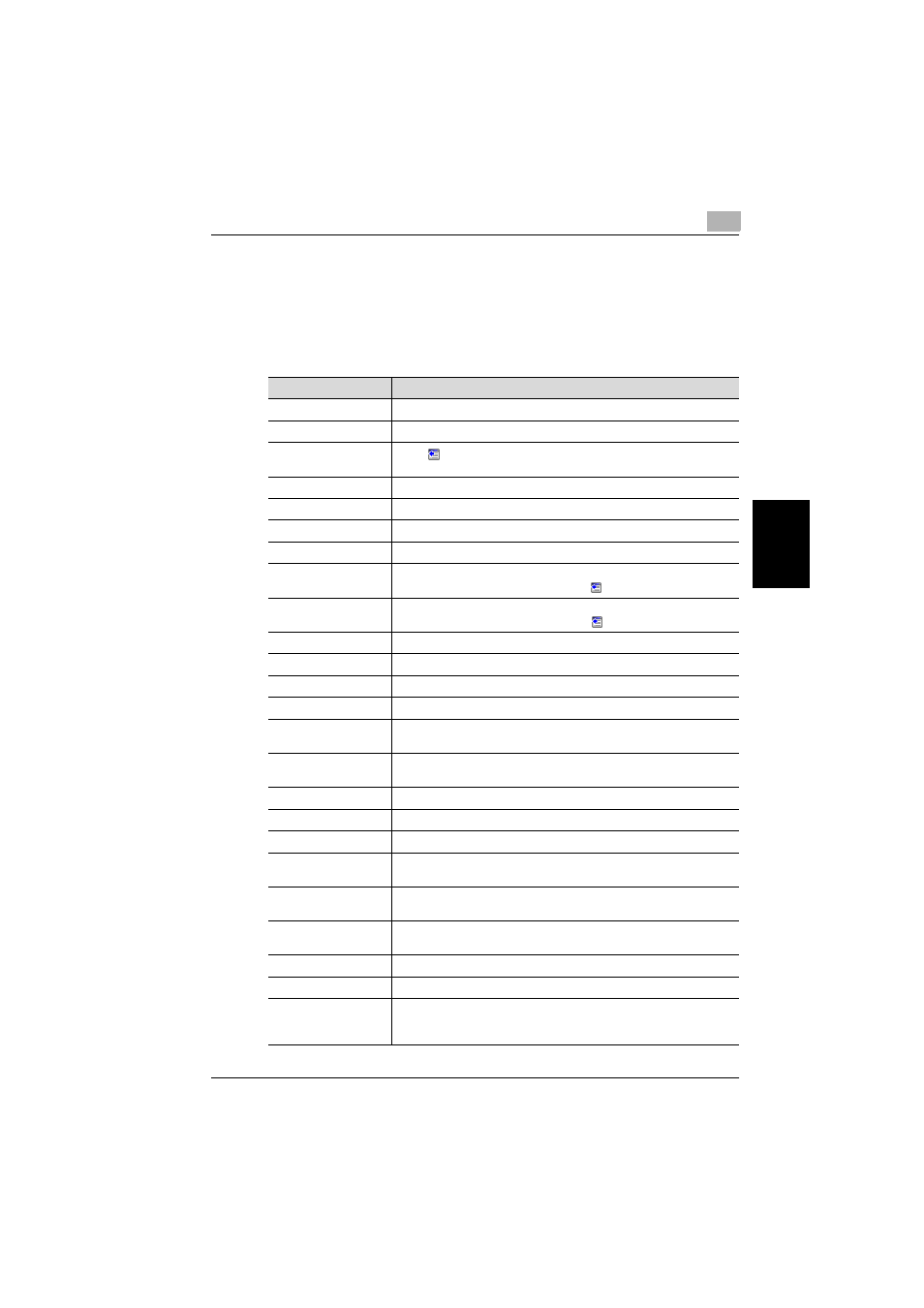
Specifying Settings Using PageScope Web Connection
4
bizhub 750/600
4-27
Spe
c
if
ying
Set
ti
ng
s Usin
g Pag
e
Scope
We
b Co
nne
ctio
n
Chapter 4
4.8
Program Registration
Click the Scan tab, and then click “Program”.
The information to be entered is as follows:
When “E-mail: Scan” is selected
Item
Description
No.
Enter the registration number.
Name
Enter the registration name (up to 24 characters).
Select from Address
Book
Click
, and then select the destination from the list to display the
one-touch lists.
E-Mail Address
Enter the destination e-mail address directly. (up to 320 characters).
Resolution
Select the resolution.
File Type
Select the file format.
Scan Setting
Select the unit of the data to be saved.
Subject
Specify the subject (Not Specified, 1 to 10). When “Not Specified” was
selected, the default title is used. Click
to check the contents.
Text
Specify the text (Not Specified, 1 to 10). When “Not Specified” was
selected, the default text is used. Click
to check the contents.
Simplex/Duplex
Select “1-Sided”, “2-Sided”, or “Cover + 2-Sided”.
Original Type
Select the quality of the original such as text or photo.
Separate Scan
Enable/disable the “Separate Scan” function.
Density
Adjust the density.
Zoom
Select the enlargement or reduction ratio for scanning. Select a preset
zoom ratio or specify separate ratios for the X and Y directions.
Scan Size
Select the original size (“Auto”, “Standard Size”, “Custom Size”).
For “Custom Size”, specify the horizontal and vertical scanning sizes.
File Name
Enter the file name (up to 30 characters).
Original Direction
Select the orientation of the original document.
Bind
Select the original binding position.
Special Original
Select whether the document contains mixed page sizes or is Z-
folded.
Book Scanning
Select whether or not to enable book scanning. If “ON” is selected, the
scanning method and binding position are specified.
Booklet Pagination
Select whether or not to enable page scanning. If “ON” is selected, the
binding position is specified.
Erase
Specify the width of the perimeter of the document to be erased.
Center Erase
Specify the width of the area along the binding that is to be erased.
Full Image Area
Select whether or not the image is scanned reduced to the minimum
zoom ratio, then centered within the paper so that no part of the image
is cut off.
