Konica Minolta bizhub 750 User Manual
Page 296
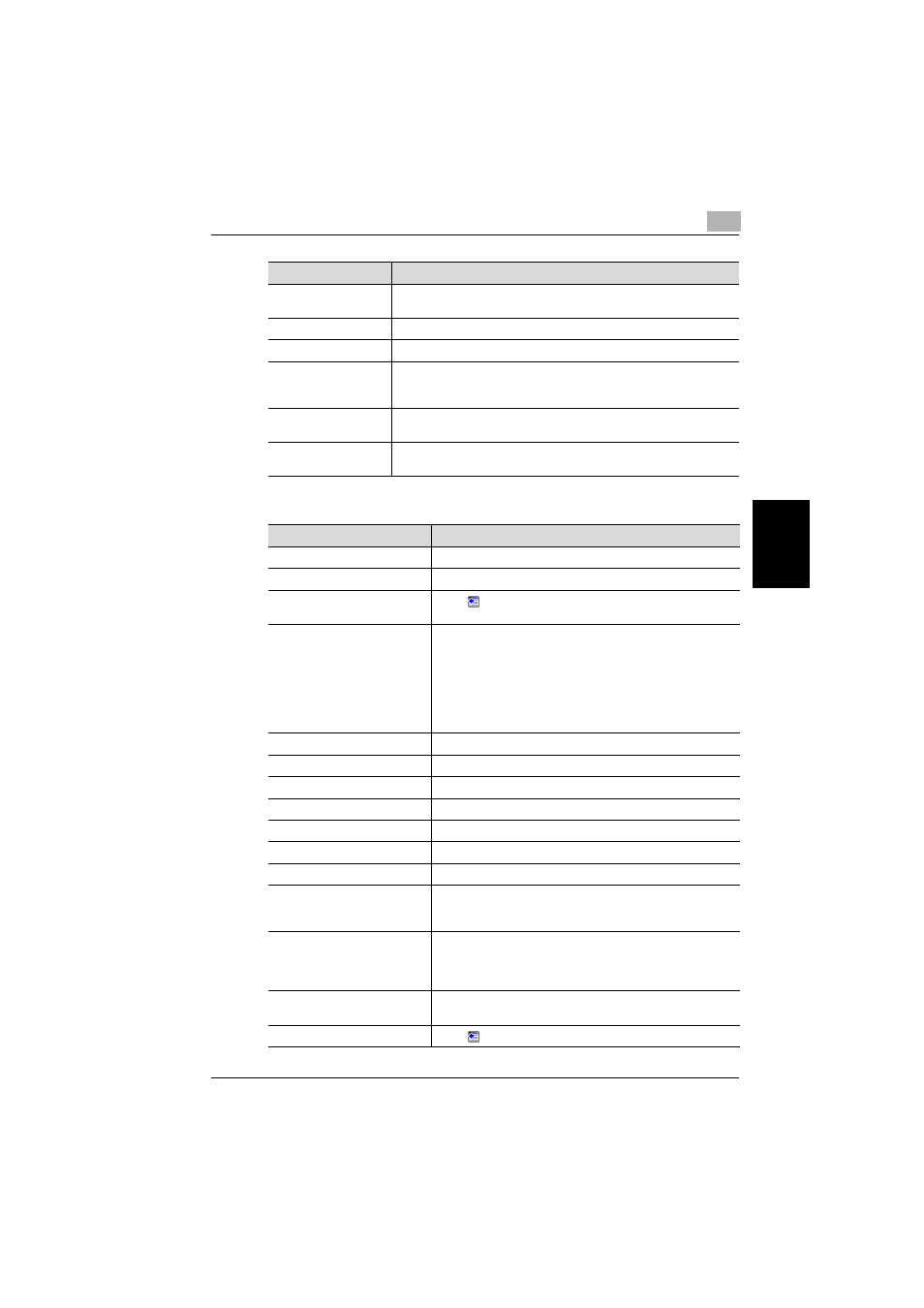
Specifying Settings Using PageScope Web Connection
4
bizhub 750/600
4-29
Spe
c
if
ying
Set
ti
ng
s Usin
g Pag
e
Scope
We
b Co
nne
ctio
n
Chapter 4
When “SMB: Scan” is selected
Booklet Pagination
Select whether or not to enable page scanning. If “ON” is selected, the
binding position is specified.
Erase
Specify the width of the perimeter of the document to be erased.
Center Erase
Specify the width of the area along the binding that is to be erased.
Full Image Area
Select whether or not the image is scanned reduced to the minimum
zoom ratio, then centered within the paper so that no part of the image
is cut off.
Neg-/Positive Reverse
Select whether or not the black and white areas of the document are
reversed in the scan.
Non-Image Area Erase
Select whether or not the shadows along the edges of a document are
erased from the scan.
Item
Description
Item
Description
No.
Enter the registration number.
Name
Enter the registration name (up to 24 characters).
Select from Address Book
Click
, and then select the destination from the list to
display the one-touch lists.
Direct Input
Directly enter the destination. Specify settings for the
following.
Host Address (Enter using capital letters.)
File Path (Enter using capital letters.)
User ID
Password
When entering the host name, select the “Please check to en-
ter host name.” check box.
Resolution
Select the resolution.
File Type
Select the file format.
Scan Setting
Select the unit of the data to be saved.
Simplex/Duplex
Select “1-Sided”, “2-Sided”, or “Cover + 2-Sided”.
Original Type
Select the quality of the original such as text or photo.
Separate Scan
Enable/disable the “Separate Scan” function.
Density
Adjust the density.
Zoom
Select the enlargement or reduction ratio for scanning. Select
a preset zoom ratio or specify separate ratios for the X and Y
directions.
Scan Size
Select the original size (“Auto”, “Standard Size”, “Custom
Size”).
For “Custom Size”, specify the horizontal and vertical
scanning sizes.
E-Mail Notification
The upload destination of the file can be notified to the spec-
ified address.
Destination
Click
to select the notification addresses.
