Internet explorer (version 6.0 for windows), Safari (version 2.0) – Konica Minolta magicolor 4690MF User Manual
Page 214
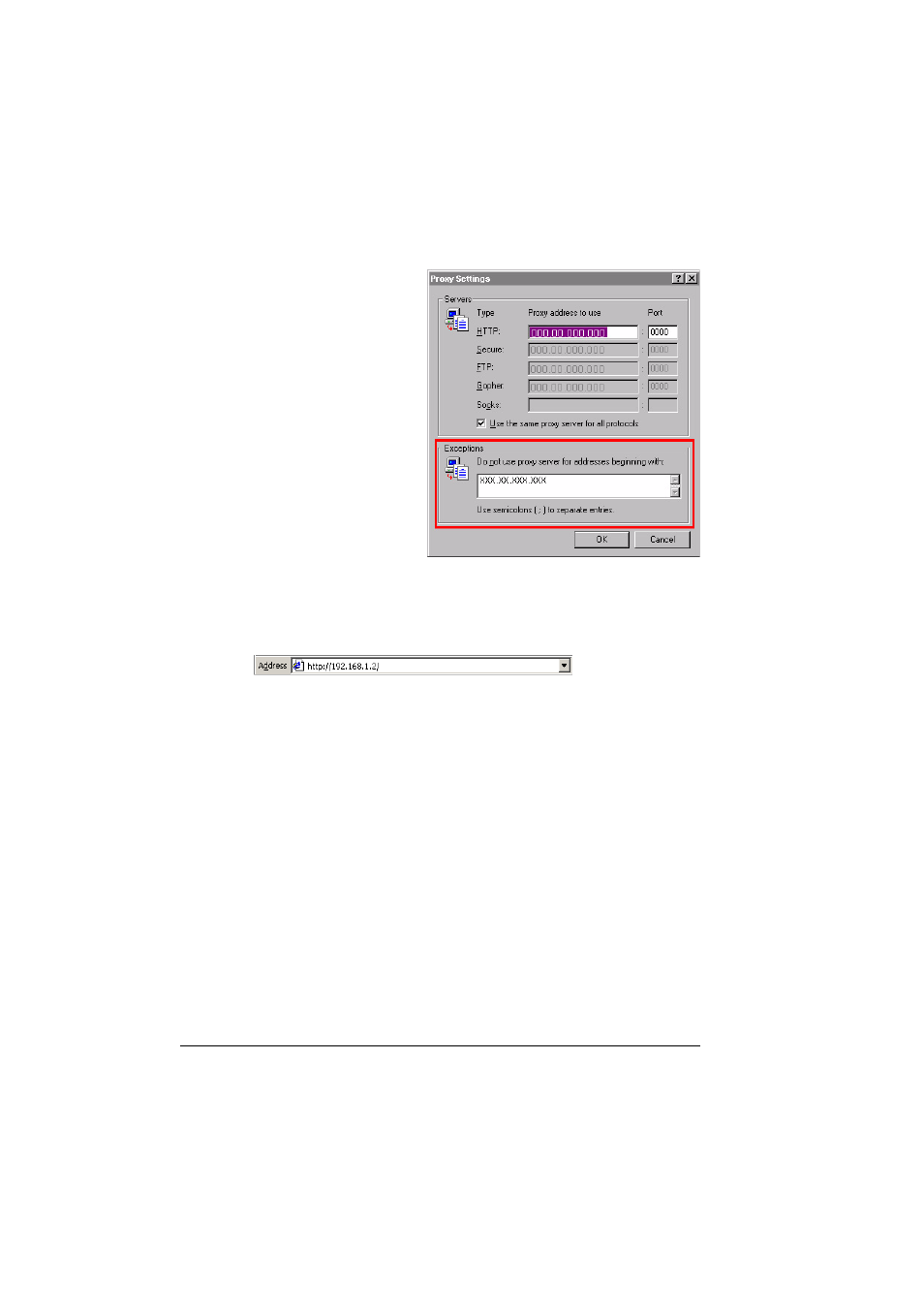
Setting Up the Printer Web Page
198
Internet Explorer (version 6.0 for Windows)
1
Start Internet Explorer.
2
From the Tools menu
choose Internet Options.
3
Select the Connections tab
on the dialog box.
4
Choose the LAN Settings
button to display the Local
Area Network (LAN) Set-
tings dialog box.
5
Select Advanced in Proxy
server to open the Proxy Set-
tings dialog box.
6
In the Exceptions text box,
type a comma after the last
entry and then type the
printer name or the IP
address of your printer.
7
Choose OK three times to return to the main browser window.
8
Enter the printer’s IP address in the URL Address box to access the
printer home page.
Safari (version 2.0)
1
From the Apple menu, choose Location, and then click Network prefer-
ences.
2
Click Configure in the Network preferences dialog box.
3
Click the Proxies tab.
4
In the Bypass proxy settings for these Hosts & Domains list, type in
the name or IP address of the printer.
5
Click Apply Now.
6
In the URL address bar, type in the name or IP address of the printer to
access the printer’s Web page.
