Saving scanned images to the clipboard, Saving scanned images to the clipboard 123 – Konica Minolta magicolor 4690MF User Manual
Page 139
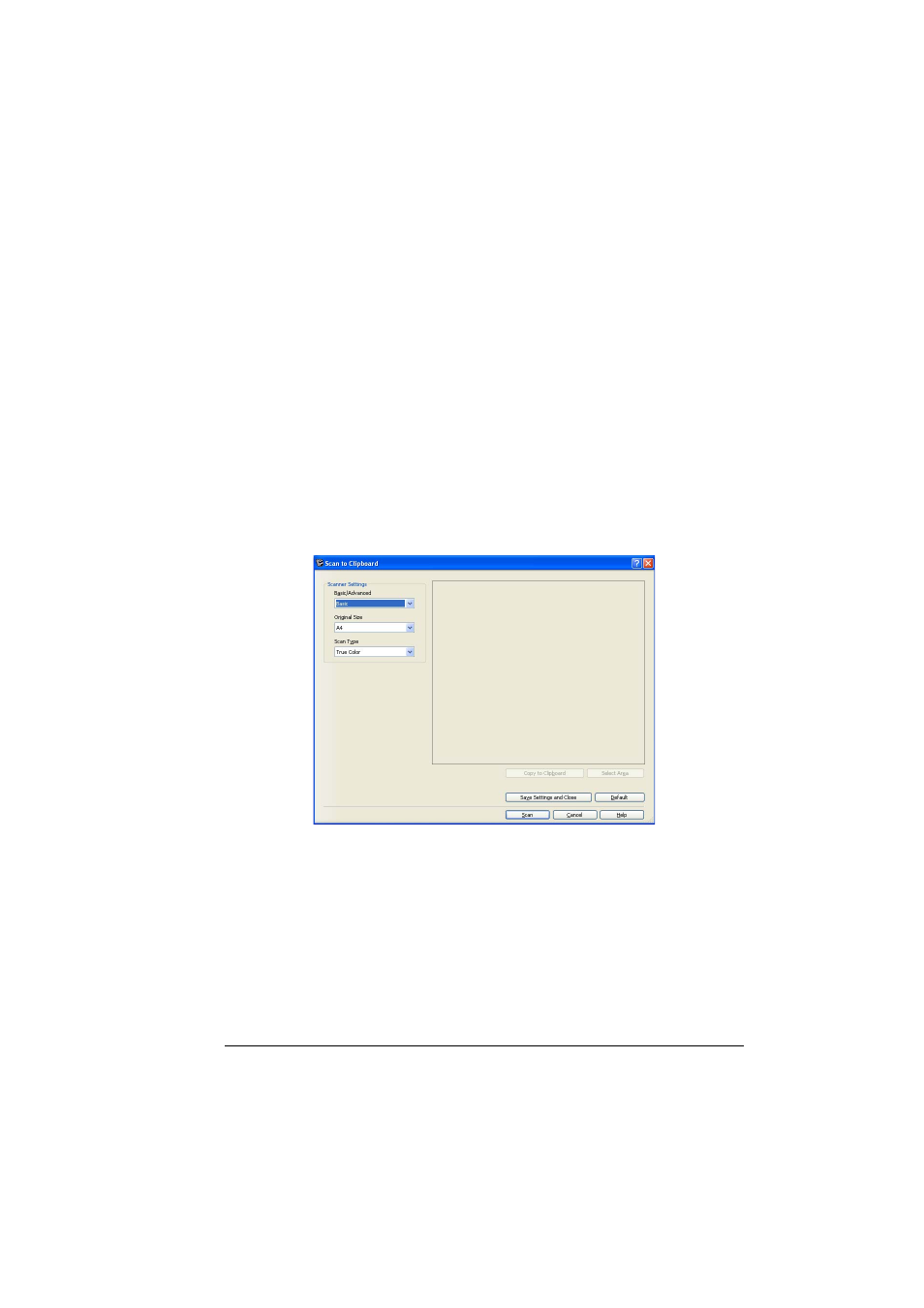
Using LinkMagic
123
Saving Scanned Images to the Clipboard
An image scanned with the machine can be copied to the Clipboard.
In addition, the area to be copied to the Clipboard can be selected.
"
For details on the settings available in the Scan to Clipboard dialog
box, refer to “Description of the Scan to Clipboard Dialog Box” on
page 125.
"
With this procedure, the ADF cannot be used to scan continuously. If
multiple pages are scanned, only the first page is displayed in the pre-
view area.
1
In the “Scan Modes” group box of the main window, click the Scan to
Clipboard button.
2
Select “Local Scanner (USB)” or “Network Scanner” for the connected
scanner, and then click OK button.
The Scan to Clipboard dialog box appears.
3
From the “Basic/Advanced” list in the “Scanner Settings” group box,
select the general scan setting.
- If “Basic” is selected, scans will be produced with the basic settings. In
the “Scanner Settings” group box, select the document size from the
“Original Size” list and the document color type from the “Scan Type” list.
- If “Advanced” is selected, specify detailed settings from the TWAIN
driver dialog box that appears.
