5 color printer calibration – Konica Minolta KIP 600 Scanner User Manual
Page 150
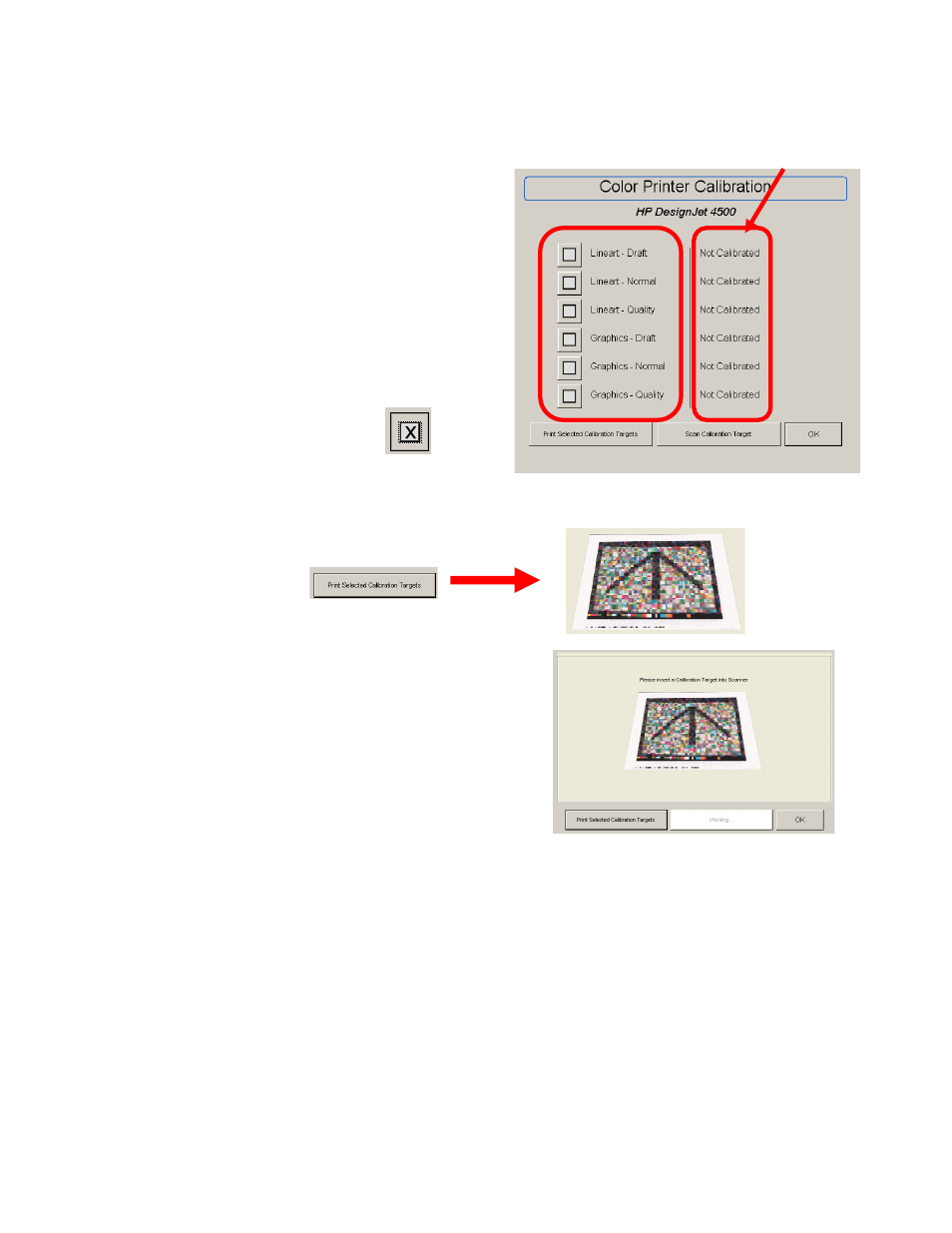
6-18 Section 6 ?” Screen
5.5 Color
Printer
Calibration
The six modes displayed in this screen
reference the six modes in the “Copy” and
“Scan” screens of the UI.
a) On the right side of this screen
shows if the mode has been
calibrated.
b) To calibrate a copy / scan mode
select it.
c) An “x” will appear beside the mode
to be calibrated.
d) Press “Print Calibration Target” button and an arrow with multicolored
blocks will start to print from the device.
e) After the target is printed and has time to
dry completely, (from inkjet or bubble jet
process) trim the target with a scissor to
8.5 x 11 size (remove any excess media)
and then press the Scan Calibration
Target button.
f) Insert the target face up in the center of the KIP 600 noting the arrow’s
direction.
g) After the scan is completed, the IPS will automatically calibrate the
scanner - media – mode. It will place a “check” beside the calibrated mode,
set the date it was calibrated and allow function of this mode in color Copy
and Scan Modes of the KIP printer.
