6 control panel, 1 control panel, Control panel -7 – Konica Minolta bizhub C250 User Manual
Page 30: Be fo re us e chapter 2, Before use, Network fax 2-7
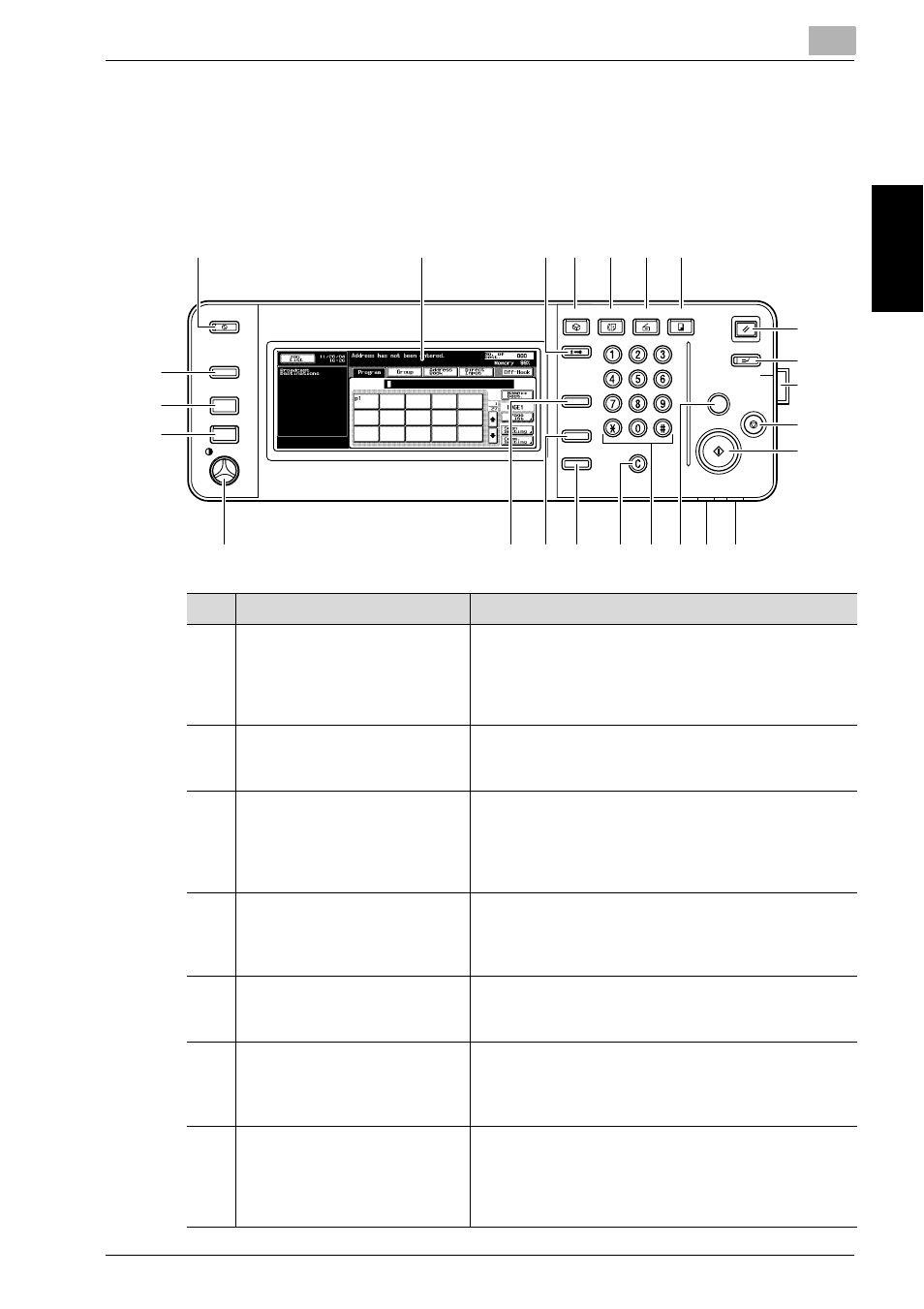
Before Use
2
Network Fax
2-7
Be
fo
re
Us
e
Chapter 2
2.6
Control Panel
2.6.1
Control Panel
Power Sa
er Save
Bo
Box
Access
Access
ABC
ABC
DEF
DEF
JKL
JKL
GHI
GHI
MNO
MNO
TUV
TUV
PQRS
PQRS
WXYZ
WXYZ
Mode Memor
Mode Memory
Mode Chec
Mode Check
Utility/
Utility/
Counter
Counter
Fax
ax
Scan
Scan
Cop
Copy
Reset
Reset
Interr
Interrupt
upt
Power
er
Stop
Proof Cop
Proof Copy
Start
Data
Data Main Power
Help
Help
Accessibility
Accessibility
Enlarge Displa
Enlarge Display
Contr
Contrast
ast
1
2
3 4
5
6
7
8
9
10
11
12
15 14
16
18 17
19
20
21
22
23
24
13
No.
Name
Description
1
[Power Save] key
Press to enter Low Power mode.
While the machine is in Low Power mode, the indicator
on the [Power Save] key lights up in green and the
touch panel goes off. To cancel Low Power mode,
press the [Power Save] key again.
2
Touch panel
Displays various screens and messages.
Specify the various settings by directly touching the
panel.
3
[Access] key
If user authentication or account track settings have
been applied, press this key after entering the user
name and password (for user authentication) or the ac-
count name and password (for account track) in order
to use this machine.
4
[Box] key
Press to enter Box mode.
While the machine is in Box mode, the indicator on the
[Box] key lights up in green. For details, refer to the Us-
er’s Guide (Box Operations).
5
[Fax] key
Press to enter Fax mode.
While the machine is in Fax mode, the indicator on the
[Fax] key lights up in green.
6
[Scan] key
Press to enter Scan mode.
While the machine is in Scan mode, the indicator on
the [Scan] key lights up in green. For details, refer to
the User’s Guide (Network Scanner Operations).
7
[Copy] key
Press to enter Copy mode. (As a default, the machine
is in Copy mode.)
While the machine is in Copy mode, the indicator on
the [Copy] key lights up in green. For details, refer to
the User’s Guide (Copy Operations).
