Image quality problems, Image quality problems -5 – Konica Minolta bizhub 25e User Manual
Page 104
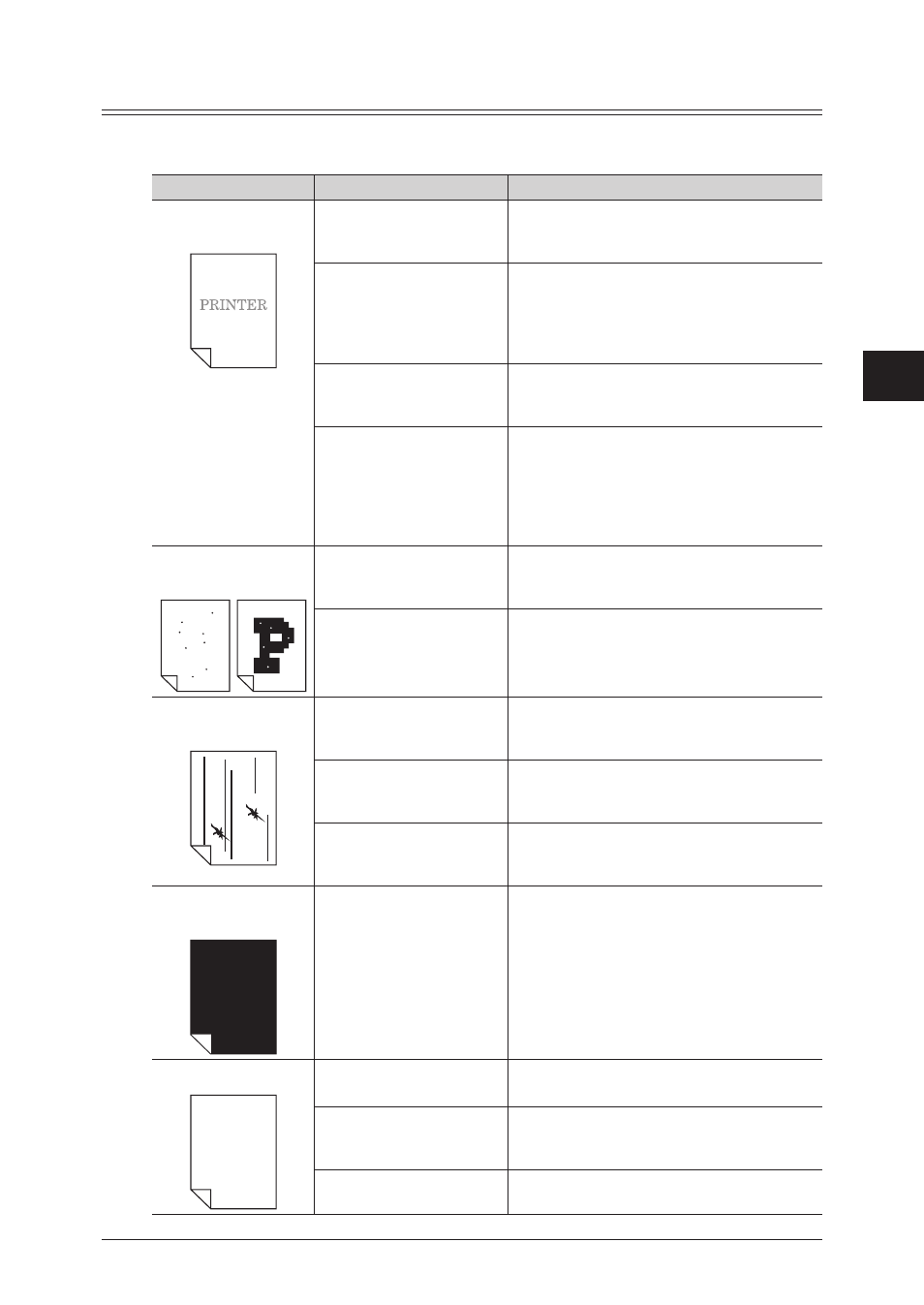
1
2
3
4
T
roubleshooting
Troubleshooting 4-5
Image quality problems
If you follow the steps below and do not resolve the problem, contact your local technical
representative.
Symptom
Cause
Countermeasure
Printing is faint
(smudged, unclear)
The paper is damp.
Replace the paper with new paper. For
details, see “Loading paper” in the User's
Guide.
Is the color of the document
faint?
If you are receiving a document, ask
the sender to change the document to
a black color. (Copying the document is
recommended.) If you are making a copy,
make the contrast setting darker.
Is paper other than that
specified in manuals of the
machine being used?
Use an appropriate type of paper
.
The contrast setting is
incorrect.
Specify the setting correctly. For details,
see chapter 2, “Advanced copy functions” in
the Copier Guide, chapter 2, “Advanced scan
functions” in the Scanner and Fax Guide, and
chapter 3, “Basic transmission settings” in
“Basic faxing” in the Scanner and Fax Guide.
White or black spots
are printed
PRINTER
Is paper other than that
specified in manuals of the
machine being used?
Use an appropriate type of paper
.
The document glass or
document pad is dirty.
Clean the document glass or document pad
Also, clean the charging needle
.
Black stripes or
smudges are printed
PRINTER
The ADF glass or the
document feeder roller is
dirty.
Clean the ADF glass or document feeder
roller
.
Also, clean the charging needle
.
Is paper other than that
specified in manuals of the
machine being used?
Use an appropriate type of paper
.
The document glass or
document pad is dirty.
Clean the document glass or document pad
Also, clean the charging needle
.
The whole paper is
printed in black
The machine may be
malfunctioning.
Contact your local technical representative.
Nothing is printed
Is the document loaded
upside down?
Load the document correctly. For details, see
“Basic operation” in the User's Guide.
More than one sheet of
paper were fed through at
the same time.
Tap paper well before loading paper.
The machine may be
malfunctioning.
Contact your local technical representative.
