8 sending scan data to a windows computer, 1 tcp/ip settings, Sending scan data to a windows computer -21 – Konica Minolta bizhub 501 User Manual
Page 34: Tcp/ip settings -21
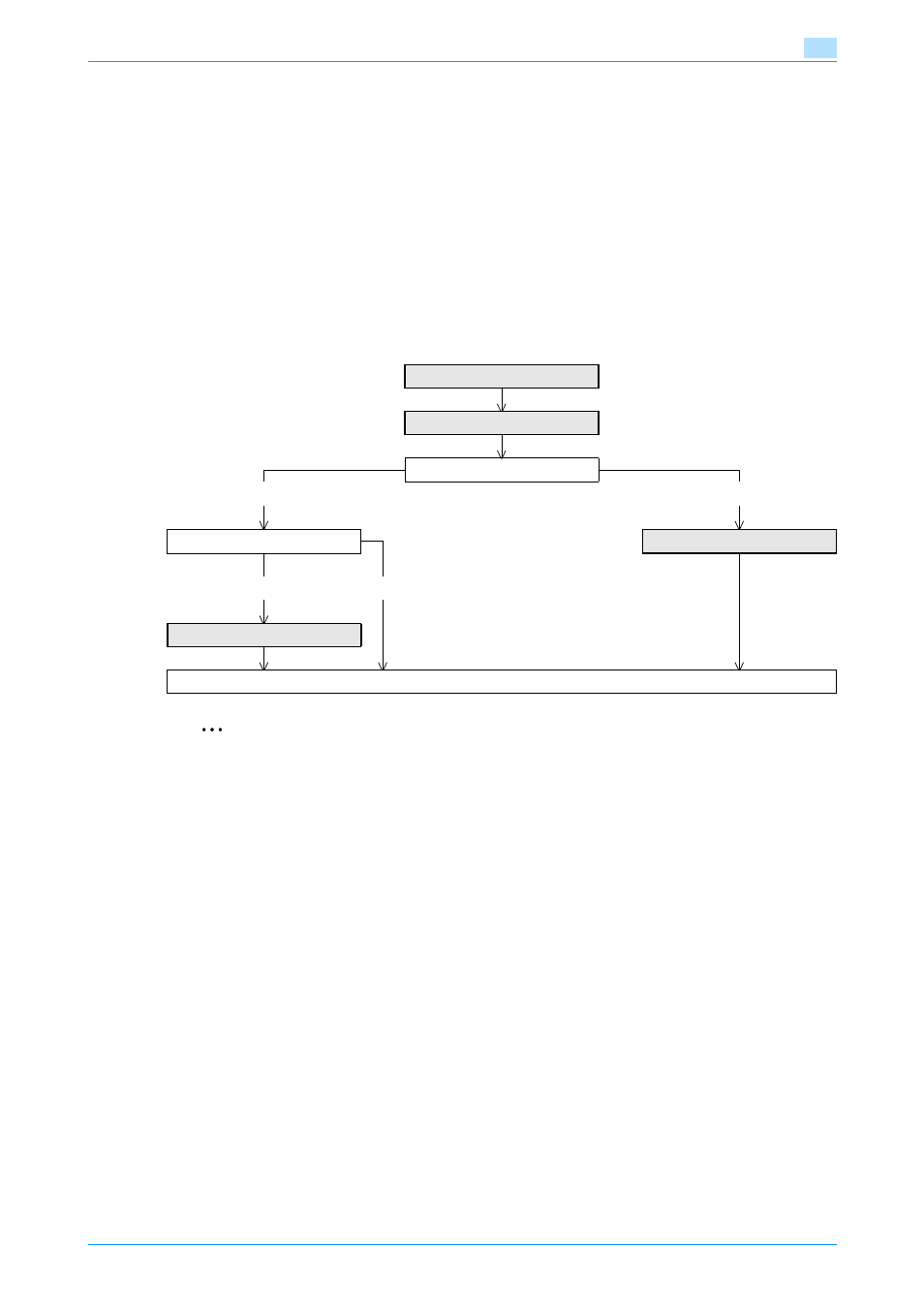
501/421/361
1-21
Setup items by operation
1
1.8
Sending scan data to a Windows computer
Specify settings for sending scan data to a Windows computer.
Scan data can be sent directly to a computer specified on the network. In order to perform a Scan to PC
(SMB) operation, first specify shared file settings in Windows on the computer receiving the data.
When the Windows name (NetBIOS name) is used to specify a computer on a different network, the WINS
server is required to be used.
This machine supports the direct hosting service. When a transmission is made in the IPv6 environment, the
Direct Hosting setting must be enabled.
Enabling the Direct Hosting setting allows you to specify the computer to which a transmission is made with
the IPv6 address or the computer (host name). When an address to which a transmission is made is specified
with the computer (host name), this machine uses the DNS server to obtain the IPv6 address.
Specify the settings according to the following flowchart.
2
Note
For details on registering SMB addresses, refer to
"Registering or editing an address book
For details on the SMB-based file transmission, refer to the User’s Guide [Network Scan/Fax/Network
Fax Operations].
1.8.1
TCP/IP Settings
Specify settings to use this machine in a TCP/IP network environment.
When a transmission is made in the IPv6 environment, the Direct Hosting setting must be enabled. When the
computer name (Host name) is used to specify a computer, the DNS server is required to be used. Be sure
to make the DNS setting of this machine correctly with the DNS server set up.
For details, refer to
"Specifying general settings for TCP/IP-based communication" on page 1-2
IPv6 environment?
No
Yes
Use the WINS server?
Yes
No
Finish
