Konica Minolta bizhub 501 User Manual
Page 188
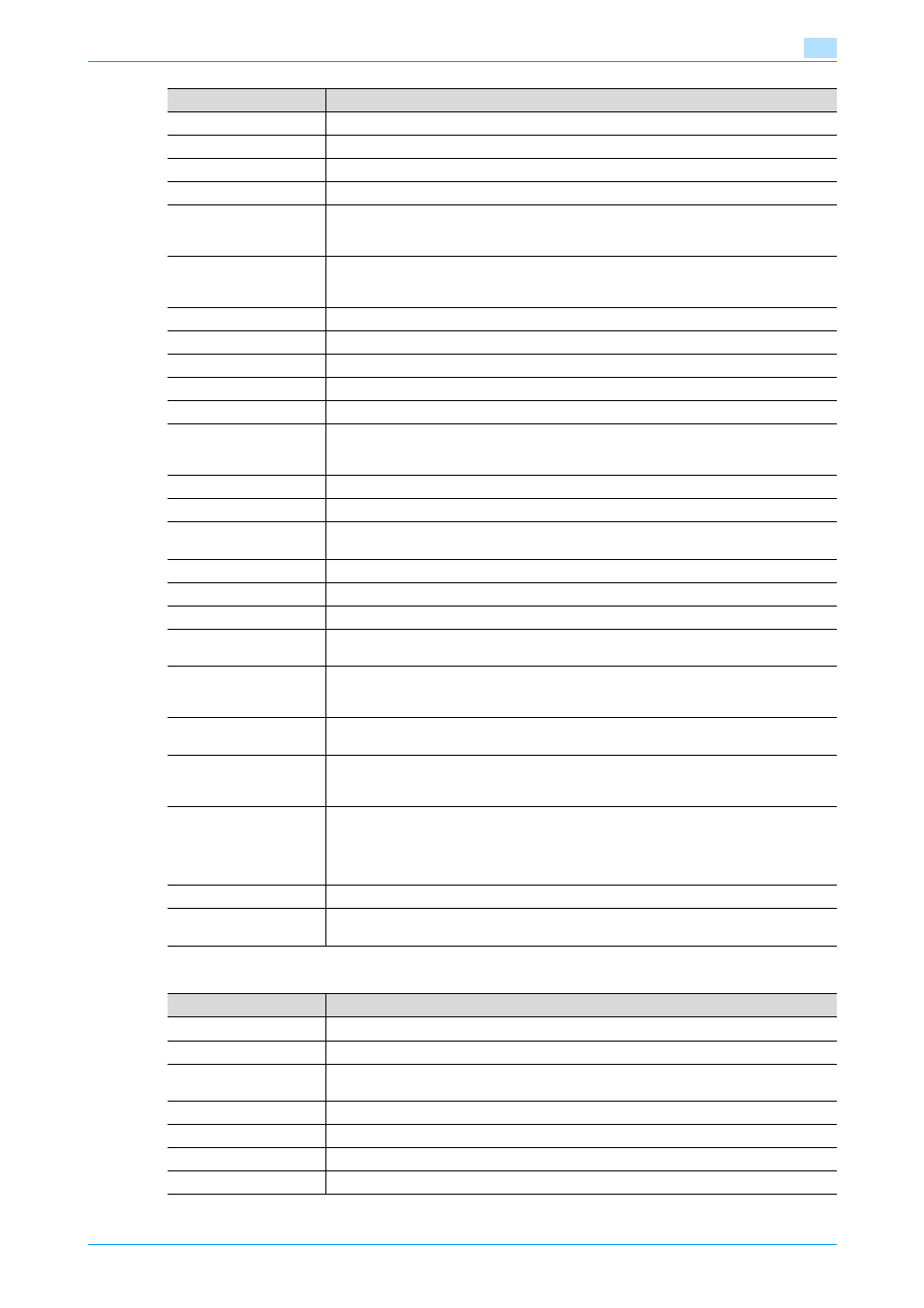
501/421/361
1-175
Setup items by operation
1
When "FTP" was selected using [Registration]
Resolution
Specifies the resolution.
File Type
Specify the file format.
File Name
Specify the file name (up to 30 characters).
Page Setting
Specify the unit of data to be saved.
Subject
Specify the E-mail subject.
To use the default subject, select "Not Specified". To check the contents of the subject,
click [Subject List].
Text
Specify the E-mail text.
To use the default subject, select "Not Specified". To check the contents of the subject,
click [Text List].
Simplex/Duplex
Specify whether the original is 2-sided.
Original Type
Specify the quality of the original, such as text or photo.
Separate Scan
Specify whether to divide scanning of the original.
Density
Specify the density.
Background Removal
Adjust the density of the background.
Scan Size
Specify the original size ("Auto", "Standard Size" or "Custom Size").
If "Standard Size" is selected, select the size and the feed direction. If "Custom Size" is
selected, specify the height and width.
Application Setting
Click the [Display] button, and then specify settings for the functions that are displayed.
Original Direction
Specify the original orientation.
2-Sided Binding Direc-
tion
Specify the binding orientation of the original.
Special Original
Specify the original in a different size.
Book Scan
Specify whether to perform book scan.
Erase
Specify whether to perform frame erase.
Neg./Pos. Reverse
A setting is made to decide whether or not a reversal is made between the white section
and the black section in the original.
Compose
(Date/Time)
Specify whether to print the date/time.
If yes, specify settings for "Date Type", "Time Type", "Print Position", "Fine-Tune", "Pag-
es", and "Size".
Compose
(Page)
Specify whether to pint page numbers. If yes, specify settings for "Page Number", "Chap-
ter", "Page Number Type", "Print Position", "Fine-Tune", and "Size".
Compose
(Header/Footer)
Selects whether to print a header/footer.
If yes, specify the registration number of the header/footer. To check the registered head-
er/footer, click [Confirm Registered Contents].
Compose
(Stamp)
Specify whether to print the stamp.
If yes, specify settings for "Preset Stamp" or "Registered Stamp", "Print Position", "Fine-
Tune", "Pages", and "Size". To check the registered stamp, click [Confirm Registered
Contents]. To use the registered stamp function, stamps must be registered from the con-
trol panel in advance.
Stamp Combine Method
Specify the stamp composition method.
Limiting Access to Desti-
nations
Click [Display], and then specify the group that is allowed to access a destination and ref-
erence allowed level.
Item
Definition
Item
Definition
No.
Displays the registration number.
Name
Type in the registration name (up to 24 characters).
Destination Information
Specify the address information.
Select "Select from Address Book" or "Direct Input".
Resolution
Specifies the resolution.
File Type
Specify the file format.
File Name
Specify the file name (up to 30 characters).
Page Setting
Specify the unit of data to be saved.
