Konica Minolta BIZHUB C360 User Manual
Page 37
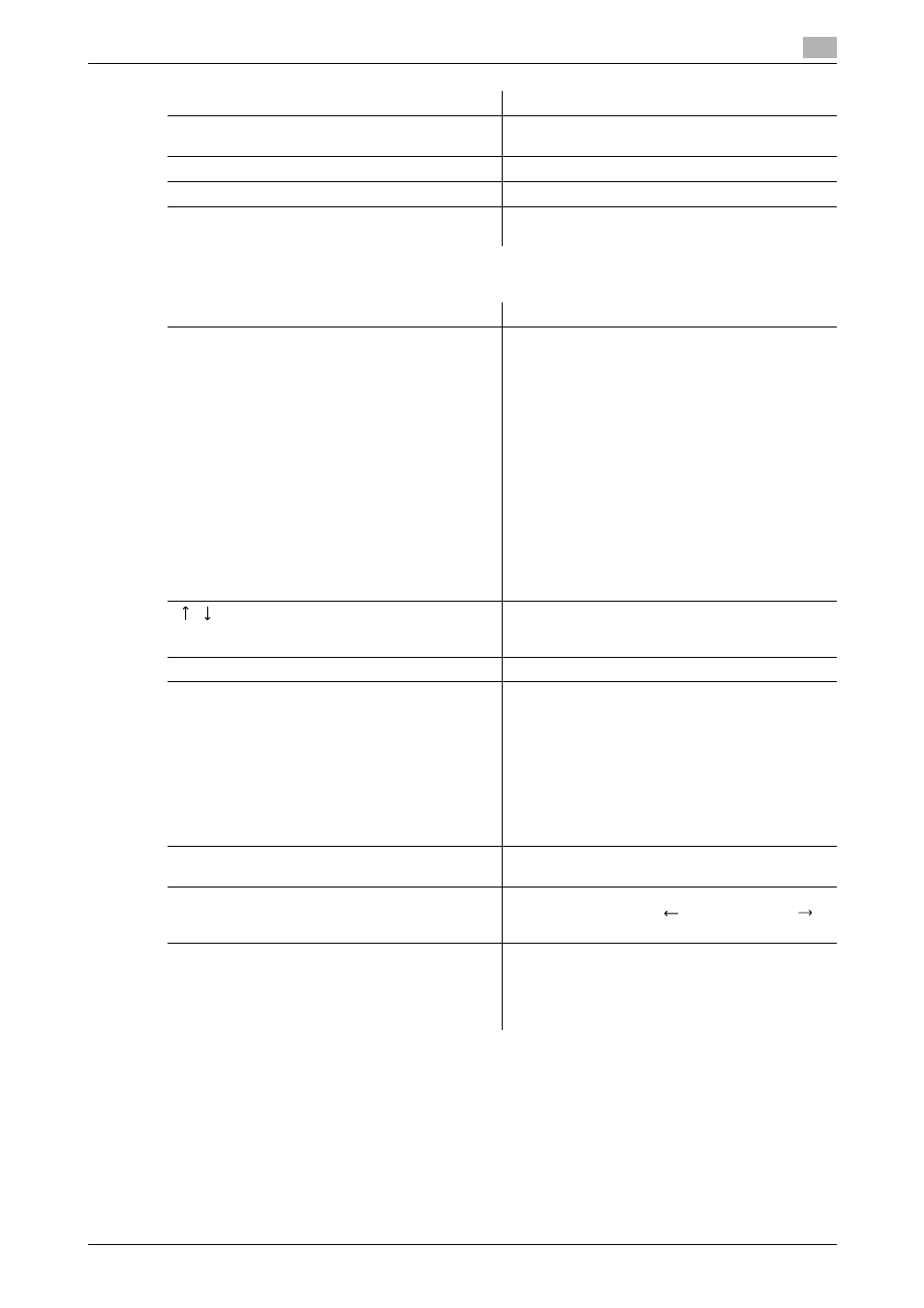
bizhub C360/C280/C220
3-9
3.2
Touch panel
3
Item
Description
[Print]
Lists print jobs for copying, computer printout, and
received faxes.
[Send]
Lists scanner and fax transmission jobs.
[Receive]
Lists fax reception jobs.
[Save]
Lists jobs with documents being saved in User
Boxes.
Item
Description
List items
[No.]: Job identification number assigned when the
job is queued.
[User Name]: The user name or user name/account
name of the user who stored the document.
[Status]: The status of the job (receiv-
ing/queued/printing/printing stopped/print er-
ror/saving to memory) is displayed.
[Document Name]: File name being printed.
•
If user authentication settings have been ap-
plied, the names of documents are not dis-
played for other users.
•
The names of confidential documents are not
displayed.
[Time Stored]: The time that the job was queued.
[Org.]: Displays the number of pages in the original.
[Copies]: Displays the number of copies to be
printed.
[
][
]
When there are more than the upper limit of seven
jobs to be displayed at one time, press these but-
tons to display other jobs.
[Delete]
Press this button to delete the selected job.
[Increase Priority]
Press this button to change the priority of the job.
•
If you set Changing Job Priority in Administrator
Settings to [Restrict], you cannot specify the
output priority of the jobs.
•
If the setting is specified so that the current
print job can be interrupted, printing is inter-
rupted and printing of the job given priority be-
gins. Printing of the interrupted job restarts
automatically once printing for the job given pri-
ority is finished.
[Release Held Job]
Press this button to change the settings of a stored
job, or print or delete the job.
[Check Job Set.]
Press this button to check the settings of the se-
lected job. Press either [
Back] or [Forward
]
to check the settings.
[Detail]
Press this button to check the registration
source/user name, file name, output tray, stored
time, number of original pages and number of cop-
ies for the selected job. To delete a job, press [De-
lete].
