13 registering a scan/fax program, Registering programs – Konica Minolta BIZHUB C360 User Manual
Page 189
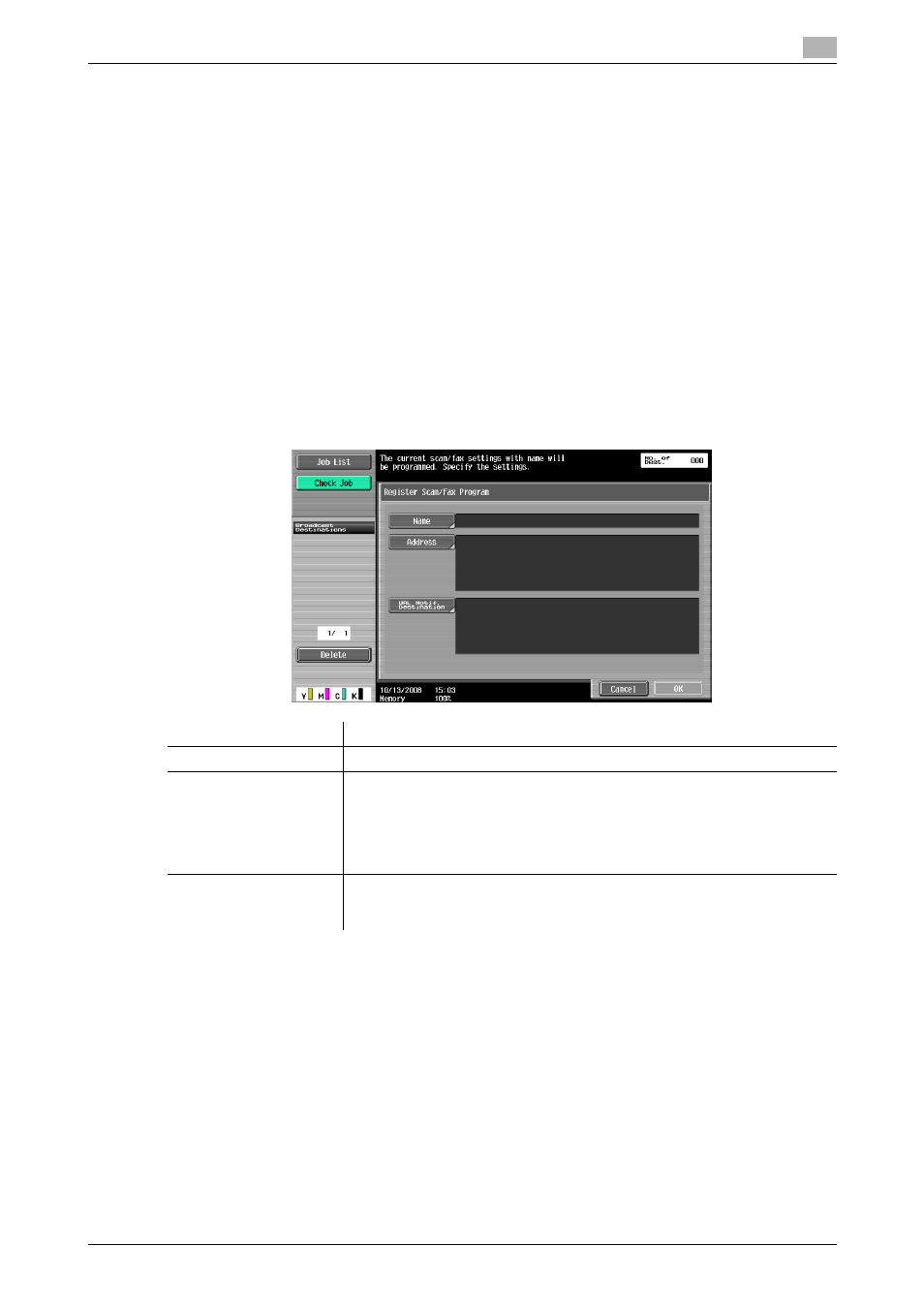
bizhub C360/C280/C220
9-20
9.2
One-Touch/User Box Registration
9
9.2.13
Registering a scan/fax program
You can register destinations to which faxes are frequently sent as programs together with Scan, Original,
and Communication Settings. If these are registered as programs, you can call a registered set of the desti-
nation and its Scan, Original, and Communication Setting by simply pressing the Mode Memory key.
Reference
-
Up to 400 normal programs and up to 10 [Temporary One-Touch] can be registered as programs.
-
If 410 programs have been already registered, delete unnecessary programs before registering new
ones.
Registering programs
1
Press the Fax/Scan key on the control panel and then configure Scan Settings, Original Settings and
Communication Settings for which you want to register them as a program.
2
Press the Mode Memory key.
3
Select an unregistered program button, and then press [Register Program].
The Register Scan/Fax Program screen appears.
Item
Description
[Name]
Use the touch panel to enter the program name using up to 24 characters.
[Address]
Allows you to select one destination. Select a destination from Address Book
or enter it directly.
•
If [Confirm Address (Register)] is ON, a screen for entering a fax number
again appears after you specify a fax destination in the [Direct Input] tab
and press [OK]. Enter the fax number and then press [OK].
•
For details on the Confirm Address function, refer to page 10-21.
[URL Notif. Destination]
Allows you to specify the destination to be notified by E-mail when a User
Box in the main unit, FTP, SMB or WebDAV job has finished. Select a desti-
nation from Address Book or enter it directly.
