Konica Minolta Printgroove POD User Manual
Page 54
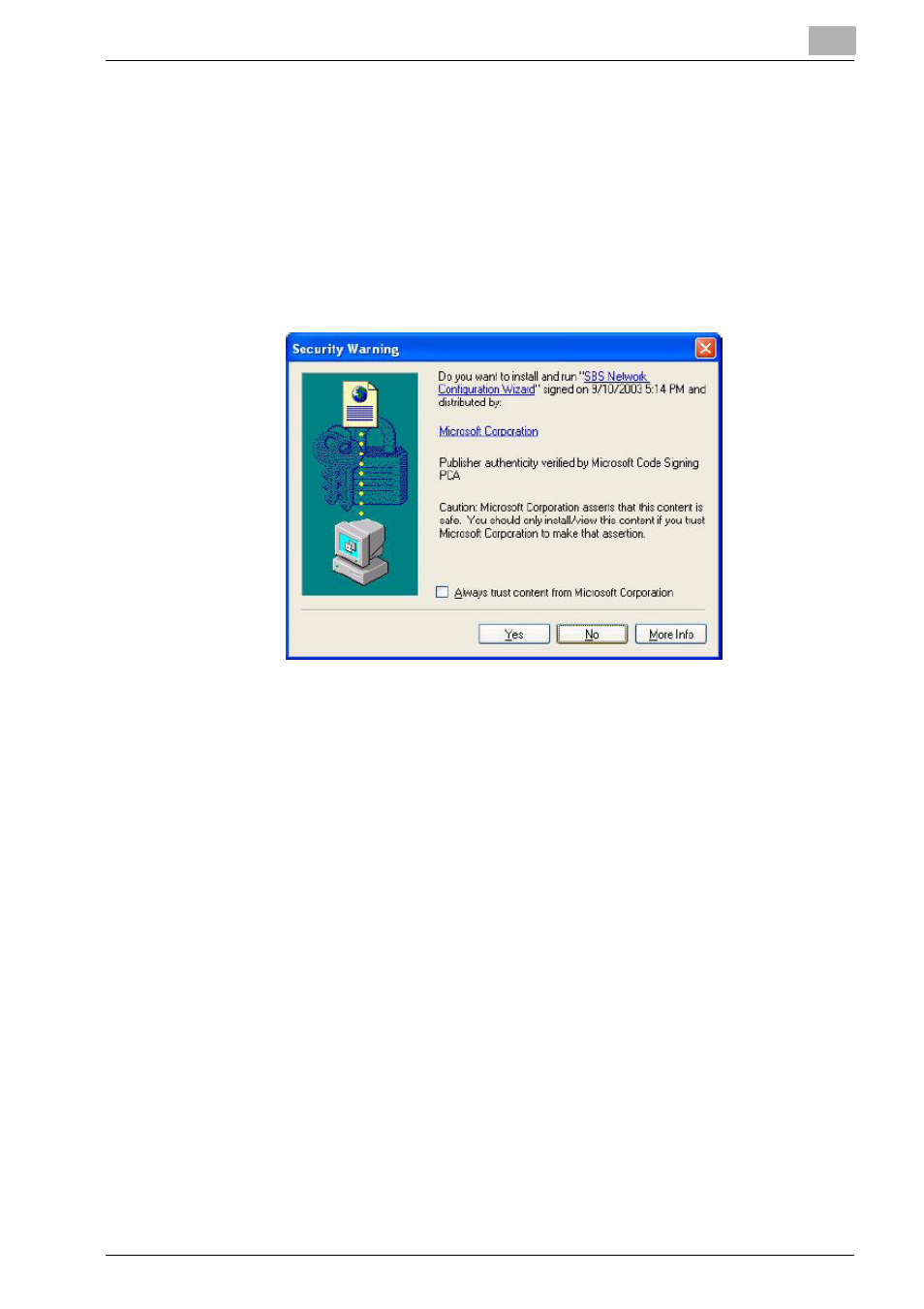
Operations for Placing an Order
4
Printgroove POD Serve Quick Start Guide
4-5
–
Note: Please check with your System Administrator if you have
questions about these settings.
12
When the required information is entered, click the [OK] button. A pop-
up message will inform you if the [User Name] and/or the [Password]
are incorrect.
–
If authentication is completed successfully and if this is the first
time you send a job to Printgroove POD Serve using the driver, the
[Security Warning] screen will open:
–
Printgroove POD Serve and the Printgroove POD Driver must share
digital certificates in order to enable all future authentication re-
quests. Click the [Yes] button to initiate this exchange.
–
Note: This screen will only appear the first time you use the Print-
groove POD Driver to send a document to Printgroove POD Serve.
–
Authentication is now complete. The driver can now combine all
PRN files into a single PDF file and transfer it to Printgroove POD
Serve.
13
While the driver completes these steps, one or more progress bars
track the process. When the transfer is complete, Printgroove POD
driver launches the Printgroove POD Serve which opens in your com-
puter’s default browser. The [Select a Job Ticket Template] screen
