Konica Minolta Printgroove POD User Manual
Page 47
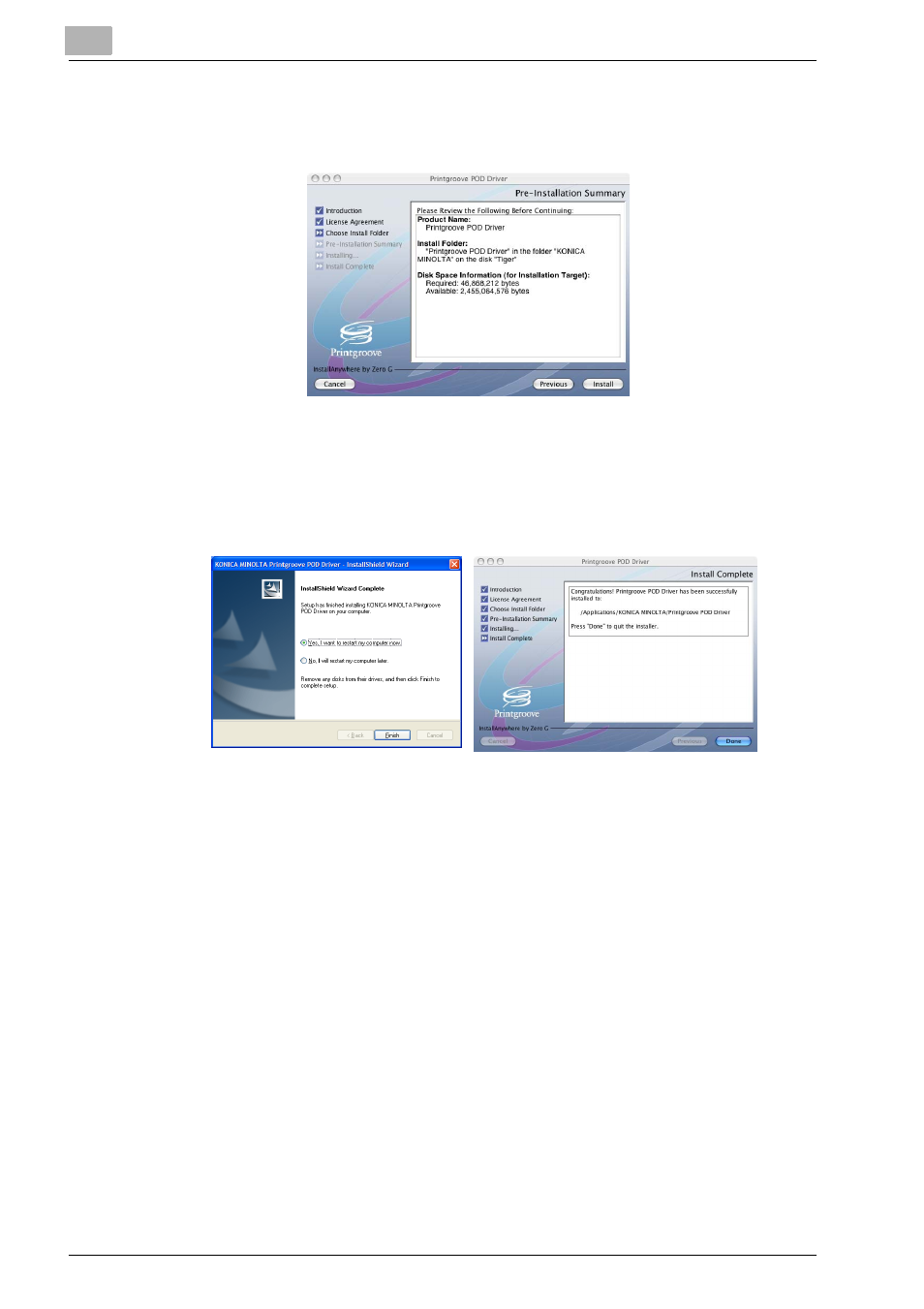
3
Preparation for Use
3-22
Printgroove POD Serve Quick Start Guide
14
For Mac installs only. Click the [Next] button. The [Pre-Installation
Summary] screen opens. If all the information is correct, click the [In-
stall] button to begin the install. A progress bar tracks the process.
15
For Windows installs only. Click the [Install] button to begin the install.
A progress bar tracks the process.
16
When the installation process completes, the [InstallShield Wizard
Complete] (Windows/[Install Complete] (Mac) screen opens:
17
For Windows installs only. A restart is required to complete the instal-
lation. By default the [Yes, I want to restart my computer now] radio
button is selected. Remove any disks from their drives, close any open
applications and then click [Finish] to complete the install. If you prefer
to restart later, select the [No, I will restart my computer later] radio but-
ton. The driver is not available for use until after the restart.
18
For Mac installs only. Click the [Done] button. The screen closes and
the install is complete.
