2 default settings and screens, Default settings and screens, 2default settings and screens – Konica Minolta Printgroove POD User Manual
Page 14
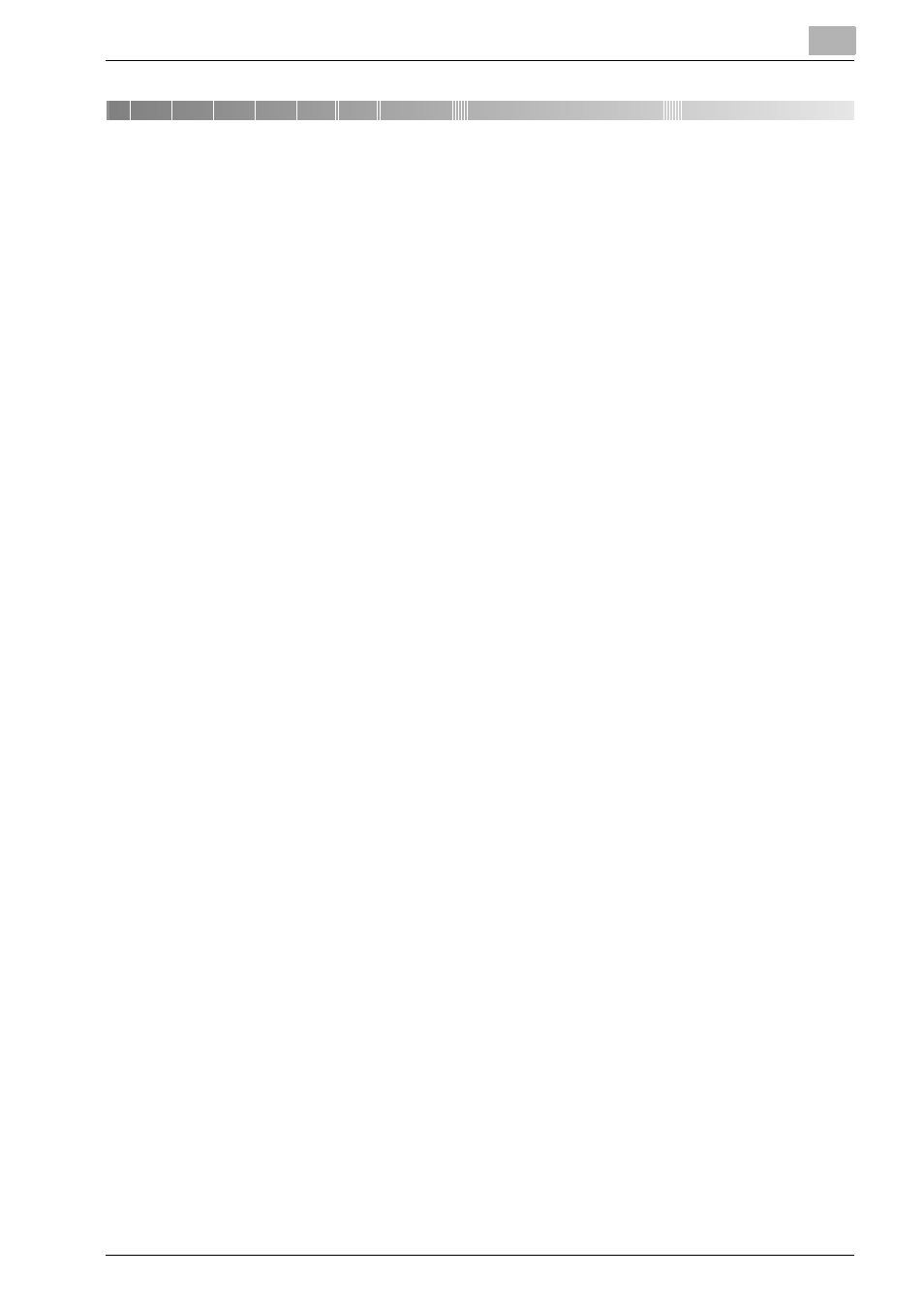
Default Settings and Screens
2
Printgroove POD Serve Quick Start Guide
2-1
2
Default Settings and Screens
To make it easier to start using Printgroove POD Serve, some predefined de-
fault settings are included. These settings are generic and typical, so you can
start using Printgroove POD Serve immediately. As long as you do not
change the default settings, you can test Printgroove POD Serve using these
defaults.
This chapter provides information for default Users, default Groups, default
Permissions and details about important screens. After reading it, you should
understand the basic terminology and functionality of Printgroove POD
Serve.
For all users, the following browser-limitations should be noted:
-
The [Refresh/Reload], [Back] and [Forward] buttons of the browser used
to view Printgroove POD Serve should not be used.
-
The Function Key shortcuts (F3, F5, etc.) of the browser used to view
Printgroove POD Serve should not be used.
For all users, the following File Name character behavior should be noted:
-
When uploading a file to an order, the following characters will be modi-
fied: [+], [=], [%] and [ ] (blank space). Printgroove will replace these char-
acters with an underscore ( _ ).
-
For example Chpt+Ind%File.pdf would be changed to Chpt_Ind_File.pdf.
This chapter is useful for all users to understand terms and functions of the
Printgroove POD Serve.
