Konica Minolta PageScope Enterprise Suite User Manual
Page 61
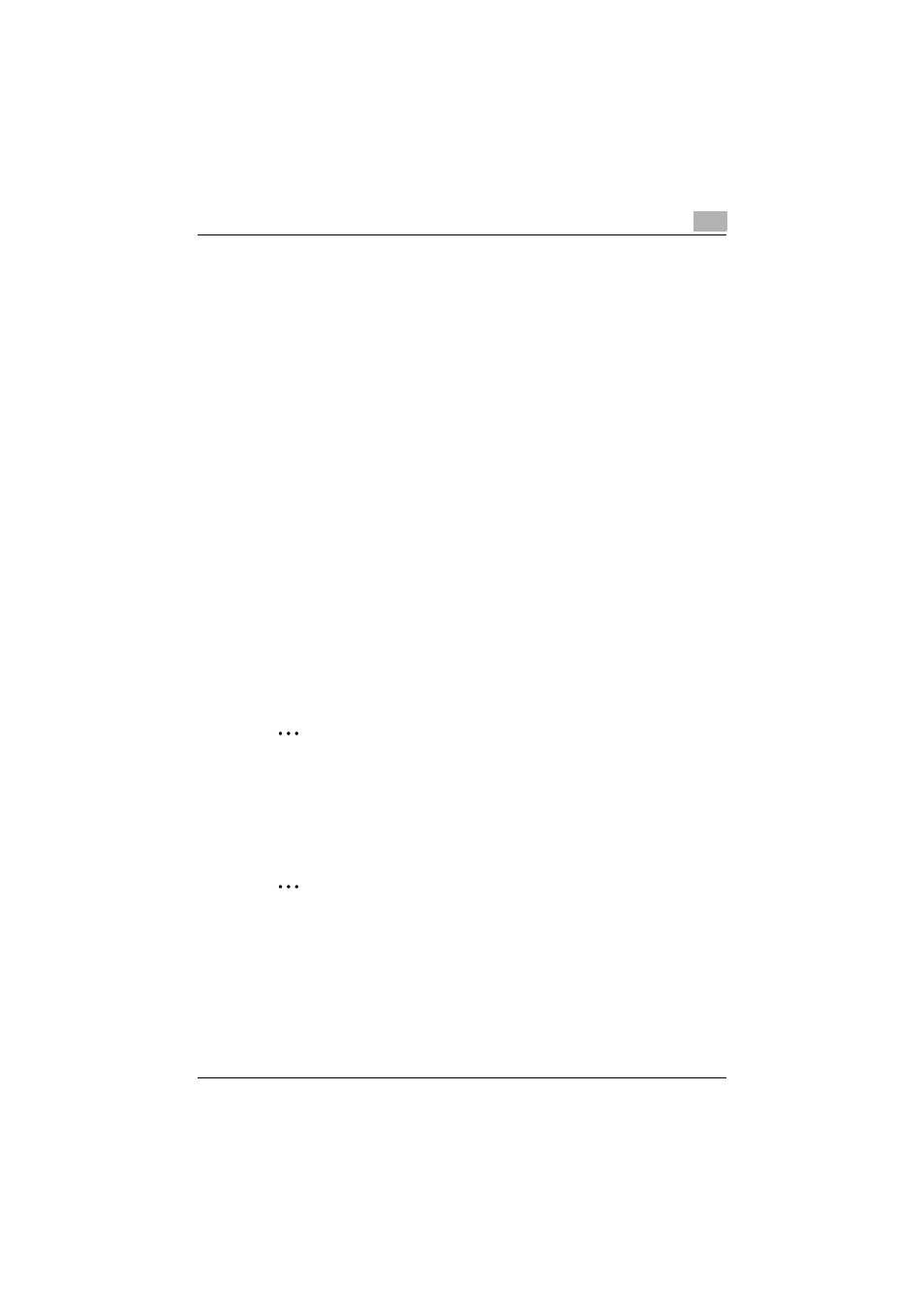
My Print Manager
4
My Print Manager
4-30
6
Specify whether to set each user group's quotas separately or to
assign the same quotas as the parent template that contains the user
group.
–
If you select "Same as Parent Template" when the specified user
group does not have a parent template, no limitations are set on the
specified user group.
–
If you select "Same as Parent Template" when all user groups are
selected, not all quotas are applied to all the selected user groups.
–
To apply the same settings as the parent template, select "Same as
Parent Template". Proceed to step 9.
7
Select whether to set a quota on the number of print job files that can
be spooled.
–
If you select to specify a quota, enter the total number of jobs that
a user in the user group can spool.
8
Select whether to set a quota on the storage size that can be spooled.
–
If you select to specify a quota, enter the total storage size for a user
in the user group.
9
Click [Apply].
–
If you click [Clear], any changes that you have made are discarded.
The user group quotas are set, and the Print Quota Setting(User
Groups) window appears.
2
Note
When you have set a quota on the print job size, if the total print job size
exceeds this quota, the user will not be able to spool print job. However,
if the current total print job size is under this quota, even if the print job
that the user transmits would cause the quota to be exceeded, that last
set of print job may be spooled.
2
Note
If the quotas that you have set for a user group and for the users within
that user group differ, the settings that you have specified for the
individual users are applied.
