Uninstallation procedure – Konica Minolta PageScope Enterprise Suite User Manual
Page 27
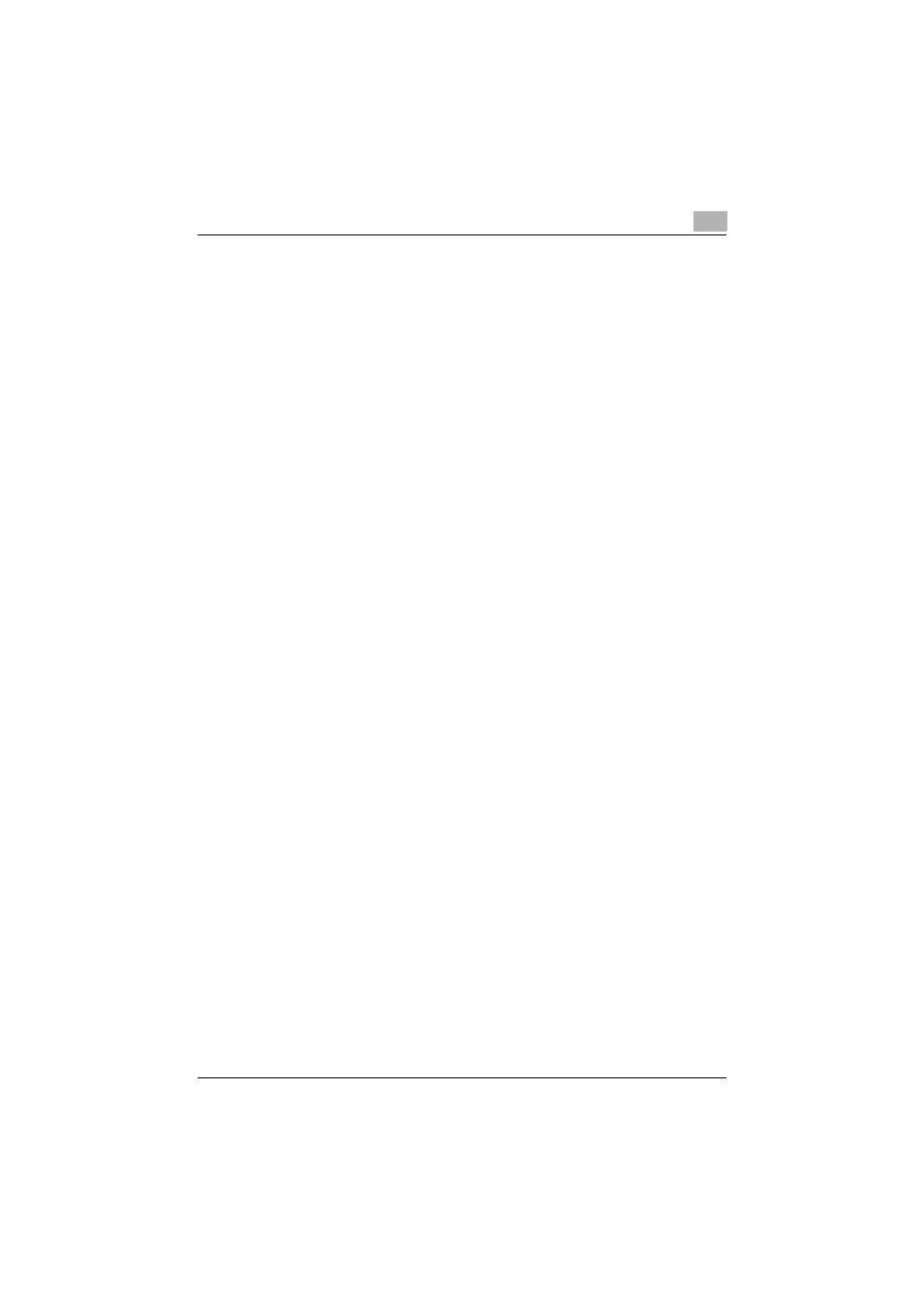
Installing and Configuring My Print Manager Port
2
My Print Manager
2-11
2.2.5
Uninstalling My Print Manager Port for Print Server
This section will explain how to uninstall My Print Manager Port for Print
Server from the print server.
Uninstallation Procedure
Before you uninstall My Print Manager Port for Print Server, confirm that:
0 You are logged on to Windows as an administrator.
0 My Print Manager Port for Print Server is not being used on the
Driver/Port Selection window.
1
Display the uninstall programs window.
–
On Windows XP/Windows Server 2003: On the taskbar, click
[Start], [Control Panel], and then click [Add or Remove Programs].
–
On Windows Vista/Windows 7/Windows Server 2008: On the
taskbar, click [Start], [Control Panel], and then click [Programs and
Features] or [Programs].
–
On Windows 8/Windows Server 2012: On the taskber, click [Start],
[All apps], [Control Panel], and then click [Programs and Features].
2
Click My Print Manager Port for Print Server, and remove it from the
PC.
3
Restart the PC.
