Before you begin, Installation procedure, Before you begin -4 – Konica Minolta PageScope Enterprise Suite User Manual
Page 20
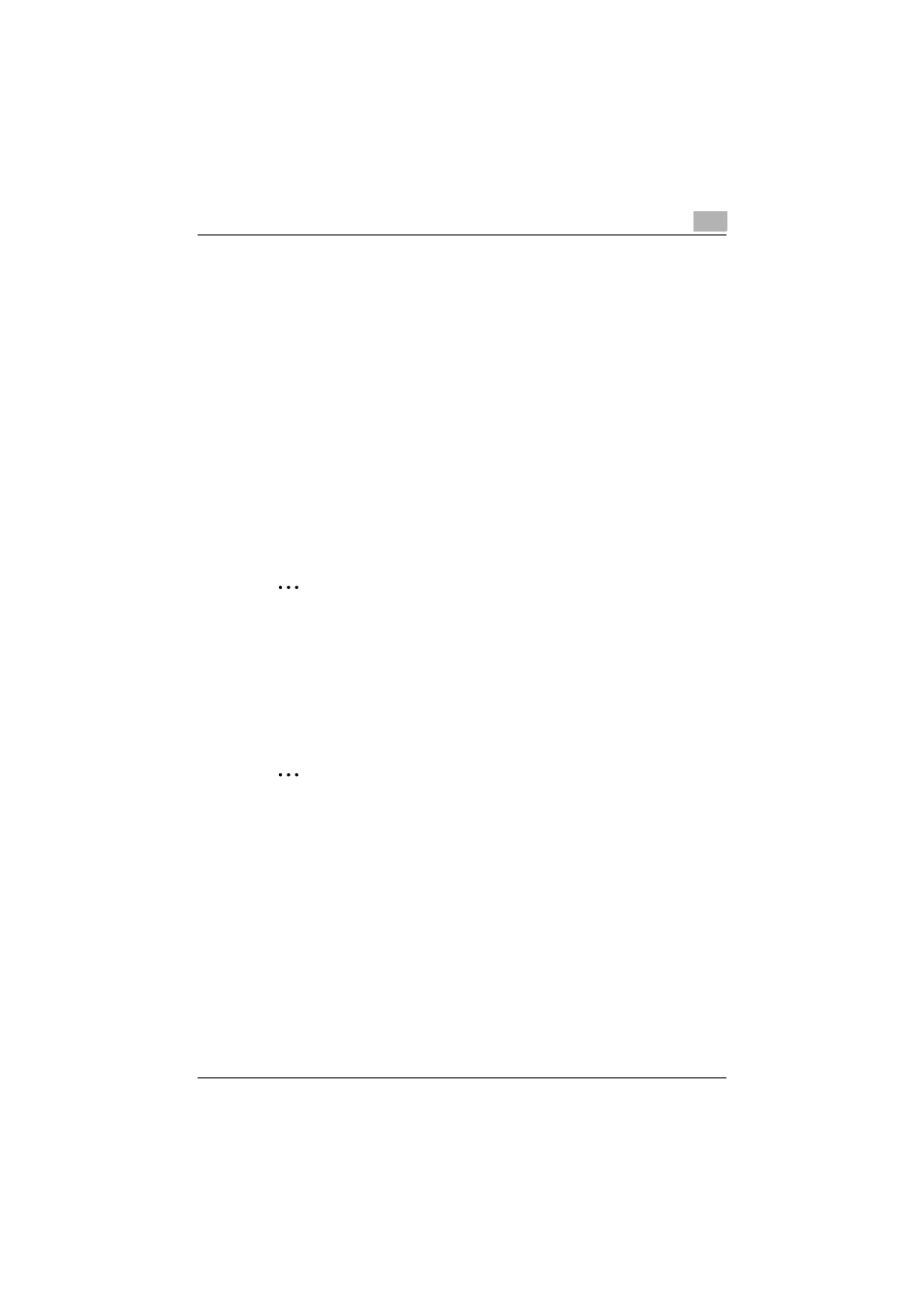
Installing and Configuring My Print Manager Port
2
My Print Manager
2-4
Before You Begin
If you are using a print server, confirm the following conditions before you
install My Print Manager Port for Print Server.
-
If you are using a print server, we recommend that you use Active
Directory to manage the devices and client PCs that are connected to the
network that the print server is on.
-
If you are not using Active Directory to manage the network, the user
name that you use to log on to a PC must match a user that is registered
in Enterprise Suite.
-
Even if you are using Active Directory to manage the network, if a device
is not managed by the Authentication Manager, you must register the
same user in Enterprise Suite as a user that has been registered in Active
Directory.
2.2.1
Installing My Print Manager Port for Print Server
Install My Print Manager Port for Print Server on the print server.
2
Note
If necessary, the Microsoft Visual C++ 2005 Redistributable Package will
be installed. If the user name that you used to log on to the PC contains
double-byte characters, the redistributable package will not be installed
correctly, so you will have to change the user name that is used to log on
as an administrator to one that only contains single-byte alphanumeric
characters. Log on again using this new user name, and then install My
Print Manager Port for Print Server.
2
Note
You must be logged on to Windows as an administrator to install the
application.
Installation Procedure
1
Insert the Enterprise Suite DVD into the DVD-ROM drive, and start the
My Print Manager Port for Print Server installation.
2
Click [Next].
