1 registering devices to my print manager, Registering devices to my print manager – Konica Minolta PageScope Enterprise Suite User Manual
Page 39
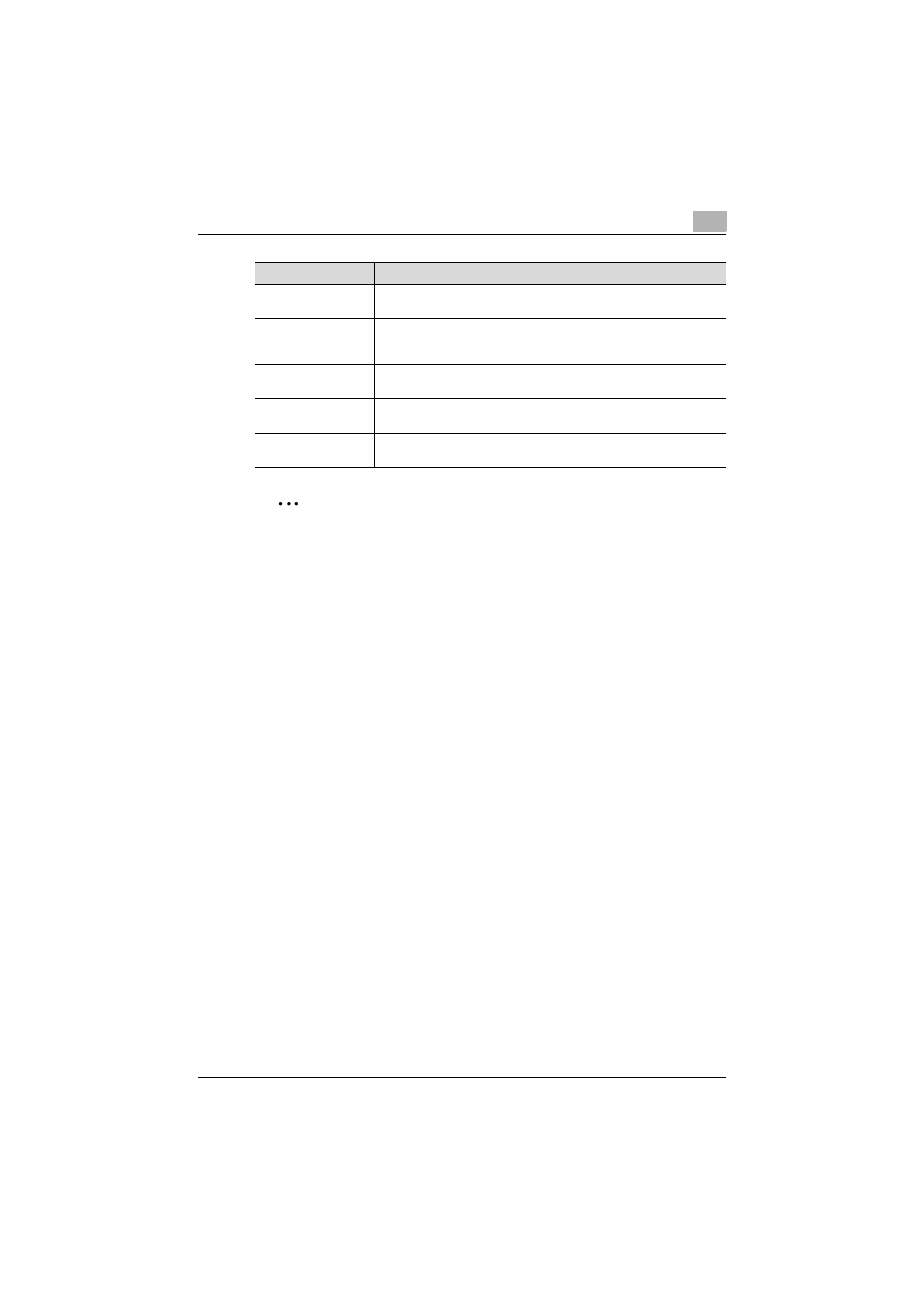
My Print Manager
4
My Print Manager
4-8
2
Reminder
When you are using a device that does not support OpenAPI, if you are
using the Enterprise Suite Terminal and are using the Authentication
Manager to manage the device, you can register the device as one of the
devices to be managed and print by using the "Follow-me" feature.
4.3.1
Registering Devices to My Print Manager
This section will explain how to register devices that are being managed with
Enterprise Suite as devices that can be used with My Print Manager.
Registering Devices to My Print Manager
1
Select the device group that you want to display from the [Device
Group] list.
–
To display all the devices that are contained in the group that you
selected in the [Device Group] list and all its subgroups, select the
[All subgroups] check box.
–
Type or select a search condition that will be used to retrieve the
devices that you want to display.
2
Click [Display].
A list of the devices in the group that you specified is displayed.
3
Select the devices that you want to register.
–
To select all the devices, click [Select All].
Display Settings
Click this button to specify the device information that is displayed in
the list of devices.
Managed Devices List
This displays a list of devices according to the Select Object Device set-
ting.
To select a device, select its check box.
Manage
Click this button to register the selected devices as devices that My
Print Manager will manage.
Edit
Click this button to change the My Print Manager settings for the select-
ed devices.
Un-Manage
Click this button to remove the selected devices from the list of devices
that My Print Manager manages.
Item
Description
