Check job - check job settings – Konica Minolta BIZHUB 223 User Manual
Page 51
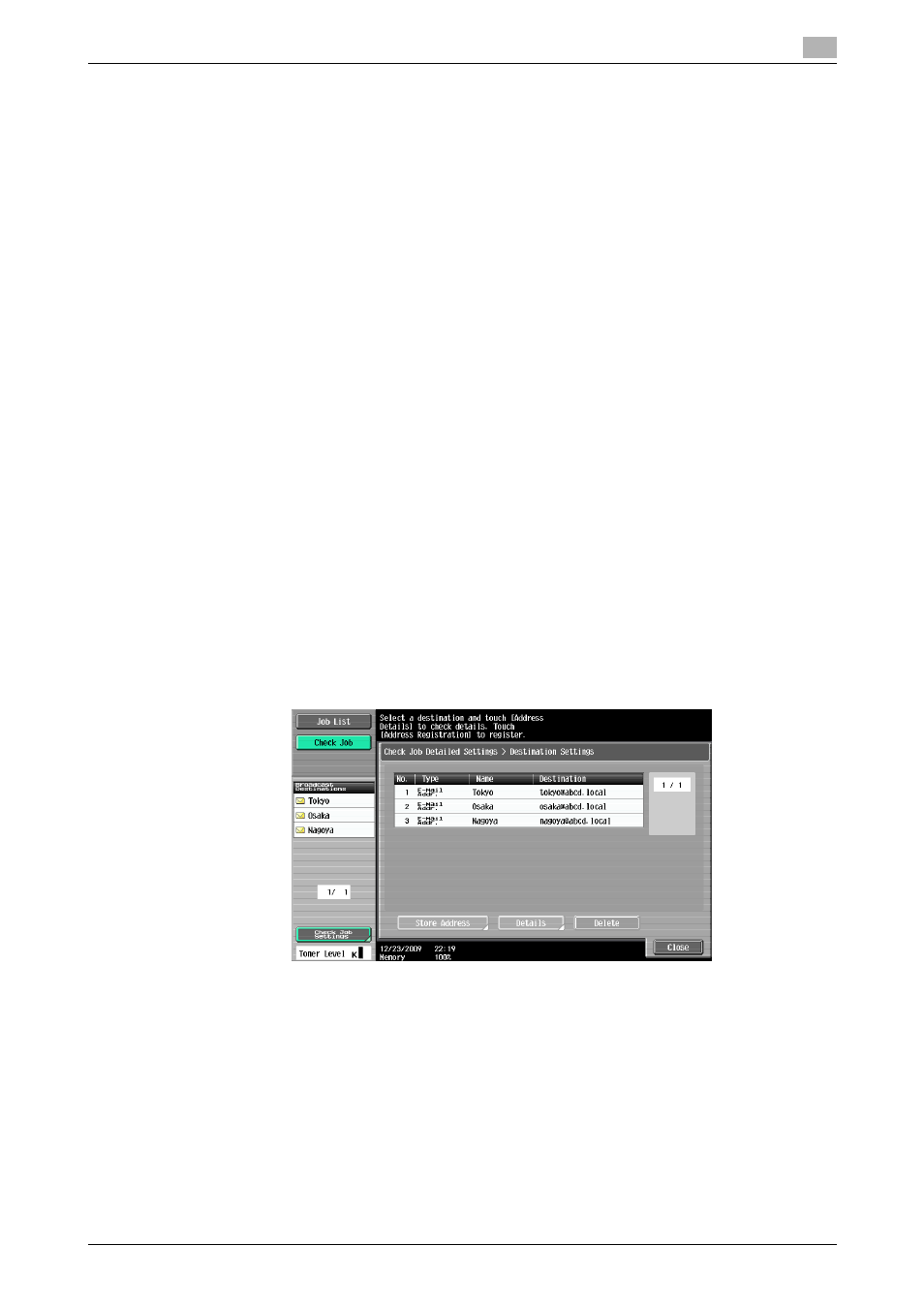
bizhub 423/363/283/223
3-17
3.2
Touch panel
3
Reference
-
When user authentication settings are applied, the names of documents that have not been saved by
logged in users cannot be viewed.
-
The names of confidential documents are not displayed.
-
To view saved images, you must set [Job History Thumbnail Display] to [ON] in Administrator Settings
in advance. For details, refer to page 10-12.
-
The function for saving a document in the Public, Personal, or Group User Box is available only when
a Hard Disk is installed.
-
The Confidential RX User Box is not available when a Hard Disk is installed.
-
If a Hard Disk is installed, Confidential RX can be enabled when the Confidential RX function is added
to the Public/Personal/Group User Box. For details, refer to the [User's Guide Box Operations].
d
Reference
For details on System User Box, refer to the [User's Guide Box Operations].
Check Job - Check Job Settings
Press [Check Job Set.]. The [Check Job Settings] is displayed.
Press [Check Job Settings] to check the following settings.
-
Destination Settings
-
Check Scan Settings
-
Check Original Settings
-
Communication Settings
-
Check E-Mail Settings
Check Job - Check Job Settings - Destination Settings
Displays the list of destinations that are registered in the machine.
-
To add the directly entered address to the address book, select the destination, and press [Store Ad-
dress].
-
To check the detailed information of the destination, select a destination, and press [Details].
-
To delete a destination, select one you want to delete, and then press [Delete].
