3 address book - user box, Address book - user box -8 – Konica Minolta BIZHUB 223 User Manual
Page 193
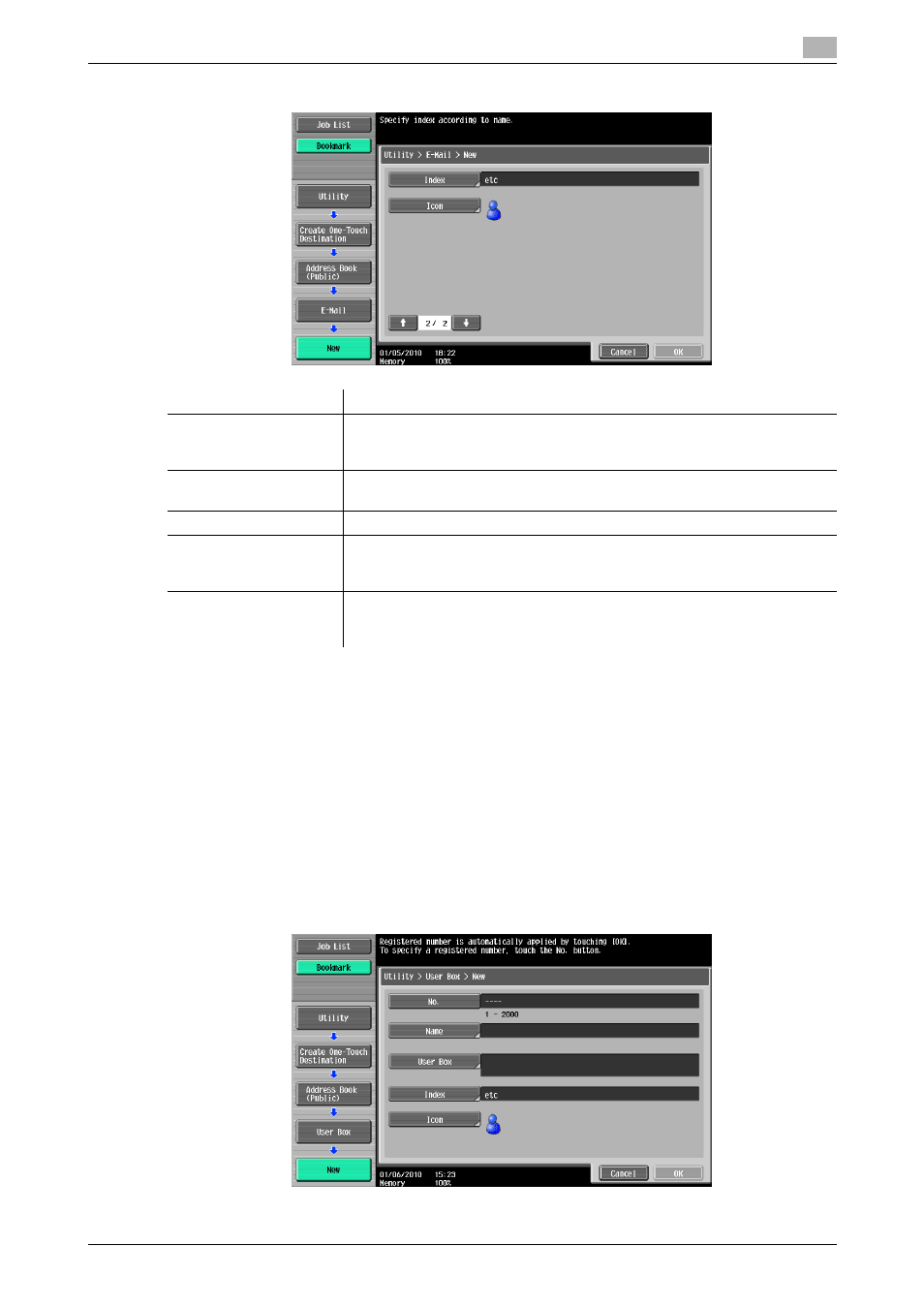
bizhub 423/363/283/223
9-8
9.2
One-Touch/User Box Registration
9
2/2 page
Reference
-
If user authentication settings are configured, press [Me] that appears in the [Address Book] tab to allow
you to easily send scanned data to your E-mail address (E-mail address in user registration information).
For details, refer to page 5-20.
-
To check a registered destination, select its registered name, and then press [Check Job Set.].
-
To change the settings for a registered destination, select its registered name, and then press[Edit].
-
To delete a registered destination, select its registered name, and then press [Delete].
9.2.3
Address Book - User Box
Register destinations at which to save documents in a User Box. To register a new destination, press [New].
To register a destination at which to save documents in a User Box, the User Box must be registered in ad-
vance. For details, refer to the [User's Guide Box Operations].
Item
Description
[No.]
Press [No.], and then enter the registration number of the destination be-
tween 1 and 2000 (or between 1 and 1000 if no Hard Disk is installed). Press
[OK] without entering any number to register the smallest number available.
[Name]
Use the touch panel to enter the name to be registered in the address book
using up to 24 characters.
[E-Mail Address]
Enter the E-mail address of the destination via the touch panel.
[Index]
Select the index. For a frequently used destination, specify the index charac-
ters and select [Favorites] at the same time. This allows you to find it more
easily.
[Icon]
Select an icon.
•
The selected icon is used for the image panel function that is available
when the optional function code "CAA" is enabled.
