Lenovo ThinkPad Edge E145 User Manual
Page 61
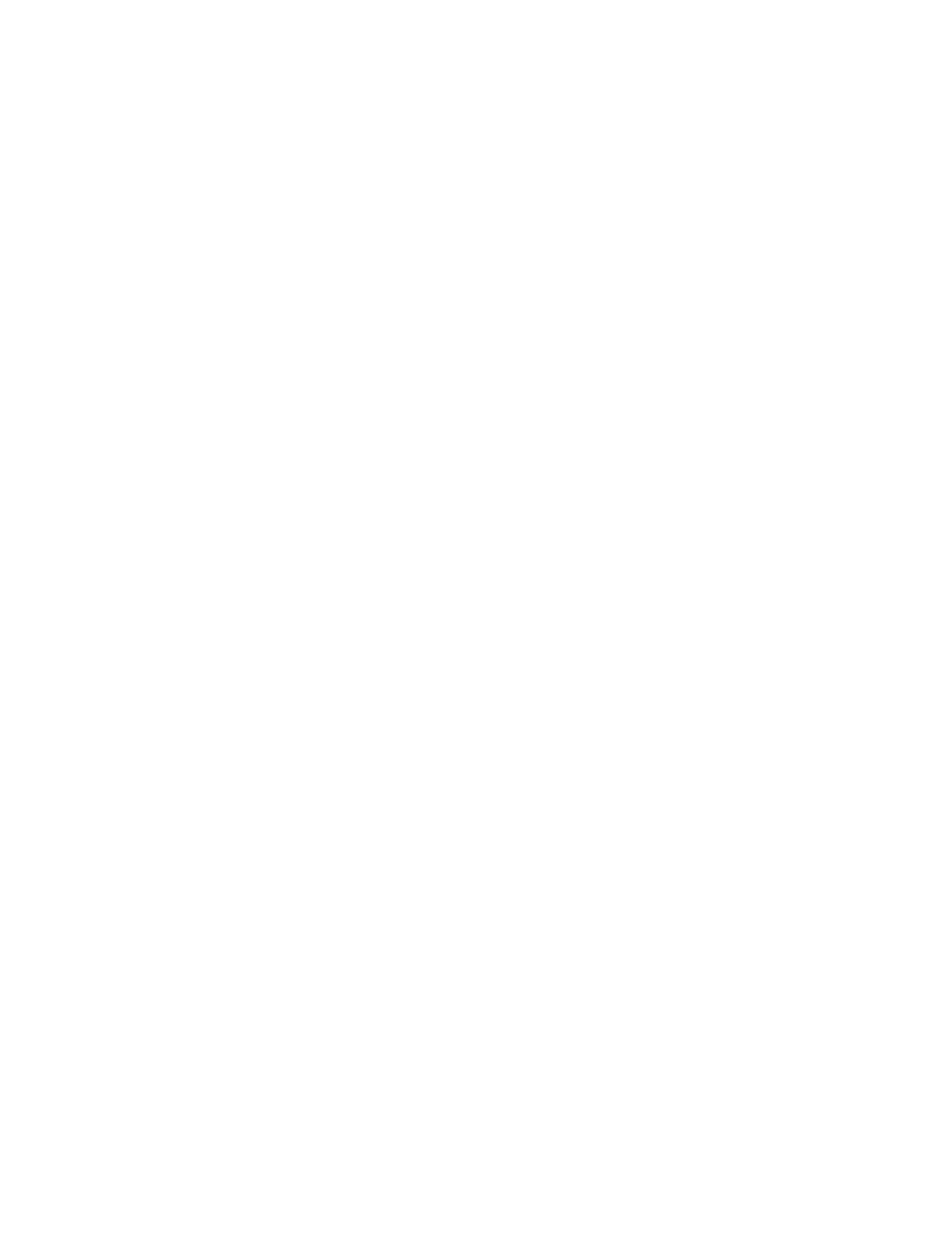
Note: When a master hard disk password is set, only the administrator can remove the user hard disk
password.
Setting a hard disk password
Before you start, print these instructions.
To set a hard disk password, do the following:
1. Turn off your computer. Wait for about five seconds, and then turn on the computer again.
2. When the logo screen is displayed, press F1 to start the ThinkPad Setup program.
3. Select Security ➙ Password ➙ Hard disk 1 Password by using the directional keys.
4. A password window is displayed. You are prompted to select User or User + Master. Select User if
you want to set only one hard disk password. Select User + Master if you want to set a user hard disk
password and a master hard disk password, for example if you are an administrator or a supervisor.
• If you select User, do the following:
a. When a window for typing the new password opens, type your new password in the Enter New
Password field and press Enter.
b. In the Confirm New Password field, retype the password you just entered and press Enter.
• If you select User + Master, do the following:
a. First, set a user hard disk password. When a message window prompts you to set the user hard
disk password, press Enter to continue. Type your new user hard disk password in the Enter
New Password field and press Enter. Retype the password in the Confirm New Password
field and press Enter.
b. Then, set a master hard disk password. When a message window prompts you to set the master
hard disk password. Press Enter to continue. Type your new master hard disk password in the
Enter New Password field and press Enter. Retype the password in the Confirm New Password
field and press Enter.
5. A Setup Notice window is displayed. Press Enter to continue.
6. Press Fn+F10. A Setup Confirmation window is displayed. Select Yes to save the configuration
changes and exit.
The next time you turn on your computer, type the user or master hard disk password to start your computer
and access the operating system.
Changing or removing a hard disk password
To change or remove the hard disk password, do the following:
• If you are in User + Master hard disk mode, you can select either User HDP or Master HDP to change
the password, depending on your needs.
– If you select User HDP mode, follow the following steps to change the user hard disk password:
1. Type the current user hard disk password in the Enter Current Password field and press Enter.
2. Type the new password in the Enter New Password field and press Enter; then retype the
password in the Confirm New Password field and press Enter.
3. A Setup Notice window is displayed. Press Enter again to continue. The user hard disk password
is changed.
Note: The hard disk password cannot be removed in User HDP mode.
– If you select Master HDP mode, follow the following steps to change the master hard disk password:
1. Type the current master hard disk password in the Enter Current Password field and press Enter.
45
