Lenovo ThinkPad Edge E145 User Manual
Page 107
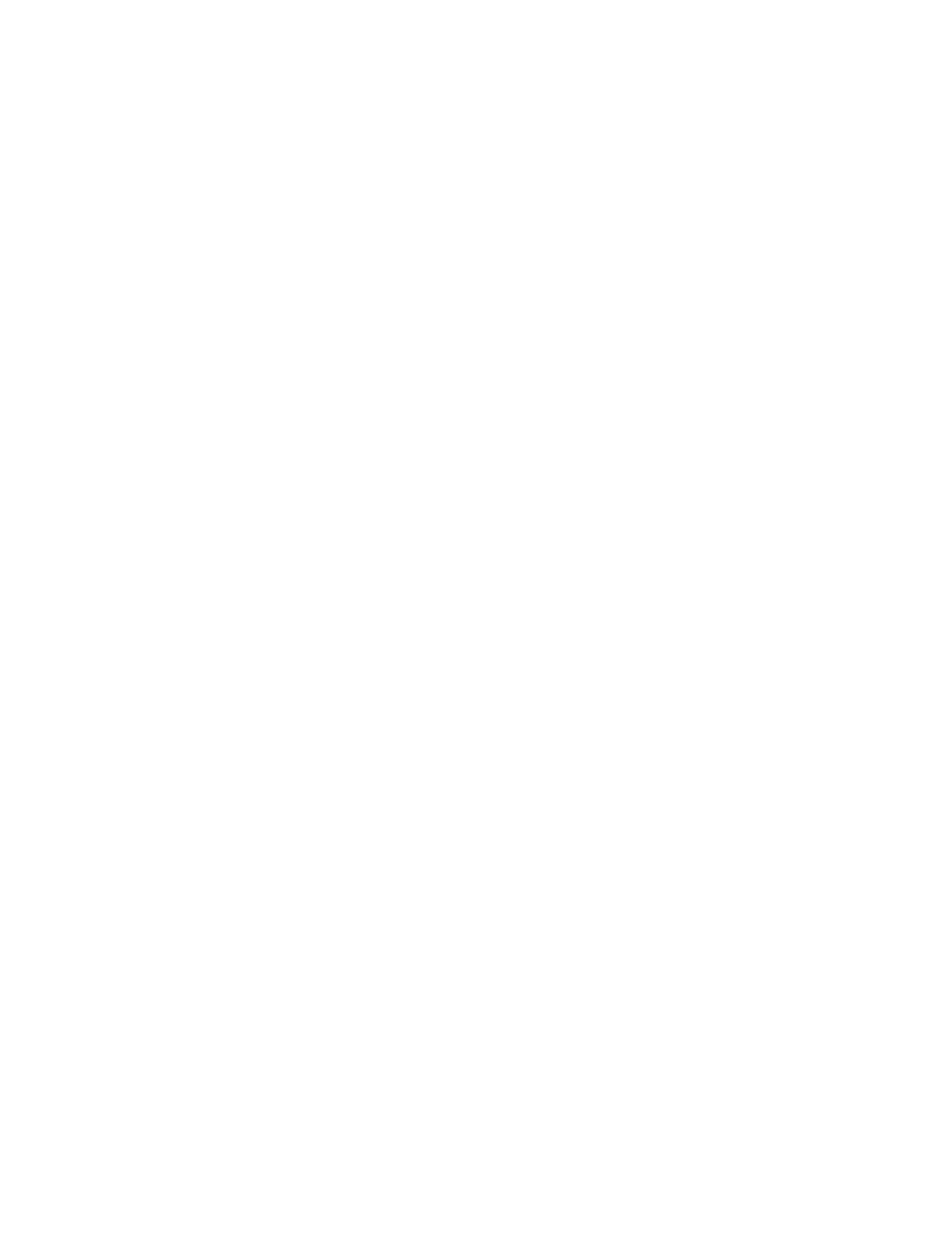
Changing the startup sequence
Selecting Startup to display the Boot submenu.
To change the startup sequence, do the following:
1. Select Boot; then press Enter.
You can use the Boot submenu to specify the startup sequence that runs when you turn on the power.
Refer to “Boot submenu” on page 91.
2. Select the device you want to start first.
3. Press Fn+F10 to save the changes and restart the system.
To change the startup sequence temporarily so that the system starts up from a different drive, do the
following:
1. Turn off the computer.
2. Turn on the computer; then, while the message “To interrupt normal startup, press Enter” is displayed in
the lower left corner of the screen, press F12.
3. Select the device you want to start first from the Boot menu.
Note: The Boot menu will be displayed when the operating system is not found or when the computer
cannot boot from any devices.
Boot submenu
The following list, showing the order in which devices will be started up, is always displayed. Even devices
that are not attached to or installed on your computer are listed. For each device that is attached to or
installed on the computer, information about it is presented after the colon.
1. USB CD:
2. USB FDD:
3. ATA HDD0:
4. USB HDD:
5. PCI LAN Realtek PXE B09 D00:
Note: This Boot submenu appears when the Legacy Only boot mode or the Legacy First with Both
mode is selected in the Startup page.
Other items on the Startup menu
The following items also are displayed on the Startup menu of the ThinkPad Setup program:
• Network Boot: Specify the top priority boot device to be used when the computer wakes from LAN.
• UEFI/Legacy Boot: Select system boot capability.
• UEFI/Legacy Boot Priority: Select a boot priority between UEFI and Legacy.
• CSM Support
• Boot Mode: Enable or disable the diagnostics boot mode.
• Option Key Display: Choose whether to display the option key message when the system is booted.
• Boot device List F12 Option: Choose whether to display the pop-up list of the boot devices.
• Boot Order Lock: Enable or disable the default boot priority or customized boot priority.
The following table shows the contents of the Startup menu.
91
