Removing a flash media card – Lenovo ThinkPad Edge E145 User Manual
Page 54
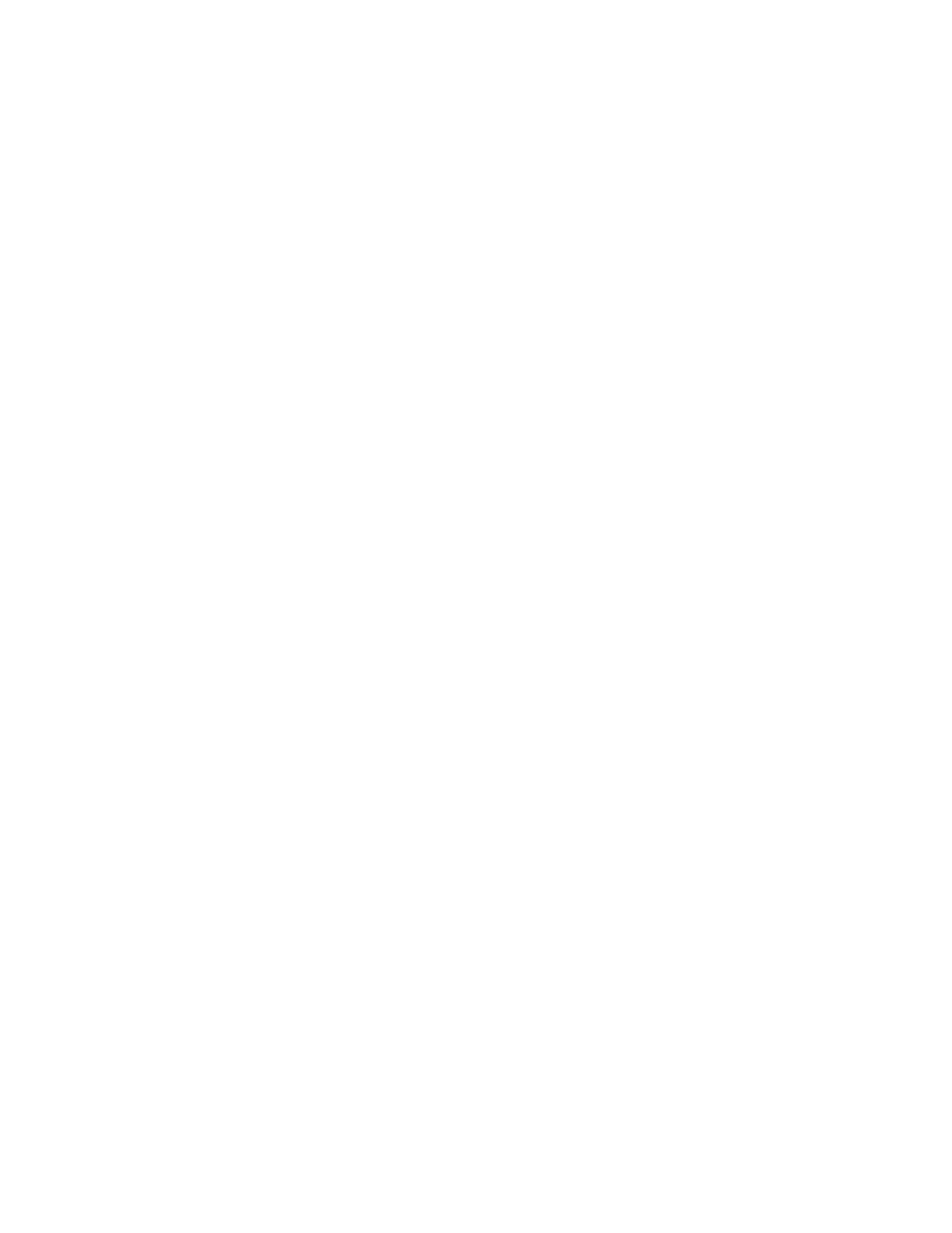
• SD card
• SDHC card
• SDXC card
• MultiMediaCard
To insert a flash media card into the 4-in-1 media card reader slot, do the following:
1. Make sure that the card is correctly oriented.
2. Insert the card firmly into the 4-in-1 media card reader slot. The card might stop before it is completely
installed into the slot.
If the flash media card is not plug and play, do the following:
1. Go to Control Panel and click Hardware and Sound ➙ Device Manager. If you are prompted for an
administrator password or confirmation, type the password or provide confirmation.
2. From the Action menu, select Add legacy hardware. The Add Hardware Wizard starts.
3. Follow the instructions on the screen.
Removing a flash media card
To remove a flash media card, do the following:
1. Click the triangular icon in the Windows notification area to show hidden icons.
2. Right-click the Safely Remove Hardware and Eject Media icon.
3. Select the corresponding item to eject the card from the Windows operating system.
4. Press the card to eject it from your computer.
5. Remove the card from your computer and store it safely for future use.
Note: If you do not remove the card from your computer after you eject the card from the Windows
operating system, the card can no longer be accessed. To access the card, you must remove it once,
then insert it again.
38
User Guide
