Startup menu – Lenovo ThinkPad Edge E145 User Manual
Page 106
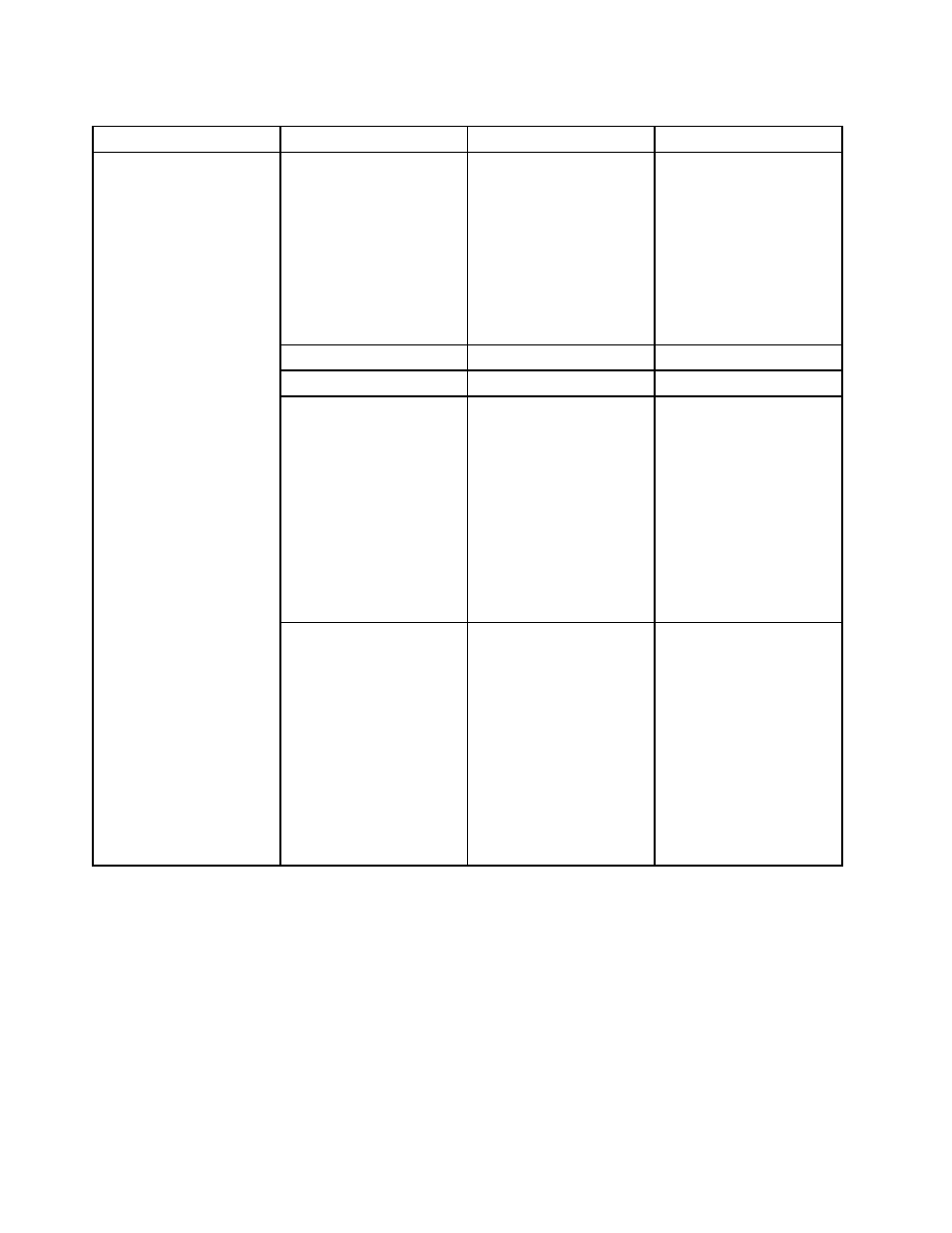
Table 5. Security menu items (continued)
Menu item
Submenu item
Selection
Comments
Secure Boot
(for the UEFI Only boot
mode and No with the CSM
Support)
• Disabled
• Enabled
Enable or disable the UEFI
Secure Boot feature. The
Windows 8 or Windows 8.1
operating system requires
this feature to be enabled.
If you select Enabled,
your computer can prevent
unauthorized operating
systems from running at
boot time.
Platform Mode
User Mode
Secure Boot Mode
Standard Mode
Reset to Setup Mode
• Yes
• No
This option is used to clear
the current platform key
and put the system into the
Setup mode.
You can install your platform
key and customize the
Secure Boot signature
databases in the Setup
mode.
Then, the Secure Boot
mode will be customized.
Secure Boot
Restore Factory keys
• Yes
• No
This option is used to
restore all keys and
certificates in Secure
Boot databases to factory
defaults. Any customized
Secure Boot settings
will be erased, and the
default platform key will
be re-established along
with the original signature
databases including the
certificate for Windows 8
or Windows 8.1 operating
system.
Startup menu
You might need to change the startup sequence of your computer. For example, if you have different
operating systems on different devices, you can have the system start up from either of them.
Attention: After you change your startup sequence, you must be extremely careful not to specify a wrong
device during a copy, a save, or a format operation. If you specify a wrong device, your data and programs
might be erased or overwritten.
Attention: If you are using the BitLocker
®
drive encryption, you should not change the startup sequence.
BitLocker drive encryption detects the change of startup sequence and locks the computer from booting.
90
User Guide
