Presentations and multimedia, Changing display settings – Lenovo ThinkPad Edge E145 User Manual
Page 49
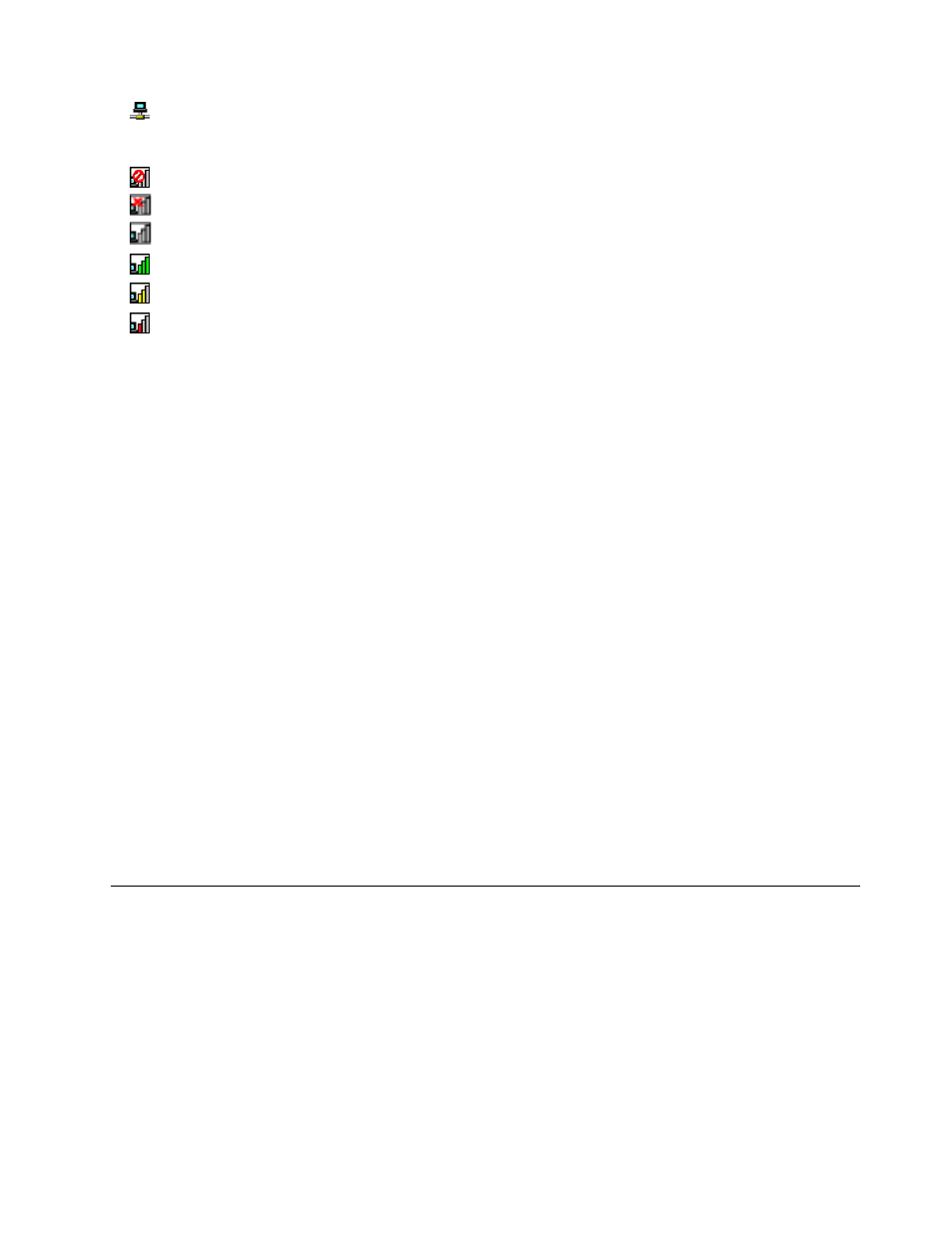
•
Current location profile is connected.
Access Connections wireless status icon:
•
Power to the wireless radio is off.
•
Power to the wireless radio is on. No association.
•
Power to the wireless radio is on. No signal.
•
Power to the wireless radio is on. The signal strength of the wireless connection is excellent.
•
Power to the wireless radio is on. The signal strength of the wireless connection is marginal.
•
Power to the wireless radio is on. The signal strength of the wireless connection is poor. To improve
signal strength, move your computer closer to the wireless access point.
Using the Bluetooth connection
Bluetooth can connect devices a short distance from one another, and is commonly used for connecting
peripheral devices to a computer, transferring data between hand-held devices and a personal computer, or
remotely controlling and communicating with devices such as mobile phones.
Depending on the model, your computer might support the Bluetooth feature. To transfer data through
the Bluetooth feature, do the following:
Note: If you use the wireless feature (the 802.11 standards) of your computer simultaneously with a
Bluetooth option, the data transmission speed can be delayed and the performance of the wireless feature
can be degraded.
• For Windows 7:
1. Press F9 and then follow the instructions on the screen to enable the Bluetooth feature.
2. Right-click the data that you want to send.
3. Select Send To ➙ Bluetooth Devices.
4. Select a Bluetooth device, and then follow the instructions on the screen.
• For Windows 8 and Window 8.1:
1. Go to the desktop, and then right-click the data that you want to send.
2. Select Send To ➙ Bluetooth Devices.
3. Select a Bluetooth device, and then follow the instructions on the screen.
For more information, refer to the Windows help information system and the Bluetooth help information
system.
Presentations and multimedia
You can connect your computer to a projector to give presentations or you can connect your computer
to an external monitor to expand your workspace.
Changing display settings
You can change the display settings, such as font size.
Changing the font size
To change the font size, do the following:
1. Right-click on the desktop, and click Personalize.
33
