Cleaning the cover of your computer – Lenovo ThinkPad Edge E145 User Manual
Page 116
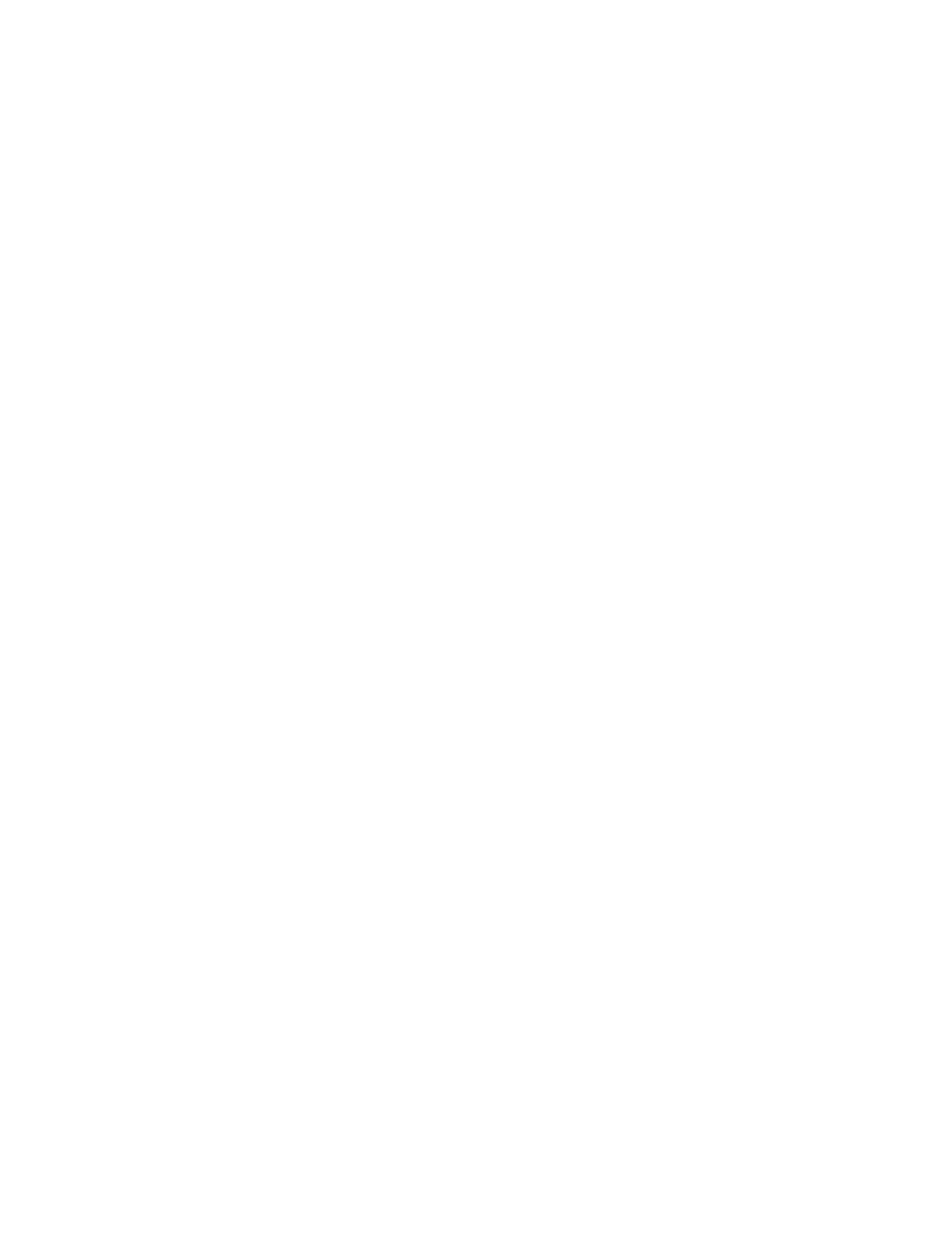
• Before you install any of the following devices, touch a metal table or a grounded metal object. This action
reduces any static electricity from your body. The static electricity could damage the device.
– Memory module
– Mini-PCI card
– Memory card, such as an SD card, SDHC card, SDXC card, and a MultiMediaCard
Note: Not all listed devices are included in your computer.
This action reduces any static electricity from your body. The static electricity could damage the device.
• While transferring data to or from a flash media card, such as an SD card, do not put your computer into
sleep or hibernation mode before the data transfer is complete; otherwise, your data could become
damaged.
Take care in setting passwords
• Remember your passwords. If you forget a supervisor or hard disk password, Lenovo will not reset it, and
you might have to replace your system board, or hard disk drive.
Register your computer
• Register your ThinkPad computer with Lenovo at . This can help
authorities return your computer to you if it is lost or stolen. Registering your computer also enables
Lenovo to notify you about possible technical information and upgrades.
Be sure not to modify your computer
• Only an authorized ThinkPad repair technician should disassemble and repair your computer.
• Do not modify or tape the latches to keep the display open or closed.
Cleaning the cover of your computer
Occasionally clean your computer by doing the following:
1. Prepare a mixture of a gentle kitchen-use detergent (one that does not contain abrasive powder or
strong chemicals such as acid or alkaline). Use 5 parts water to 1 part detergent.
2. Absorb the diluted detergent into a sponge.
3. Squeeze excess liquid from the sponge.
4. Wipe the cover with the sponge, using a circular motion and taking care not to let any excess liquid drip.
5. Wipe the surface to remove the detergent.
6. Rinse the sponge with clean running water.
7. Wipe the cover with the clean sponge.
8. Wipe the surface again with a dry, soft, lint-free cloth.
9. Wait for the surface to dry completely and remove any fibers from the cloth.
Cleaning your computer keyboard
To clean the computer keyboard, do the following:
1. Apply some isopropyl rubbing alcohol to a soft, dust-free cloth.
Note: Avoid spraying cleaner directly onto the display or the keyboard.
2. Wipe each keytop surface with the cloth. Wipe the keys one by one; if you wipe several keys at a time,
the cloth might hook onto an adjacent key and possibly damage it. Make sure that no liquid drips onto
or between the keys.
3. Allow to dry.
100
User Guide
