Recovering from a severe software problem – Lenovo ThinkPad 10 User Manual
Page 76
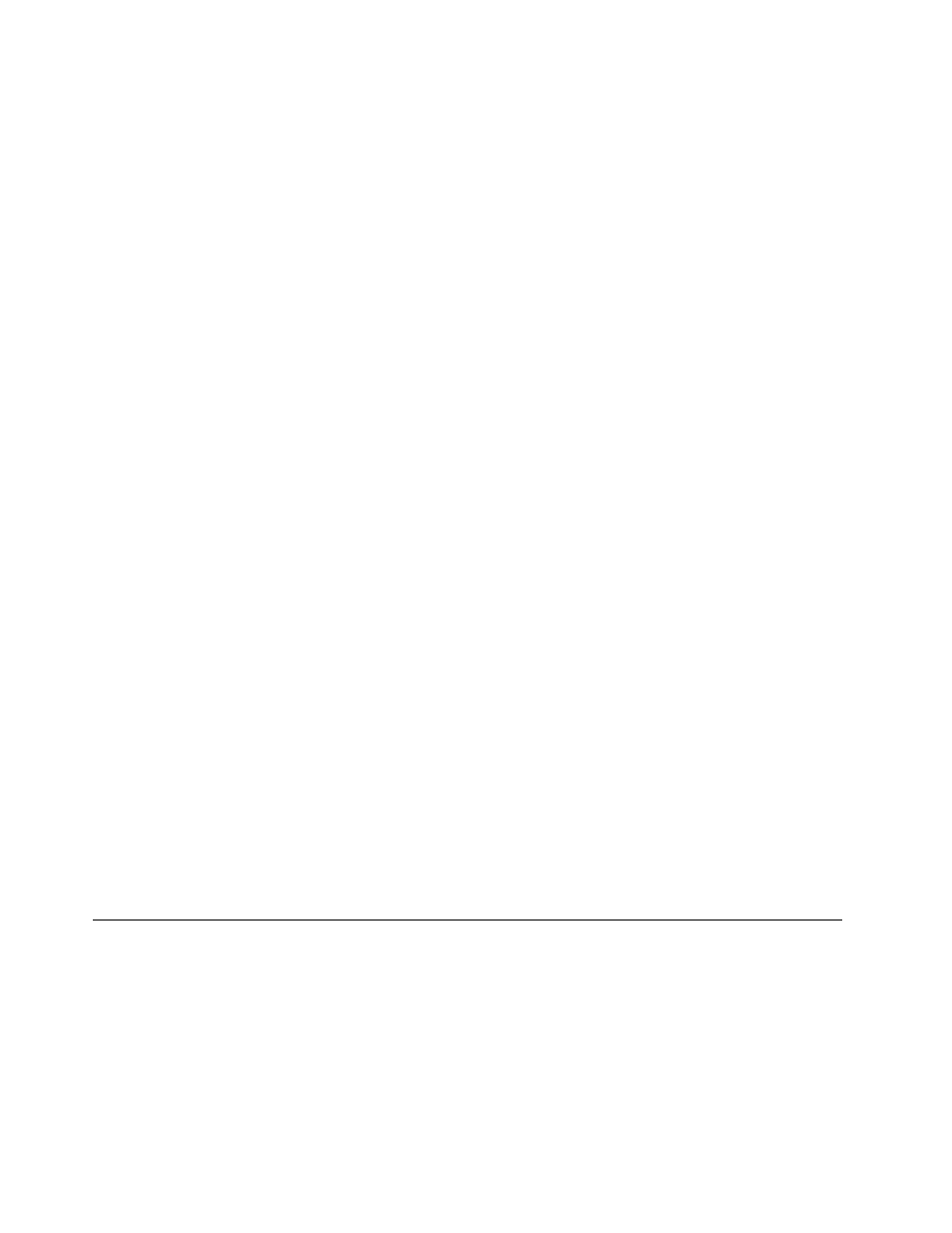
If the problem persists, contact Lenovo for technical support.
Battery problem
• Problem: The battery does not charge correctly.
Suggested solution: Check if the ac power adapter is connected correctly. If the connection is good but
the battery still does not charge, contact Lenovo to replace with a new battery.
System problem
• Problem: Unable to turn the tablet on.
Suggested solution: Connect your tablet to an ac power outlet to see if the problem is caused
by a drained battery. If the problem persists, insert a needle or a straightened paper clip into the
emergency-reset hole. To locate the emergency-reset hole, see “Front view and side view” on page 1.
If the problem still persists, contact Lenovo for technical support.
Media problems
• Problem: The audio quality is poor or there is no sound output.
Suggested solution: Check and ensure that:
– The speaker is not covered.
– The speaker mute function is disabled.
– If you are using a headset, unplug it, then plug it in again.
– The volume is not turned to the lowest level.
If the problem persists, contact Lenovo for technical support.
• Problem: A song, video, or other media file cannot be played.
Suggested solution: Check and ensure that the media file is not corrupted.
External device connection problems
• Problem: A connection is not established when you connect the tablet to a computer.
Suggested solution: Ensure that the tablet USB cable you are using is the one that is shipped with
your tablet.
• Problem: Bluetooth devices cannot be located.
Suggested solution: Ensure that:
– Your tablet Bluetooth is switched on.
– The Bluetooth feature is activated on the device to which you want to connect.
– Your tablet and the Bluetooth device are within the maximum Bluetooth range (10 m).
If the problem persists, contact Lenovo for technical support.
Recovering from a severe software problem
If your tablet stops responding and you cannot turn off the tablet by pressing and holding the power button,
insert a needle or a straightened paper clip into the emergency-reset hole to reset the tablet. Then restart
your tablet. To locate the emergency-reset hole, see “Front view and side view” on page 1.
If you still encounter the same problem after you restart your tablet, reset your tablet and restart it again,
you can perform a factory data reset operation. For more information, refer to “Resetting your tablet to
the factory default settings” on page 71.
68
User Guide
