Power management – Lenovo ThinkPad 10 User Manual
Page 20
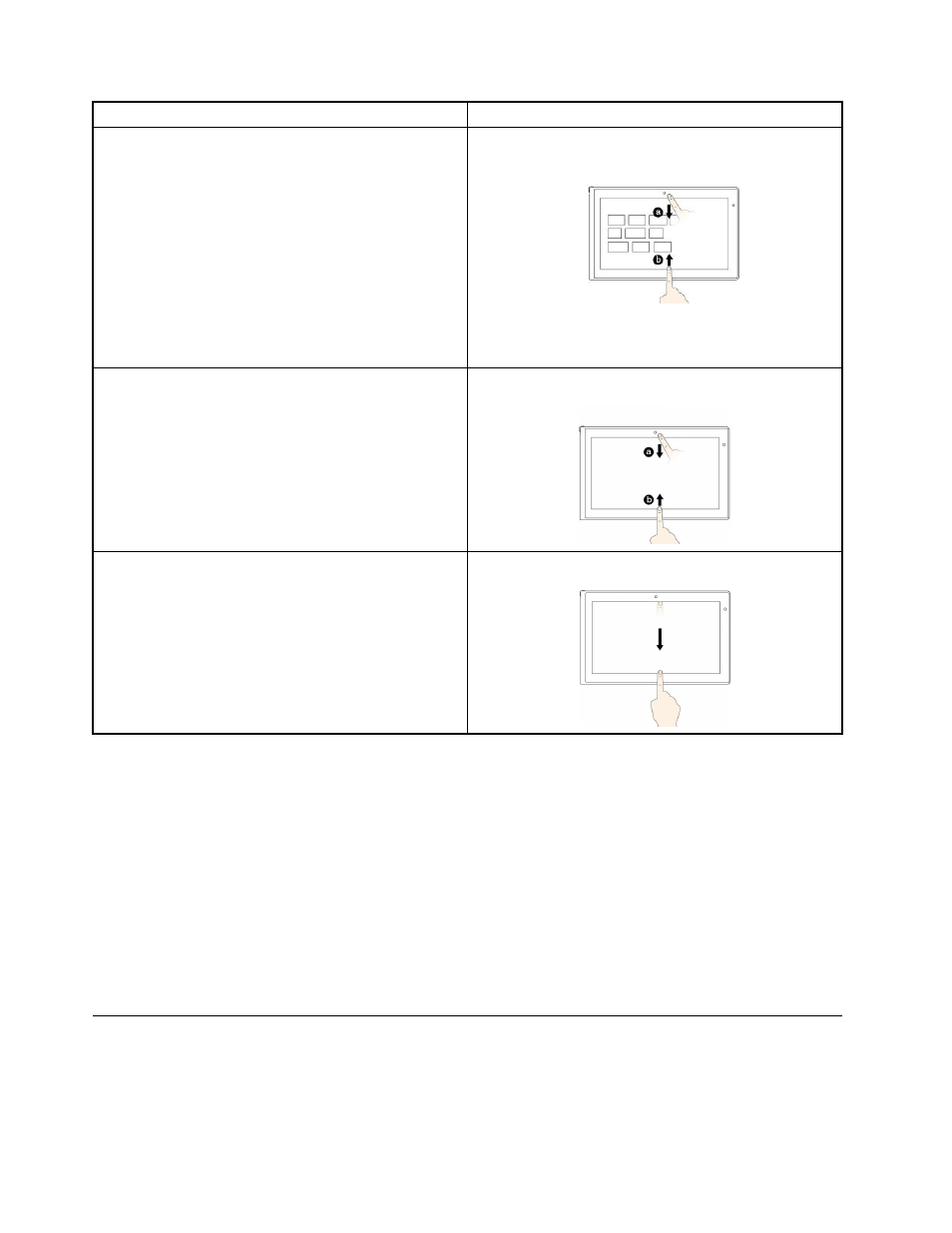
Tasks
Touch gestures
Customize tiles on the Start screen, or uninstall an
application.
• Swipe in from the top or bottom edge,
tap Customize, and then tap the desired icon.
• Press and hold the desired icon.
View the application commands on an open application,
such as Copy, Save, and Delete, depending on the
application.
Swipe in from the top or bottom edge.
Close the current application.
Swipe in from the top edge to the bottom.
Tips on using the multi-touch screen
• The multi-touch screen is a glass panel covered with a plastic film. Do not apply pressure or place any
metallic object on the screen that might damage the touch panel or cause it to malfunction.
• Do not use fingernails, gloved fingers, or inanimate objects other than an approved Tablet Digitizer
Pen for input on the screen.
Tips on cleaning the multi-touch screen
• Turn off the tablet before cleaning the multi-touch screen.
• Use a dry, soft, and lint-free cloth or a piece of absorbent cotton to remove fingerprints or dust from the
multi-touch screen. Do not apply solvents to the cloth.
• Gently wipe the screen using a top-down motion. Do not apply any pressure on the screen.
Power management
This section provides instructions on how to charge the battery, extend the battery life between charges,
and check the battery status.
12
User Guide
