Lenovo ThinkPad 10 User Manual
Page 54
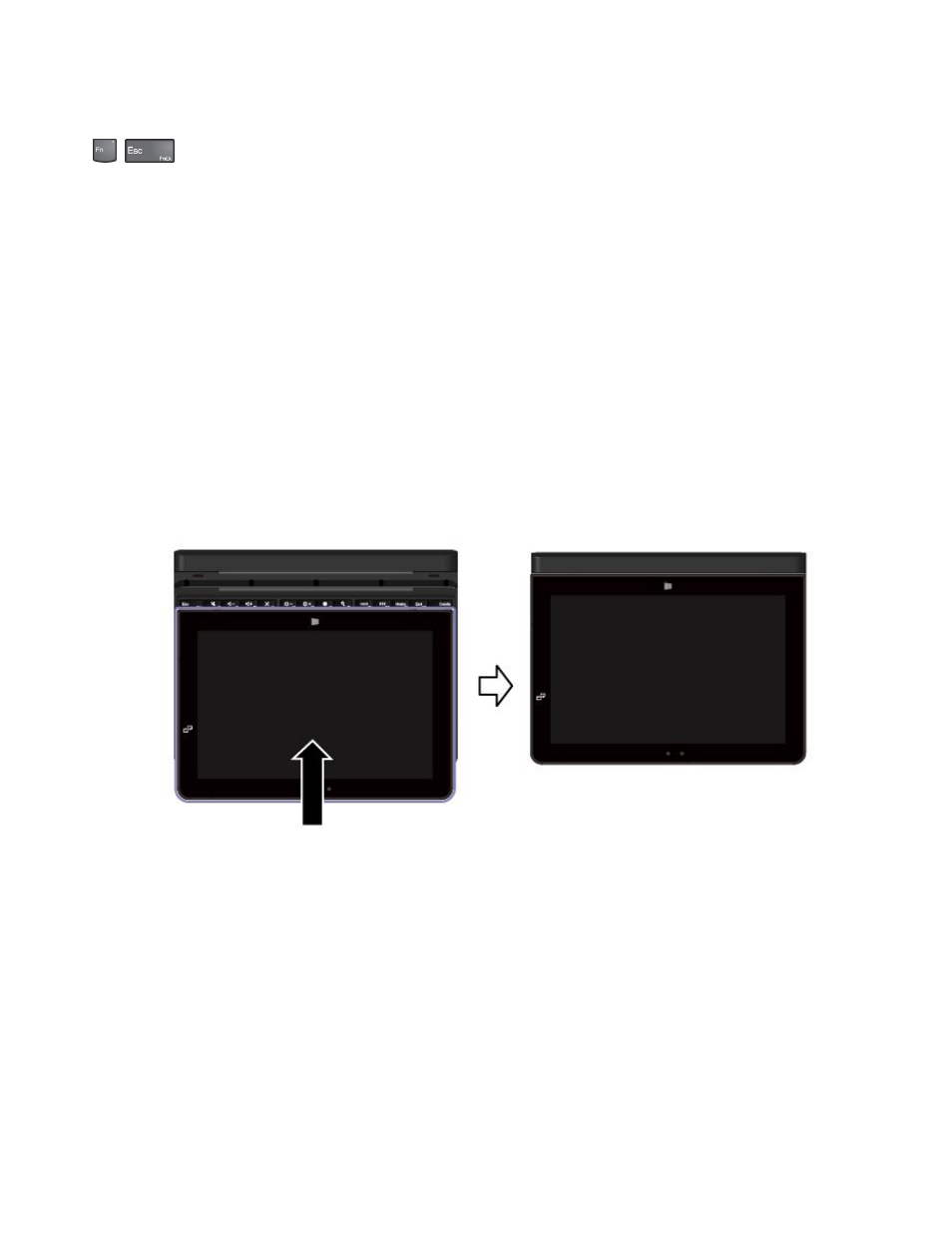
Fn key control
+
: Press Fn+Esc to enable or disable the Fn Lock function.
• When the Fn Lock function is disabled: The Fn Lock indicator is off. To initiate the special function
of each key, press the function key directly. To input F1–F12, press the Fn key and the corresponding
function key.
• When the Fn Lock function is enabled: The Fn Lock indicator turns on. To input F1–F12, press the
corresponding function key directly. To initiate the special function of each key, press the Fn key and the
corresponding function key.
Carrying or storing the tablet together with the ThinkPad 10 Ultrabook Keyboard
Sometimes you do not need to use the keys on the ThinkPad 10 Ultrabook Keyboard, but you would like
to carry or store the tablet together with the ThinkPad 10 Ultrabook Keyboard. In this situation, you might
consider the following methods depending on the model of your tablet.
• For models that are not equipped with a smart card slot, you can install the tablet into the ThinkPad 10
Ultrabook Keyboard with the tablet screen facing upward. To achieve this, do the following:
1. Position the tablet with the tablet screen facing upward.
2. Gently slide your tablet as shown. The tablet will be attached to the ThinkPad 10 Ultrabook Keyboard
magnetically. The ThinkPad 10 Ultrabook Keyboard is disabled in this situation.
• For all models, you can install the tablet into the ThinkPad 10 Ultrabook Keyboard with the tablet screen
facing downward. To achieve this, do the following:
Note: Your tablet might look slightly different from the following illustrations.
46
User Guide
